Adding to Cart…

Licensing Agreement | Terms of Service | Privacy Policy | EULA
© 2025 Daz Productions Inc. All Rights Reserved.You currently have no notifications.

Licensing Agreement | Terms of Service | Privacy Policy | EULA
© 2025 Daz Productions Inc. All Rights Reserved.
Comments
First render --
@hacsart You are off and running! Be sure to check out the official commercial thread for the product, too. That is the main place we have been sharing images. That is where HowieFarkes and TangoAlpha occasionally share tips and sneak peeks of upcoming products. There are several UltraScenery addons on sale today for good prices. The first post in the commercial thread clarifies some of the confusing prerequisites. (Daz originally posted the required product information incorrectly and caused a lot of confusion at the time.) The Pines addon requires the Nature Treess Pack 4 product by Andrey Pestryakov. Nature Trees Pack 4 is 70% off right now and is excellent! There is also a coupon advertised in the scrolling banner, for additional savings, if you haven't used it yet.
Have fun!
One thing I have done is to save each of the water presets as a shader preset, makes it much easier to change the water. I'm going to try your "custom ecology" experiment, would like to add in some Rowna trees and such..
Thanks Again!
In the newest version to change the water you do not have to regenerate the scene just open the creator click the water tab select which water you want then click the settings tab and apply then close the creator. (dont forget to have the generated ultrascene selected)
Great render! Will be looking forward to seeing more! Also in the commerical thread it is a great thread to read through even with all the pages but if you want a quick guide to the tips look in my signature.
Barbult this is gorgeous!!
Thank you for the detail. I need to get back to ultre-scenery
Sorry, I know it's kinda an off-topic question, but I'm a total noob regarding these things and I was wondering if you can export Ultrascenery scenes outside Daz or if it's something limited like what happens with Lumion?
Sorry, I stopped getting notifications that someone posted to this thread. I don't know what Lumion is. UltraScenery uses Daz instances. I don't know if any of the new "Daz to ..." plugins support instances. So, I'm not any help.
Barbult, is there any documentation on the format of a json file? The correct parameters, acceptable values, all that stuff? I've been following your flower garden test and got to the point you said to "modify the materials[]" to add textures but had no idea what could go in that section. I finally found another ecology file that had materials set up that I could follow but it would super helpful to know what the correct settings are.
Maybe someone could create a little template app, which might make it easier for rookies
LOL! At least I know I'm practicing a tried-and-true method...
Sounds like a good job for you! You have experience with creating Daz products.
I do have plans for a UltraScenery toolbox product, material settings might be a good addition to it....
Just to be sure I'm doing this right, when you said "Create a separate ecology layer for each tulip model and each color", do I need to have each color flower be a separate duf file (e.g. Tulip 01 Red.duf and Tulip 01 Yellow.duf) and then include those duf files in my layer set? I'm not seeing an obvious way to apply a different texture map in the json file. It seems that the ultra scenery shaders are very clever and depend on a combination of colors and not maps.
You can specify a texture file in a materials section of propsets. I might not have known that at the time I did the flowers ecology. Look at the Aspens layer in USC Woodland 03.json for an example.
Other ecology products also use the capability. Tangy Apple Orchard uses it. Swamp uses it. Harpwood uses it. Mossy Hollow uses it. Oaks uses it. Pines uses it. ...
And, of course, I didn't try any of those.
Totte, I would definitely buy that Toolbox. I'm totally loving Alienator Pro. Maybe the toolbox could save a new ecology from an UltraScene modified by AlienatorPro... That would cool!
Yes, that would be very cool!
Great thread! Gotta go back and walk through this and the others you linked to. Really liking the product
In the Alienator Pro, Conversion Sets tab, there's an "Enable Undo" check box. How/when/where is that used?
I lets you undo the conversion. It is explained on page 1 of the Alienator Pro manual.
Please take Alienator Pro questions to the Alienator Pro thread. Then other people interested in that product will see your questions and the answers. Thanks.
I am now using Daz Studio 4.15.0.14 Public Beta and UltraSceneCreator 1.3.3.1 with the Accelerator 1.0.2.4.
Experiment: Modify Feature Dirt Track 2 to Follow the Terrain
In the UltraScenery (Commercial) thread, @ecks201 asked about making a dirt track follow the terrain instead of smoothing out the terrain. The simple answer is to switch to a different dirt track. The basic UltraScenery product comes with two different dirt track features. Dirt Track 1 follows the terrain pretty closely, and the Dirt Track 2 adjusts the terrain to make a flatter track. But let's experiment with Dirt Track 2 and try to make it follow the terrain, like Dirt Track 1 does.
If you are in a hurry, skip all the analysis and understanding steps and jump to the "doing" step 4)
Let's look at the JSON files and see what is going on:
1) Open the JSON files for Dirt Track 1 and Dirt Track 2
2) Look at the JSON file for Dirt Track 1
3) Look at the JSON file for Dirt Track 2
4) Make a new version of USC Track 02 to experiment with
5) Test the new version of Dirt Track 2
6) Modify the new version of Dirt Track 2 to follow the terrain.
7) Test the new version of Dirt Track 02
8) For "extra credit" create a new thumb image and an new preview image to distinguish your modified Dirt Track 2 from the original.
Hi all!
I'm experimenting with UltraScenery and there is something I need help with. I have a scene with a small river and some trees and I would like to have a dirt track at one side on the image. Is there a way to create a scene with a dirt track without using the premade feature. The one with the track that follows the river is much too curvy and I don't want trees between the track and the river. Also the dirt track always has these walls on both sides, but I want it to be flat on the terrain... I attached an image of my scene, so you can see what I wanted to do. Sorry for my poor english. I hope you understand what I mean.
Excellent English; I understand you. I think you would have to make a copy one of the existing features and modify your copy. It would not be trivial. You would have to edit JSON files with a text editor. You would also have to copy and modify the terrain mask and texture files. There is no documentation on the structure of the UltraScenery JSON files or the terrain mask files. You need to study the ones that come with the product and figure it out for yourself. Howie Farkes permits us to make such changes for our own use, but he does not offer support for doing so. If you decide to try this, I think it would be easiest to start with the feature that already has both the river and the dirt track (the one that is too curvy for you). That way you start a feature that already has both a river and a path, making changes easier. By modifying the mask files, you could make a straighter river and path.
I've been pondering this for a couple of days (I also need a road to take a different route) and I thought that it must be possible with a bit of effort.
So as a proof of concept I decided to see if I could strighten out the bendy Dirt Track 2.
And the result is:
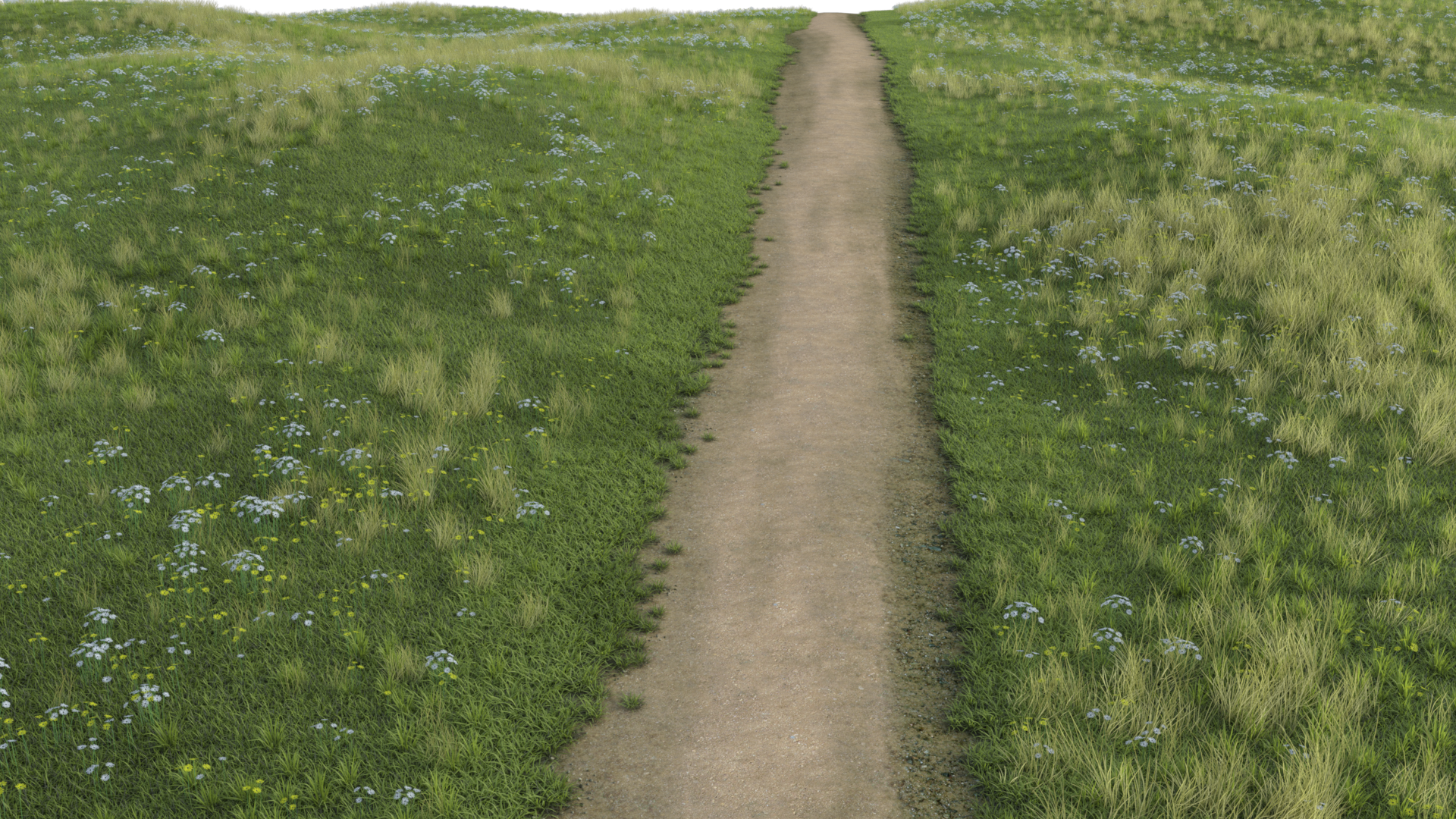
Now it's a little rough around the edges, but I think it does the job.
I'll explain how, if it's OK with Howie. But for now, at least you've got the inspiration that it is possible.
Howie, are you OK with me doing a step by step explantion of how I did this?
Good work! I don't know if HowieFarkes follows this thread, so you may not get a reply. I don't think there is a problem with you explaining how you did it, as long as you don't post his JSON code or his image texture files or his mask files. You should never post product assets in the forums.
Hi,
i am new in this thread.
From where did you get the tulps and other flowers for US? I don't know this addon
I think about adding some flowers with the ultra scatter (instances) to one of the UltraScenerys, but they will be random, not in such an order like in your phantastic image above.
so how did you add a) foreign flowers in b) such an order in the US-Scene?
Thanks
It is all explained in great detail in this forum thread right here.
I am now using Daz Studio 4.15.0.14 Public Beta and UltraSceneCreator 1.3.3.1 with the Accelerator 1.0.2.4.
Experiment: Create a New UltraScenery Feature (Paved Road)
The easiest way to create a new UltraScenery Feature is to make a copy of an existing feature that contains similar elements. Some Features contiain water (ponds, streams, wetlands), some contain dirt tracks, some contain additional props (boardwalks, docks, stones), some contain a combination of these elements. I want to create a Feature with a paved road, so I will start with a feature that contains a dirt track - Dirt Track 2.
1) Make a new version of USC Track 02 to become our new Feature
2) Test the new version of Dirt Track 2
3) Modify the new Feature to become the paved road
4) Test and fix errors
5) Render new preview and thumb PNG files to represent the new Feature and replace the pasted/renamed ones with the newly created more appropriate ones.
This is a render of my new BV Road 01 Feature. It uses a sunset HDRI, so it is kind of dark.
After successfully creating a straight road, I created a second feature, BV Road 02, with a curved road. Here is a render of that Feature:
I am now using Daz Studio 4.15.0.14 Public Beta and UltraSceneCreator 1.3.3.1 with the Accelerator 1.0.2.4.
Experiment: Create a New UltraScenery Feature with Added Props (Railroad Track)
1) Refer to the previous experiment (Create a New UltraScenery Feature (Paved Road) for info on creating a Feature.
2) I am going to lay down my track on a flat square plane first, so I have an idea where to create the areas for my height maps and terrain surface masks. I am going to use the track pieces from Modular Railway Track Set in the Daz Store. Let my warn you right now, the curves in that set are too tight for any "real" train to navigate, in my opinion. I used nothing larger than 5 degrees, and it was still really too tight.
3) Test the new Feature and adjust maps and masks as necessary.
4) Add the track pieces as Props in the Feature, so UltraSceneCreator places the track in the scene
5) Test the new Feature and be sure the track is placed correctly.
Here is a render of my curved RR Track Feature with the Parkside Freight train on the tracks: