first @ramwolff don't use any translucency on the iris, that will darken it right up.
I now have some documented evidence that the refraction "bug" is indeed probably not a refraction bug. If you render in blender's cycles you get a similar shadowing effect. Testing in blender is particularly helpful since it is much easier to break a material into separate parts (i even looked in studio's shader mixer, but could find no way to separate refraction from reflection)
image 1 The genesis eye in blender's cycles with a simple material mixing a diffuse node and glass node via an image texture to get the smooth transition. You will notice that it has a similar error to the problem we see in Iray
image 2 rather than mixing diffuse and glass node I mix diffuse and just refraction. There is no reflection component, but the weird shadow is gone, the problem isn't the refraction, but how the glossy is added
image 3 the goal, the glossy has returned but without creating the weird shadows. This is simple in blender, you can simply make the glossy not cast shadows this cannot be done in studio currently and is unlikely added let alone easily done any time soon
So what can you so in studio? Well, if at all possible change your lighting, provided you are using hdrs and/or photometric lights with relatively large geometries, you should never notice weird shadowing. If you absolutely love your lighting other wise but are getting the ugly shadowing on you eyes, rather than switching to thinwalled off, I would suggest setting your glossy roughness to something like .04 it won't look quite as nice as a roughness of 0 (and will take even longer to render), but it still looks imo much better than thinwalled off, which continues to look miserable soulless and dead.
Can someone kindly post a screenshot of the eye settings of what jcade suggested? He or she didn't reply to my question and I'm new to 3D so I'm having a hard time following the details on his or her suggestions. So if someone can kindly post a screenshot of the eye settings according to what jcade suggested and also what eye product was used meaning is it the basic Genesis 3 character eye? Or is it a certain character eye? Would be greatly appreciated and will help a lot of people
Irises I don't really do anything with other than getting rid of any translucency if its there. This goes double for Pupils, its a black dot. nothing remotely fancy.
If you are particularly eagle eyed you may notice some weird maps under topcoat bump for both skin and nails, I use tiling bump maps, (you can tile things separately by selecting the image in studio and selecting image editor) The bump map for the skin is basically a noise texture, while the nail one is pretty much vertical stripes (to get the nail striation). These things certainly aren't absolutely necessary, and really only noticeable in very close up shots.
For texture recommendations: as far as eyes go I highly recommend Parris' Macro eyes, On sclera/cornea textures its really excellent, a lot of textures have weird things going on in the texture where the cornea is particularly in bump maps, mind you worrying about slightly off cornea bump is an epic level of nitpicking, you probably won't ever notice it if it is not perfectly Ideal. Even if I sub in another iris texture, I'll often keep their iris normal textures, which are just excellent as are their sclera textures.
I grab iris textures from everywhere though, the mapping hasn't substantially changed... about ever, so its easy enough to use V4 iris textures if you feel like it.
My only recommendation for skin textures is that the translucency color maps are as light as possible, This includes almost all of the main Daz figures, but does vary somewhat from vendor to vendor. I've actually started down the long dark path editing translucency textures to make them better suit my needs when necessary (basic rule is eyebrows should stay dark, every thing else gets lightened up). Dark translucency makes the skin look darker, and makes it harder to have the coveted ear glow without everything else also glowing.
Irises I don't really do anything with other than getting rid of any translucency if its there. This goes double for Pupils, its a black dot. nothing remotely fancy.
If you are particularly eagle eyed you may notice some weird maps under topcoat bump for both skin and nails, I use tiling bump maps, (you can tile things separately by selecting the image in studio and selecting image editor) The bump map for the skin is basically a noise texture, while the nail one is pretty much vertical stripes (to get the nail striation). These things certainly aren't absolutely necessary, and really only noticeable in very close up shots.
For texture recommendations: as far as eyes go I highly recommend Parris' Macro eyes, On sclera/cornea textures its really excellent, a lot of textures have weird things going on in the texture where the cornea is particularly in bump maps, mind you worrying about slightly off cornea bump is an epic level of nitpicking, you probably won't ever notice it if it is not perfectly Ideal. Even if I sub in another iris texture, I'll often keep their iris normal textures, which are just excellent as are their sclera textures.
I grab iris textures from everywhere though, the mapping hasn't substantially changed... about ever, so its easy enough to use V4 iris textures if you feel like it.
My only recommendation for skin textures is that the translucency color maps are as light as possible, This includes almost all of the main Daz figures, but does vary somewhat from vendor to vendor. I've actually started down the long dark path editing translucency textures to make them better suit my needs when necessary (basic rule is eyebrows should stay dark, every thing else gets lightened up). Dark translucency makes the skin look darker, and makes it harder to have the coveted ear glow without everything else also glowing.
When you turn Thin Walled off on the cornea, what values do you set the Transmitted color, distances, etc. to
How come when I look at the surfaces tab when a character is selected I don't see the skin texture maps in the thumbnails like how it looks like in jacade's screenshot? Do I still need to locate the skin maps, bump maps, etc of the character manually?
When you turn Thin Walled off on the cornea, what values do you set the Transmitted color, distances, etc. to
I keep thinwalled on, I don't know what settings work best with thinwalled off. the settings I use for Transmitted color, distances, etc.with thinwalled on are listed under "Just cornea"
How come when I look at the surfaces tab when a character is selected I don't see the skin texture maps in the thumbnails like how it looks like in jacade's screenshot? Do I still need to locate the skin maps, bump maps, etc of the character manually?
If you have multiple material zones selected ie the face and torso you will see grey instead of map. Select, say, just the face, and you should see the map. I add very few maps manually, the only locations the maps themselves differ from the characters I originally apply are in the top coat (which is optional, you can leave those as is, if you want) Diffuse color, translucency glossy, etc, I try to leave the maps alone
When you turn Thin Walled off on the cornea, what values do you set the Transmitted color, distances, etc. to
I keep thinwalled on, I don't know what settings work best with thinwalled off. the settings I use for Transmitted color, distances, etc.with thinwalled on are listed under "Just cornea"
j cade, I am very confused by the discussion of Thin Walled ON verses OFF.
I see now that your screenshot for "Just Cornea" shows Thin Walled OFF and lists the values for the transmitted color, etc. In other words, it exactly answers the question I asked. I don't know why I didn't see it before. But in your reply here, you just said you "keep thinwalled on".
In this post you described the image for Thin Walled off as "The worst. Flat, soulless, blown out color, and messes up the sss in the sclera. Its the fastest to render though" But then you go on to say "in these examples the thinwalled off versions are much truer to the texture maps of the iris".
My conclusion is that I think you are sometimes mixing up Thin Walled ON vs OFF in your statements. This may be in part caused by the fact that Macro Eyes has a material preset for "Thick Walled", for which there is no real surface setting. We need to interpret Thick Walled as Thin Walled OFF.
When you turn Thin Walled off on the cornea, what values do you set the Transmitted color, distances, etc. to
I keep thinwalled on, I don't know what settings work best with thinwalled off. the settings I use for Transmitted color, distances, etc.with thinwalled on are listed under "Just cornea"
j cade, I am very confused by the discussion of Thin Walled ON verses OFF.
I see now that your screenshot for "Just Cornea" shows Thin Walled OFF and lists the values for the transmitted color, etc. In other words, it exactly answers the question I asked. I don't know why I didn't see it before. But in your reply here, you just said you "keep thinwalled on".
In this post you described the image for Thin Walled off as "The worst. Flat, soulless, blown out color, and messes up the sss in the sclera. Its the fastest to render though" But then you go on to say "in these examples the thinwalled off versions are much truer to the texture maps of the iris".
My conclusion is that I think you are sometimes mixing up Thin Walled ON vs OFF in your statements. This may be in part caused by the fact that Macro Eyes has a material preset for "Thick Walled", for which there is no real surface setting. We need to interpret Thick Walled as Thin Walled OFF.
You are totally right. Sometimes my brain has difficulty with off and on. (also left and right) thinwalled off is good.
I think its that my i think about it as turn "thinwalled off" on, and then breaks
When you turn Thin Walled off on the cornea, what values do you set the Transmitted color, distances, etc. to
I keep thinwalled on, I don't know what settings work best with thinwalled off. the settings I use for Transmitted color, distances, etc.with thinwalled on are listed under "Just cornea"
j cade, I am very confused by the discussion of Thin Walled ON verses OFF.
I see now that your screenshot for "Just Cornea" shows Thin Walled OFF and lists the values for the transmitted color, etc. In other words, it exactly answers the question I asked. I don't know why I didn't see it before. But in your reply here, you just said you "keep thinwalled on".
In this post you described the image for Thin Walled off as "The worst. Flat, soulless, blown out color, and messes up the sss in the sclera. Its the fastest to render though" But then you go on to say "in these examples the thinwalled off versions are much truer to the texture maps of the iris".
My conclusion is that I think you are sometimes mixing up Thin Walled ON vs OFF in your statements. This may be in part caused by the fact that Macro Eyes has a material preset for "Thick Walled", for which there is no real surface setting. We need to interpret Thick Walled as Thin Walled OFF.
You are totally right. Sometimes my brain has difficulty with off and on. (also left and right) thinwalled off is good.
I think its that my i think about it as turn "thinwalled off" on, and then breaks
Thanks for confirming the mixup. It now all makes sense with that in mind.
Just to note that the Daz-iray docs stipulate that you must have refraction (or backscattering) set to non-zero for Shared Glossy Inputs settings to actually happen.
When you turn Thin Walled off on the cornea, what values do you set the Transmitted color, distances, etc. to
I keep thinwalled on, I don't know what settings work best with thinwalled off. the settings I use for Transmitted color, distances, etc.with thinwalled on are listed under "Just cornea"
j cade, I am very confused by the discussion of Thin Walled ON verses OFF.
I see now that your screenshot for "Just Cornea" shows Thin Walled OFF and lists the values for the transmitted color, etc. In other words, it exactly answers the question I asked. I don't know why I didn't see it before. But in your reply here, you just said you "keep thinwalled on".
In this post you described the image for Thin Walled off as "The worst. Flat, soulless, blown out color, and messes up the sss in the sclera. Its the fastest to render though" But then you go on to say "in these examples the thinwalled off versions are much truer to the texture maps of the iris".
My conclusion is that I think you are sometimes mixing up Thin Walled ON vs OFF in your statements. This may be in part caused by the fact that Macro Eyes has a material preset for "Thick Walled", for which there is no real surface setting. We need to interpret Thick Walled as Thin Walled OFF.
You are totally right. Sometimes my brain has difficulty with off and on. (also left and right) thinwalled off is good.
I think its that my i think about it as turn "thinwalled off" on, and then breaks
I was gonna tell you that you mixed up between thinwalled on and off but that is already done.
80% of the refraction is due to the interface air/cornea and the 20% others by the interface cornea/crystalline lens
I didn't find any evidence of refraction bug either. I rather think it's due to bad scene or material setup
Below are some exaample renders. First with G2F and simple refraction on the cornea. A big light emitter plane is on the side and I don't get any weird shadow. The setup as is will take a long time to render noiseless
Second example is with G3F and double refraction on eye moisture and cornea. Rendered with dome and scene light. It's already less noisy
And back from the dead again. Currently fiddling with displacement and it seems no matter how high I set the 'SubD Displacement Level', it always comes out with the same jagginess. Anyone know why that is? Seems weird to me that the setting does nothing.
And back from the dead again. Currently fiddling with displacement and it seems no matter how high I set the 'SubD Displacement Level', it always comes out with the same jagginess. Anyone know why that is? Seems weird to me that the setting does nothing.
Are you comparing final renders rather than Iray viewport preview? Is your displacement map sufficiently detailed with smooth transitions? Did you try a 16 bit tiff displacement map instead of an 8 bit jpg?
And back from the dead again. Currently fiddling with displacement and it seems no matter how high I set the 'SubD Displacement Level', it always comes out with the same jagginess. Anyone know why that is? Seems weird to me that the setting does nothing.
Are you comparing final renders rather than Iray viewport preview? Is your displacement map sufficiently detailed with smooth transitions? Did you try a 16 bit tiff displacement map instead of an 8 bit jpg?
Tried both viewport and full, same thing. The map is detailed enough I think, certainly not jaggy like that. 4k in the face, plenty of UV res there to begin with. It's a 8bit png, just tried to save it as 16bit but of course that won't magically add data that wasn't there, presumably.
I can set the SubD Displacement Level to 0 even, no change. The setting just does absolutely nothing.
And back from the dead again. Currently fiddling with displacement and it seems no matter how high I set the 'SubD Displacement Level', it always comes out with the same jagginess. Anyone know why that is? Seems weird to me that the setting does nothing.
Are you comparing final renders rather than Iray viewport preview? Is your displacement map sufficiently detailed with smooth transitions? Did you try a 16 bit tiff displacement map instead of an 8 bit jpg?
Tried both viewport and full, same thing. The map is detailed enough I think, certainly not jaggy like that. 4k in the face, plenty of UV res there to begin with. It's a 8bit png, just tried to save it as 16bit but of course that won't magically add data that wasn't there, presumably.
I can set the SubD Displacement Level to 0 even, no change. The setting just does absolutely nothing.
Is the displacement map a grayscale image (not RGB)? It should be grayscale, but I don't know how much impact RGB would have on jaggies.
Edit: Presumably it is not something like Displacement Strength is 0 or displacement min max are 0.
And back from the dead again. Currently fiddling with displacement and it seems no matter how high I set the 'SubD Displacement Level', it always comes out with the same jagginess. Anyone know why that is? Seems weird to me that the setting does nothing.
Are you comparing final renders rather than Iray viewport preview? Is your displacement map sufficiently detailed with smooth transitions? Did you try a 16 bit tiff displacement map instead of an 8 bit jpg?
Tried both viewport and full, same thing. The map is detailed enough I think, certainly not jaggy like that. 4k in the face, plenty of UV res there to begin with. It's a 8bit png, just tried to save it as 16bit but of course that won't magically add data that wasn't there, presumably.
I can set the SubD Displacement Level to 0 even, no change. The setting just does absolutely nothing.
Is the displacement map a grayscale image (not RGB)? It should be grayscale, but I don't know how much impact RGB would have on jaggies.
Edit: Presumably it is not something like Displacement Strength is 0 or displacement min max are 0.
Ah good call, it was set to RGB. Now with grayscale it doesn't seem better sadly. Worse actually, the whole face now displaces in weird ways. Checked that gray in the map is still perfectly 50% too (128, 128, 128). Minimum displacement at -0.1 and max at 0.1 still.
I now have some documented evidence that the refraction "bug" is indeed probably not a refraction bug. If you render in blender's cycles you get a similar shadowing effect. Testing in blender is particularly helpful since it is much easier to break a material into separate parts (i even looked in studio's shader mixer, but could find no way to separate refraction from reflection)
you really should compare it with real life to know better.
I did and even under a really low angle, there isn't any shadowing. For privacy reasons I don't show my iris over here.
And if there wasn't any refraction bug, how would you explane this?
51°:
50°:
Only lower the incommming light by 1° and all of the sudden there isn't any light entering into the refractive medium anymore.
The same happens at the cornea.
So it is useful to set the lights wise to avoid "dark" eyes.
But it is interesting, that there was translucency, transmission and scattering used for the cornea.
I have I guess you'd say an overabundance of Genesis 3 Male & Female morphs. There are Corneal Bulge, Corneal Realism, Convex Iris, and a couple of others about the cornea and the iris.
What are these and which should I use and when? From the names of these morphs they sound as if they are trying to all accomplish the same thing (which I think is try to get rid of flat looking eyes).
Thanks for the help, but my G2f and V4 eyes still look absolutly horrible. Can anyone offer any additional help in the form of screen shots for the entire eye geometry? 87 pages of help and the eyes still elude me.
What do you think about this one?
I know, it depends a lot on the quality of the textures (iris) itself and Eyes-Iris-Size parameter, too. Textures are from Vianne.
Metrials preset attached too. It shouldn't overwrite the diffuse, glossy and bump maps.
I simply neutralized the "Reflection" surface by setting "Outcut Opacity" = 0.
Just to note that the Daz-iray docs stipulate that you must have refraction (or backscattering) set to non-zero for Shared Glossy Inputs settings to actually happen.
Thanks for posting this link as this...while it wasn't what I was looking for (I just needed a link to the guide), it led me to the exact area I needed!
Thank you everyone for your help! The eyes will just have to wait for another day. Here is my SSS skin, finally. Modifying the "top coat bump" seemed to be the most responsive to tweaking.
Comments
Thanks so much for the info! Much appreciated!
Can someone kindly post a screenshot of the eye settings of what jcade suggested? He or she didn't reply to my question and I'm new to 3D so I'm having a hard time following the details on his or her suggestions. So if someone can kindly post a screenshot of the eye settings according to what jcade suggested and also what eye product was used meaning is it the basic Genesis 3 character eye? Or is it a certain character eye? Would be greatly appreciated and will help a lot of people
I'll be posting my full settings in a bit, still have a bit more writeup to do, (and I've gotten distracted by some other things)
Kewl. Looking forward to seeing them. This is full on eye settings for Sclera, Pupil, Iris and Cornea?
Irises I don't really do anything with other than getting rid of any translucency if its there. This goes double for Pupils, its a black dot. nothing remotely fancy.
If you are particularly eagle eyed you may notice some weird maps under topcoat bump for both skin and nails, I use tiling bump maps, (you can tile things separately by selecting the image in studio and selecting image editor) The bump map for the skin is basically a noise texture, while the nail one is pretty much vertical stripes (to get the nail striation). These things certainly aren't absolutely necessary, and really only noticeable in very close up shots.
For texture recommendations: as far as eyes go I highly recommend Parris' Macro eyes, On sclera/cornea textures its really excellent, a lot of textures have weird things going on in the texture where the cornea is particularly in bump maps, mind you worrying about slightly off cornea bump is an epic level of nitpicking, you probably won't ever notice it if it is not perfectly Ideal. Even if I sub in another iris texture, I'll often keep their iris normal textures, which are just excellent as are their sclera textures.
I grab iris textures from everywhere though, the mapping hasn't substantially changed... about ever, so its easy enough to use V4 iris textures if you feel like it.
My only recommendation for skin textures is that the translucency color maps are as light as possible, This includes almost all of the main Daz figures, but does vary somewhat from vendor to vendor. I've actually started down the long dark path editing translucency textures to make them better suit my needs when necessary (basic rule is eyebrows should stay dark, every thing else gets lightened up). Dark translucency makes the skin look darker, and makes it harder to have the coveted ear glow without everything else also glowing.
Awesome. Thanks very much! I'll check these out! WOOT!
When you turn Thin Walled off on the cornea, what values do you set the Transmitted color, distances, etc. to
Refraction Index and Refraction Weight are your friends when it comes to reflective translucency, at least in my experience.
How come when I look at the surfaces tab when a character is selected I don't see the skin texture maps in the thumbnails like how it looks like in jacade's screenshot? Do I still need to locate the skin maps, bump maps, etc of the character manually?
I keep thinwalled on, I don't know what settings work best with thinwalled off. the settings I use for Transmitted color, distances, etc.with thinwalled on are listed under "Just cornea"
If you have multiple material zones selected ie the face and torso you will see grey instead of map. Select, say, just the face, and you should see the map. I add very few maps manually, the only locations the maps themselves differ from the characters I originally apply are in the top coat (which is optional, you can leave those as is, if you want) Diffuse color, translucency glossy, etc, I try to leave the maps alone
j cade, I am very confused by the discussion of Thin Walled ON verses OFF.
I see now that your screenshot for "Just Cornea" shows Thin Walled OFF and lists the values for the transmitted color, etc. In other words, it exactly answers the question I asked. I don't know why I didn't see it before. But in your reply here, you just said you "keep thinwalled on".
In this post you described the image for Thin Walled off as "The worst. Flat, soulless, blown out color, and messes up the sss in the sclera. Its the fastest to render though" But then you go on to say "in these examples the thinwalled off versions are much truer to the texture maps of the iris".
My conclusion is that I think you are sometimes mixing up Thin Walled ON vs OFF in your statements. This may be in part caused by the fact that Macro Eyes has a material preset for "Thick Walled", for which there is no real surface setting. We need to interpret Thick Walled as Thin Walled OFF.
You are totally right. Sometimes my brain has difficulty with off and on. (also left and right) thinwalled off is good.
I think its that my i think about it as turn "thinwalled off" on, and then breaks
Thanks for confirming the mixup. It now all makes sense with that in mind.
Just to note that the Daz-iray docs stipulate that you must have refraction (or backscattering) set to non-zero for Shared Glossy Inputs settings to actually happen.
http://docs.daz3d.com/doku.php/public/software/dazstudio/4/referenceguide/interface/panes/surfaces/shaders/iray_uber_shader/shader_general_concepts/start#scatter_transmit
I was gonna tell you that you mixed up between thinwalled on and off but that is already done.
Thinwalled off is no doubt better regarding realism. However modeled geometries of genesis don't really allow for 100% correctness if you refer to http://hyperphysics.phy-astr.gsu.edu/hbase/vision/eyescal.html
80% of the refraction is due to the interface air/cornea and the 20% others by the interface cornea/crystalline lens
I didn't find any evidence of refraction bug either. I rather think it's due to bad scene or material setup
Below are some exaample renders. First with G2F and simple refraction on the cornea. A big light emitter plane is on the side and I don't get any weird shadow. The setup as is will take a long time to render noiseless
Second example is with G3F and double refraction on eye moisture and cornea. Rendered with dome and scene light. It's already less noisy
And back from the dead again. Currently fiddling with displacement and it seems no matter how high I set the 'SubD Displacement Level', it always comes out with the same jagginess. Anyone know why that is? Seems weird to me that the setting does nothing.
Tried both viewport and full, same thing. The map is detailed enough I think, certainly not jaggy like that. 4k in the face, plenty of UV res there to begin with. It's a 8bit png, just tried to save it as 16bit but of course that won't magically add data that wasn't there, presumably.
I can set the SubD Displacement Level to 0 even, no change. The setting just does absolutely nothing.
Is the displacement map a grayscale image (not RGB)? It should be grayscale, but I don't know how much impact RGB would have on jaggies.
Edit: Presumably it is not something like Displacement Strength is 0 or displacement min max are 0.
Ah good call, it was set to RGB. Now with grayscale it doesn't seem better sadly. Worse actually, the whole face now displaces in weird ways. Checked that gray in the map is still perfectly 50% too (128, 128, 128). Minimum displacement at -0.1 and max at 0.1 still.
you really should compare it with real life to know better.
I did and even under a really low angle, there isn't any shadowing. For privacy reasons I don't show my iris over here.
And if there wasn't any refraction bug, how would you explane this?
51°: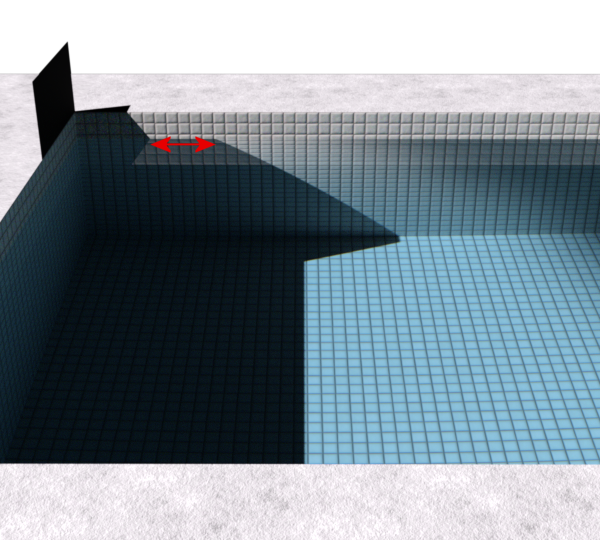
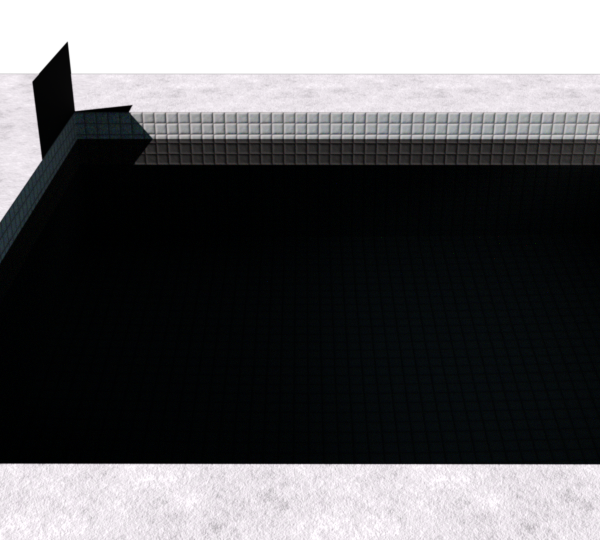
50°:
Only lower the incommming light by 1° and all of the sudden there isn't any light entering into the refractive medium anymore.
The same happens at the cornea.
So it is useful to set the lights wise to avoid "dark" eyes.
But it is interesting, that there was translucency, transmission and scattering used for the cornea.
Thank you for posting your settings JCade! And Takeo, your G2f (i think) looks great as well. Great job with skin! Wow!
Yes, thanks to both of them...
I have I guess you'd say an overabundance of Genesis 3 Male & Female morphs. There are Corneal Bulge, Corneal Realism, Convex Iris, and a couple of others about the cornea and the iris.
What are these and which should I use and when? From the names of these morphs they sound as if they are trying to all accomplish the same thing (which I think is try to get rid of flat looking eyes).
Thanks for the help, but my G2f and V4 eyes still look absolutly horrible. Can anyone offer any additional help in the form of screen shots for the entire eye geometry? 87 pages of help and the eyes still elude me.
Hm,
What do you think about this one?
I know, it depends a lot on the quality of the textures (iris) itself and Eyes-Iris-Size parameter, too. Textures are from Vianne.
Metrials preset attached too. It shouldn't overwrite the diffuse, glossy and bump maps.
I simply neutralized the "Reflection" surface by setting "Outcut Opacity" = 0.
Thanks for posting this link as this...while it wasn't what I was looking for (I just needed a link to the guide), it led me to the exact area I needed!
Thanks for making me feel useful ;)
Thank you AndyS for posting that! Much appreciated!
Thank you everyone for your help! The eyes will just have to wait for another day. Here is my SSS skin, finally. Modifying the "top coat bump" seemed to be the most responsive to tweaking.