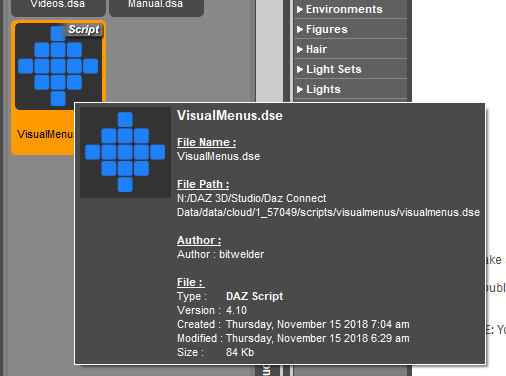I'm having the same problem as RAMWolff, as far as the text being too dark to read (just so you know he is not the only one with this problem).
Add me to the list of people who would like to change the template after creating a menu. I wish I had chosen a larger size to add more commands. I saw your cut and paste workaround.
Thanks for the screenshot! Looks like I overlooked how different people set their palettes, its good to know. And I'll chalk up another one for changing templates. Are all the dialog boxes/menus hard to read like this, or just these ones?
Those were just samples. I doubt If I've tried everything yet. The main dashboard is OK until I mouse over one of the buttons. The the button turns dark with darker text (hard to read again). Here is a screenshot where I hovered the mouse cursor over the Edit button. I have a customized layout, but it is based on one of the supplied Daz layouts. I don't think I modified those text colors.
Here are a couple more examples. Even the main style editing menu is difficult to read.
That's probably enough for you to get a good idea of what we see.
I discovered another problem that is probably a Daz Studio issue and not a visual menus issue. I set a keyboard shortcut to Shift+* with the customize menu. I hit the shift key and the 8 key on the main keyboard. The shortcut in the customize menu is shown as Shift+*. But when I later hit that same key combination that I used to create the shortcut, it doesn't work. If I hit Shift +* using * on the numeric key pad it works.
I am loving this! I can go right to a folder fast as anything without having to root down thru folder menus!! :D
Laurie
I install with Daz Connect. I can't figure out how to go to one of those folders. The sample script only seems to work on non-Connect folders as far as I can tell.
I discovered another problem that is probably a Daz Studio issue and not a visual menus issue. I set a keyboard shortcut to Shift+* with the customize menu. I hit the shift key and the 8 key on the main keyboard. The shortcut in the customize menu is shown as Shift+*. But when I later hit that same key combination that I used to create the shortcut, it doesn't work. If I hit Shift +* using * on the numeric key pad it works.
Hey, thanks for the additional screenshots and other details--it actually helps me alot. I believe you are correct about the keyboard shortcut issue having to do with the Daz Studio application--I get the exact same result, and I've noticed similar weirdness with other keys. Since you are using DS 4.11, I believe you could set Shift+8 with the "Set Shortcut" button, in case you haven't tried it already. Thanks again!
Absolutely love this! As an avid Content Library user (never liked the Smart Content) this is a real power tool! I have also used the content script posted earlier, that is just amazing, to quickly switch between different modes of operation.
Genius work Bitwelder!
Can you change the name of a button? I don't see it named in the manual or any functions related to it. I do see you can change menu names, but not individual buttons.
*heads up*
I was setting this up with a scene loaded, and suddenly I saw no more figures in the scene tab. Which was weird since I didn't use any function (didn't even know it was a thing). I had to use the "show figures" command from the figure commands visual menu.
Just writing this down if anyone else comes across this.
Absolutely love this! As an avid Content Library user (never liked the Smart Content) this is a real power tool! I have also used the content script posted earlier, that is just amazing, to quickly switch between different modes of operation.
Genius work Bitwelder!
Can you change the name of a button? I don't see it named in the manual or any functions related to it. I do see you can change menu names, but not individual buttons.
In edit mode on your menu, the same button with which you assign an action allows you to edit a name among other functions.
*heads up*
I was setting this up with a scene loaded, and suddenly I saw no more figures in the scene tab. Which was weird since I didn't use any function (didn't even know it was a thing). I had to use the "show figures" command from the figure commands visual menu.
Just writing this down if anyone else comes across this.
Could you recount the steps that led to the problem?
*heads up*
I was setting this up with a scene loaded, and suddenly I saw no more figures in the scene tab. Which was weird since I didn't use any function (didn't even know it was a thing). I had to use the "show figures" command from the figure commands visual menu.
Just writing this down if anyone else comes across this.
Could you recount the steps that led to the problem?
I tried to make it happen again, it didn't. But here goes. This is on 4.10 :
1) Install Visual Menus
2) Load in a scene
3) Create a new custom menu (3x9)
4) Add panes to visual menu
5) Add figure tools to visual menu
6) ... I did something here, I think I was in the add action modal
7) DAZ crashed.
8) After returning I noticed all the figures where gone from scenes. With a bit of tinkering and retrying things I found the show figures command.
That's about as best I can retrace my steps. Probably just a fluke, but putting it out here just in case it happens to someone else.
I bought this earlier after realising what a timesaver it could be with just a little effort now on my part in setting up some menus now. I love it already, and have realised how much using Daz Studio has been like the time I shared a kitchen with my mother-in-law when we stayed with her for two weeks when we were between house moves. Using Daz Studio now is a lot more like having my own kitchen, with everything where I put it and quickly being able to find it :)
I also wanted to comment on how much I like your videos. I'm probably a bit over-fussy as I know it doesn't take much to distract or annoy me when it comes to videos and the presenter's style, but yours are just ideal, getting straight to the point without any fuss or waffle, yet covering everything and demonstrating it all perfectly with beautifully clear speech (I'm partially deaf, but would not have known it on listening). Maybe video tutorials are your next calling when you run out of product ideas :)
Would it be possible to use this to set navigational shortcuts, not to items, but to (sub-)directories? So that the directory opens in the Content Library? That would be a real time-saver.
Cool idea! I've made a note of it.
I've solved it (for now) with GiGi_7's link to a script to make a custom action for going to a directory. And it's definitely a time-saver :-)
Urg! I need to learn scripting. That's crazy useful.
Open with notepad or notepad++, scroll down to the last line and change "people/Genesis 8 Female" to the directory you want to link to. I made a subdirectory in the scripts directory to collect all the copies for the various directories and give them logical names.
Im completely lost.
I changed the bottom line to the category that I want to navigate to. Where do I put the script? I put it in the script folder but I dont think its being recognized? Could you post a step by step if its not too much trouble?
Would it be possible to use this to set navigational shortcuts, not to items, but to (sub-)directories? So that the directory opens in the Content Library? That would be a real time-saver.
Cool idea! I've made a note of it.
I've solved it (for now) with GiGi_7's link to a script to make a custom action for going to a directory. And it's definitely a time-saver :-)
Urg! I need to learn scripting. That's crazy useful.
Open with notepad or notepad++, scroll down to the last line and change "people/Genesis 8 Female" to the directory you want to link to. I made a subdirectory in the scripts directory to collect all the copies for the various directories and give them logical names.
Im completely lost.
I changed the bottom line to the category that I want to navigate to. Where do I put the script? I put it in the script folder but I dont think its being recognized? Could you post a step by step if its not too much trouble?
No problem, and I hope this makes sense.
Assuming that you use the content library rather dan Smart Content or Connect (in which case: sorry, I have no idea…), here’s how I did it.
I use Notepad++ to edit the files (but notepad should also work)
The final line in the original is:
// Finalize the function and invoke
})( "People/Genesis 3 Female" );
For the subdirectory where I keep all cats, I change that to:
// Finalize the function and invoke
})( "Animals/!Cat" );
I then save the script as Animals Cat.dsa (I also have Animals Dog etc), so that I know which one it is.
This file I put in a subdirectory scripts/!!go to
The exclamation marks in the names are to make sure it alphabetically sorts to the top of the list of sub-directories – if that isn’t part of your naming convention, it’s not important, just pick a naming structure that makes sense to you. The script IS however case sensitive, so make sure you copy the names exactly.
This is what the subdirectory looks like in Windows Explorer and in Studio after I was done creating a bunch of copies of the script. You should now be able to add a script to a menu like any other content item. (click on the attachment to see it full-size/legible)
Would it be possible to use this to set navigational shortcuts, not to items, but to (sub-)directories? So that the directory opens in the Content Library? That would be a real time-saver.
Cool idea! I've made a note of it.
I've solved it (for now) with GiGi_7's link to a script to make a custom action for going to a directory. And it's definitely a time-saver :-)
Urg! I need to learn scripting. That's crazy useful.
Open with notepad or notepad++, scroll down to the last line and change "people/Genesis 8 Female" to the directory you want to link to. I made a subdirectory in the scripts directory to collect all the copies for the various directories and give them logical names.
Im completely lost.
I changed the bottom line to the category that I want to navigate to. Where do I put the script? I put it in the script folder but I dont think its being recognized? Could you post a step by step if its not too much trouble?
No problem, and I hope this makes sense.
Assuming that you use the content library rather dan Smart Content or Connect (in which case: sorry, I have no idea…), here’s how I did it.
I use Notepad++ to edit the files (but notepad should also work)
The final line in the original is:
// Finalize the function and invoke
})( "People/Genesis 3 Female" );
For the subdirectory where I keep all cats, I change that to:
// Finalize the function and invoke
})( "Animals/!Cat" );
I then save the script as Animals Cat.dsa (I also have Animals Dog etc), so that I know which one it is.
This file I put in a subdirectory scripts/!!go to
The exclamation marks in the names are to make sure it alphabetically sorts to the top of the list of sub-directories – if that isn’t part of your naming convention, it’s not important, just pick a naming structure that makes sense to you. The script IS however case sensitive, so make sure you copy the names exactly.
This is what the subdirectory looks like in Windows Explorer and in Studio after I was done creating a bunch of copies of the script. You should now be able to add a script to a menu like any other content item. (click on the attachment to see it full-size/legible)
I discovered another problem that is probably a Daz Studio issue and not a visual menus issue. I set a keyboard shortcut to Shift+* with the customize menu. I hit the shift key and the 8 key on the main keyboard. The shortcut in the customize menu is shown as Shift+*. But when I later hit that same key combination that I used to create the shortcut, it doesn't work. If I hit Shift +* using * on the numeric key pad it works.
Hey, thanks for the additional screenshots and other details--it actually helps me alot. I believe you are correct about the keyboard shortcut issue having to do with the Daz Studio application--I get the exact same result, and I've noticed similar weirdness with other keys. Since you are using DS 4.11, I believe you could set Shift+8 with the "Set Shortcut" button, in case you haven't tried it already. Thanks again!
Hi bitwelder. Im having another issue with keyboard shortcuts. Im assigning the shortcut according to your video instructions. Everything goes smoothly until I close out of the visual menus main menu. After that, Daz goes into a loading loop that I have to close in the task manager. Shrotcut not saved as a result.
I discovered another problem that is probably a Daz Studio issue and not a visual menus issue. I set a keyboard shortcut to Shift+* with the customize menu. I hit the shift key and the 8 key on the main keyboard. The shortcut in the customize menu is shown as Shift+*. But when I later hit that same key combination that I used to create the shortcut, it doesn't work. If I hit Shift +* using * on the numeric key pad it works.
Hey, thanks for the additional screenshots and other details--it actually helps me alot. I believe you are correct about the keyboard shortcut issue having to do with the Daz Studio application--I get the exact same result, and I've noticed similar weirdness with other keys. Since you are using DS 4.11, I believe you could set Shift+8 with the "Set Shortcut" button, in case you haven't tried it already. Thanks again!
Hi bitwelder. Im having another issue with keyboard shortcuts. Im assigning the shortcut according to your video instructions. Everything goes smoothly until I close out of the visual menus main menu. After that, Daz goes into a loading loop that I have to close in the task manager. Shrotcut not saved as a result.
Thoughts?
I ran into that as well: workaround is to assign the shortcuts directly, not through the visual menus main menu. Go to Window->Workspace->Customize (or press F3) and go to Actions->Custom (from here it is the same again as in the instructions, except Studio doesn't hang/crash).
I discovered another problem that is probably a Daz Studio issue and not a visual menus issue. I set a keyboard shortcut to Shift+* with the customize menu. I hit the shift key and the 8 key on the main keyboard. The shortcut in the customize menu is shown as Shift+*. But when I later hit that same key combination that I used to create the shortcut, it doesn't work. If I hit Shift +* using * on the numeric key pad it works.
Hey, thanks for the additional screenshots and other details--it actually helps me alot. I believe you are correct about the keyboard shortcut issue having to do with the Daz Studio application--I get the exact same result, and I've noticed similar weirdness with other keys. Since you are using DS 4.11, I believe you could set Shift+8 with the "Set Shortcut" button, in case you haven't tried it already. Thanks again!
Hi bitwelder. Im having another issue with keyboard shortcuts. Im assigning the shortcut according to your video instructions. Everything goes smoothly until I close out of the visual menus main menu. After that, Daz goes into a loading loop that I have to close in the task manager. Shrotcut not saved as a result.
Thoughts?
I ran into that as well: workaround is to assign the shortcuts directly, not through the visual menus main menu. Go to Window->Workspace->Customize (or press F3) and go to Actions->Custom (from here it is the same again as in the instructions, except Studio doesn't hang/crash).
I'm aware of using the change palette colors but I'm talking about the right drop down menu's, the font isn't a lighter color so I can't read them until I hover over them and they light up, seems like something that can be recified.
Thank you! I'm glad you like my suggestions!
Hmmmm...any chance you could post a screenshot showing what you mean? Thanks!
Here you go...
Ah-hah! Thanks for the screenshot--I've adressed this in a minor update which I'll be submitting to Daz this weekend. Not sure how long it will take to actually roll out, though.
Definitely post here what's included in any updates for those of us on the fence!
2. How many functions can be attached to a visual menu at one time? With my current 32 inch main screen I can place around 30 items in a custom scripts menu, but that eats up a lot of screen space when it's open. I f VM works the way that it appears to in the ads, I have an extra 27" monitor that I could use as a third screen just for visual menus while my second 32" can be used just for rendering and my content directories,..
1. Yes, all of the menus are shown simultaneously in the promo image for illustration purposes. In reality, you can have one menu open at a time. You press a keyboard shortcut, the menu pops up, you make your selection, and it disappears until you bring it up again with the keyboard shortcut. That way it doesn't take up precious viewport space. See the beginning of the Introduction video in this playlist: https://www.youtube.com/playlist?list=PLa07lbrxdWyQtx0C6BXHypr-lAwjYHcdF
2. I think answer #1 speaks to this? Since the menus don't stay open after you make a selection from them, they don't take up any space on your screen.
Thanks for the answer on part one. It's disappointing that only one menu can be open at a time, but I rather suspected that would be the case.. However, your reply to #2 didn't really address the main question, which is what is the upper limit of buttons that can be put on a single visual menu? 10? 20?
This is a video when I was starting to build my menus. You can see how I go from one menu to another.
How did you do this Cris? If I can link between menus, that would be cake!
2. How many functions can be attached to a visual menu at one time? With my current 32 inch main screen I can place around 30 items in a custom scripts menu, but that eats up a lot of screen space when it's open. I f VM works the way that it appears to in the ads, I have an extra 27" monitor that I could use as a third screen just for visual menus while my second 32" can be used just for rendering and my content directories,..
1. Yes, all of the menus are shown simultaneously in the promo image for illustration purposes. In reality, you can have one menu open at a time. You press a keyboard shortcut, the menu pops up, you make your selection, and it disappears until you bring it up again with the keyboard shortcut. That way it doesn't take up precious viewport space. See the beginning of the Introduction video in this playlist: https://www.youtube.com/playlist?list=PLa07lbrxdWyQtx0C6BXHypr-lAwjYHcdF
2. I think answer #1 speaks to this? Since the menus don't stay open after you make a selection from them, they don't take up any space on your screen.
Thanks for the answer on part one. It's disappointing that only one menu can be open at a time, but I rather suspected that would be the case.. However, your reply to #2 didn't really address the main question, which is what is the upper limit of buttons that can be put on a single visual menu? 10? 20?
This is a video when I was starting to build my menus. You can see how I go from one menu to another.
How did you do this Cris? If I can link between menus, that would be cake!
Not Chris here, but existing menus are on the last tab when you add actions. Only my 'master' menu has a keyboard shortcut - the rest all open from that one. I love this thing :)
2. How many functions can be attached to a visual menu at one time? With my current 32 inch main screen I can place around 30 items in a custom scripts menu, but that eats up a lot of screen space when it's open. I f VM works the way that it appears to in the ads, I have an extra 27" monitor that I could use as a third screen just for visual menus while my second 32" can be used just for rendering and my content directories,..
1. Yes, all of the menus are shown simultaneously in the promo image for illustration purposes. In reality, you can have one menu open at a time. You press a keyboard shortcut, the menu pops up, you make your selection, and it disappears until you bring it up again with the keyboard shortcut. That way it doesn't take up precious viewport space. See the beginning of the Introduction video in this playlist: https://www.youtube.com/playlist?list=PLa07lbrxdWyQtx0C6BXHypr-lAwjYHcdF
2. I think answer #1 speaks to this? Since the menus don't stay open after you make a selection from them, they don't take up any space on your screen.
Thanks for the answer on part one. It's disappointing that only one menu can be open at a time, but I rather suspected that would be the case.. However, your reply to #2 didn't really address the main question, which is what is the upper limit of buttons that can be put on a single visual menu? 10? 20?
This is a video when I was starting to build my menus. You can see how I go from one menu to another.
How did you do this Cris? If I can link between menus, that would be cake!
Not Chris here, but existing menus are on the last tab when you add actions. Only my 'master' menu has a keyboard shortcut - the rest all open from that one. I love this thing :)
AHHH, I see! Thanks BlueIrene. That was a big piece of the puzzle.
This is a very nice idea, it is an extremely convenient addon.
I have however a problem to run it, when I try I get the error "Error opening file" (image attached)
The log file isn't much helpful about it :
2018-12-01 17:12:07.282 Loading script: C:/Users/Public/Documents/My DAZ 3D Library/scripts/visualmenus/visualmenus.dse
2018-12-01 17:12:07.283 Failed to load script: C:/Users/Public/Documents/My DAZ 3D Library/scripts/visualmenus/visualmenus.dse
I use Daz Studio 4.10 on WIndows 10
Thanks in advance for any suggestion
4.10.0.123? You can check in Help>About Daz studio.
It is 4.10.0.107
It may well be that the script was saved from 4.10.0.123 - you can see that in the tool tip if you hover the mouse over the file - in which case you would need to update to that version (or use the Public Beta of 4.11).
Suppose I create a menu for all my g8fs. I have exactly as many buttons in this menu as I have base characters. I then add a new g8f to my library. Is there a way to edit the menu I created, alter size, add buttons, etc. or do I have to create that menu all over again? Im not worried about changing the style, but if I have to create a new menu every time I add something to my library, thats going to be a serious limitation.
This is a very nice idea, it is an extremely convenient addon.
I have however a problem to run it, when I try I get the error "Error opening file" (image attached)
The log file isn't much helpful about it :
2018-12-01 17:12:07.282 Loading script: C:/Users/Public/Documents/My DAZ 3D Library/scripts/visualmenus/visualmenus.dse
2018-12-01 17:12:07.283 Failed to load script: C:/Users/Public/Documents/My DAZ 3D Library/scripts/visualmenus/visualmenus.dse
I use Daz Studio 4.10 on WIndows 10
Thanks in advance for any suggestion
4.10.0.123? You can check in Help>About Daz studio.
It is 4.10.0.107
It may well be that the script was saved from 4.10.0.123 - you can see that in the tool tip if you hover the mouse over the file - in which case you would need to update to that version (or use the Public Beta of 4.11).
I only see 4.10. It doesn't show minor versioning. Is this the tool tip you are referring to?
Comments
I'm having the same problem as RAMWolff, as far as the text being too dark to read (just so you know he is not the only one with this problem).r
Those were just samples. I doubt If I've tried everything yet. The main dashboard is OK until I mouse over one of the buttons. The the button turns dark with darker text (hard to read again). Here is a screenshot where I hovered the mouse cursor over the Edit button. I have a customized layout, but it is based on one of the supplied Daz layouts. I don't think I modified those text colors.
Here are a couple more examples. Even the main style editing menu is difficult to read.
That's probably enough for you to get a good idea of what we see.
I discovered another problem that is probably a Daz Studio issue and not a visual menus issue. I set a keyboard shortcut to Shift+* with the customize menu. I hit the shift key and the 8 key on the main keyboard. The shortcut in the customize menu is shown as Shift+*. But when I later hit that same key combination that I used to create the shortcut, it doesn't work. If I hit Shift +* using * on the numeric key pad it works.
I am loving this! I can go right to a folder fast as anything without having to root down thru folder menus!! :D
Laurie
I install with Daz Connect. I can't figure out how to go to one of those folders. The sample script only seems to work on non-Connect folders as far as I can tell.
Hey, thanks for the additional screenshots and other details--it actually helps me alot. I believe you are correct about the keyboard shortcut issue having to do with the Daz Studio application--I get the exact same result, and I've noticed similar weirdness with other keys. Since you are using DS 4.11, I believe you could set Shift+8 with the "Set Shortcut" button, in case you haven't tried it already. Thanks again!
Absolutely love this! As an avid Content Library user (never liked the Smart Content) this is a real power tool! I have also used the content script posted earlier, that is just amazing, to quickly switch between different modes of operation.
Genius work Bitwelder!
Can you change the name of a button? I don't see it named in the manual or any functions related to it. I do see you can change menu names, but not individual buttons.
*heads up*
I was setting this up with a scene loaded, and suddenly I saw no more figures in the scene tab. Which was weird since I didn't use any function (didn't even know it was a thing). I had to use the "show figures" command from the figure commands visual menu.
Just writing this down if anyone else comes across this.
In edit mode on your menu, the same button with which you assign an action allows you to edit a name among other functions.
Could you recount the steps that led to the problem?
I tried to make it happen again, it didn't. But here goes. This is on 4.10 :
1) Install Visual Menus
2) Load in a scene
3) Create a new custom menu (3x9)
4) Add panes to visual menu
5) Add figure tools to visual menu
6) ... I did something here, I think I was in the add action modal
7) DAZ crashed.
8) After returning I noticed all the figures where gone from scenes. With a bit of tinkering and retrying things I found the show figures command.
That's about as best I can retrace my steps. Probably just a fluke, but putting it out here just in case it happens to someone else.
This is a very nice idea, it is an extremely convenient addon.
I have however a problem to run it, when I try I get the error "Error opening file" (image attached)
The log file isn't much helpful about it :
2018-12-01 17:12:07.282 Loading script: C:/Users/Public/Documents/My DAZ 3D Library/scripts/visualmenus/visualmenus.dse
2018-12-01 17:12:07.283 Failed to load script: C:/Users/Public/Documents/My DAZ 3D Library/scripts/visualmenus/visualmenus.dse
I use Daz Studio 4.10 on WIndows 10
Thanks in advance for any suggestion
I bought this earlier after realising what a timesaver it could be with just a little effort now on my part in setting up some menus now. I love it already, and have realised how much using Daz Studio has been like the time I shared a kitchen with my mother-in-law when we stayed with her for two weeks when we were between house moves. Using Daz Studio now is a lot more like having my own kitchen, with everything where I put it and quickly being able to find it :)
I also wanted to comment on how much I like your videos. I'm probably a bit over-fussy as I know it doesn't take much to distract or annoy me when it comes to videos and the presenter's style, but yours are just ideal, getting straight to the point without any fuss or waffle, yet covering everything and demonstrating it all perfectly with beautifully clear speech (I'm partially deaf, but would not have known it on listening). Maybe video tutorials are your next calling when you run out of product ideas :)
Im completely lost.
I changed the bottom line to the category that I want to navigate to. Where do I put the script? I put it in the script folder but I dont think its being recognized? Could you post a step by step if its not too much trouble?
No problem, and I hope this makes sense.
Assuming that you use the content library rather dan Smart Content or Connect (in which case: sorry, I have no idea…), here’s how I did it.
I use Notepad++ to edit the files (but notepad should also work)
The final line in the original is:
// Finalize the function and invoke
})( "People/Genesis 3 Female" );
For the subdirectory where I keep all cats, I change that to:
// Finalize the function and invoke
})( "Animals/!Cat" );
I then save the script as Animals Cat.dsa (I also have Animals Dog etc), so that I know which one it is.
This file I put in a subdirectory scripts/!!go to
The exclamation marks in the names are to make sure it alphabetically sorts to the top of the list of sub-directories – if that isn’t part of your naming convention, it’s not important, just pick a naming structure that makes sense to you. The script IS however case sensitive, so make sure you copy the names exactly.
This is what the subdirectory looks like in Windows Explorer and in Studio after I was done creating a bunch of copies of the script. You should now be able to add a script to a menu like any other content item. (click on the attachment to see it full-size/legible)
Excellent! I got it working. Thanks Nath!
Items from the Smart Content Pane doesn't appear when adding an action
See video here https://www.dropbox.com/s/huf7uq81mllzwds/VM.mov?dl=0
Hi bitwelder. Im having another issue with keyboard shortcuts. Im assigning the shortcut according to your video instructions. Everything goes smoothly until I close out of the visual menus main menu. After that, Daz goes into a loading loop that I have to close in the task manager. Shrotcut not saved as a result.
Thoughts?
I ran into that as well: workaround is to assign the shortcuts directly, not through the visual menus main menu. Go to Window->Workspace->Customize (or press F3) and go to Actions->Custom (from here it is the same again as in the instructions, except Studio doesn't hang/crash).
Thats 2 for 2 Nath!
Youre on fire this morning!!!

I have my moments... (I'm also procrastinating by hanging around the forums )
)
Have you figured out how to open a menu from the navigation menu?
Example:
1. Navigation menu
2. Click People/ Genesis 8/ Clothing/ Contemporary
Result:
Navigation to contemporary clothing folder, visual menus opens "Contemporary Clothing menu".
Would do away with the need to have daz actually navigate to said folder?
4.10.0.123? You can check in Help>About Daz studio.
How did you do this Cris? If I can link between menus, that would be cake!
Not Chris here, but existing menus are on the last tab when you add actions. Only my 'master' menu has a keyboard shortcut - the rest all open from that one. I love this thing :)
AHHH, I see! Thanks BlueIrene. That was a big piece of the puzzle.
It is 4.10.0.107
It may well be that the script was saved from 4.10.0.123 - you can see that in the tool tip if you hover the mouse over the file - in which case you would need to update to that version (or use the Public Beta of 4.11).
Big question.
Suppose I create a menu for all my g8fs. I have exactly as many buttons in this menu as I have base characters. I then add a new g8f to my library. Is there a way to edit the menu I created, alter size, add buttons, etc. or do I have to create that menu all over again? Im not worried about changing the style, but if I have to create a new menu every time I add something to my library, thats going to be a serious limitation.
I only see 4.10. It doesn't show minor versioning. Is this the tool tip you are referring to?