Another question about render settings
 nwleee_a52bfead84
Posts: 108
nwleee_a52bfead84
Posts: 108
First here are my specs:
CPU: Intel i7-5820K CPU @ 3.30GHz (6 Core)
MOTHERBOARD: ASRock X99 Extreme3, X99, 3way X-Fire & SLI, GB LAN, USB3.0
RAM: 32 GB DDR 4 SDRAM PC4-19207
C Drive: Samsung SSD 850 EVO 500 GB
D Drive: Seagate 1TB
Graphics Card: Zotac NVidia GeForce RTX 3060 - 12GB GDDR6
My computer is about 7 years old, and I'm saving up to get a better system (which I assume is the issue here)
But I have recently updated to the RTX 3060 which has made rendering Iray much smoother.
So here's my situation.. Up until recently I've had my Iray (MDL) render settings (in the advanced tab) set to both CPU and CUDA (graphics card)
And I also had checked "Allow CPU Fallback"
But I've been working on several renders (which is for a project I'm getting paid for) that includes about 6 or 7 figures, of all types (G9, G8.1, G3, etc)
And the scenes also include semi-transparent and reflective materials.
With the setting I listed above, it took almost 2 1/2 hours to render one scene.
So I experimented and turned off the CPU options and unchecked "Allow CPU Fallback". Because when I was rendering, I was watching a GPU/CPU usage monitor and it showed the GPU was hardly doing any work and the CPU was doing almost all the work
So with those CPU options turned off, the same scene rendered in much less half the time (about 30 minutes) but the GPU monitor showed it was maxed out in CUDA and Dedicated GPU memory usage. (See attached image)
But it wouldn't do two renders in a row. I would have to restart Daz Studio to start the next render.
So I rechecked "Allow CPU Fallback" but kept the CPU options unchecked in the two boxes above (see attached image)
But after I did that, it went back to rendering using mostly all the CPU and barely 5% of the GPU. So it seems like it's all of one or the other, but not both.
So I'm wondering how I can get the GPU to do most of the work, and let the CPU and board RAM pick up the slack, so the GPU doesn't get maxed out.
Sorry for the long post, any suggestions would be helpful (other than get a faster computer...which I'm working on)
Thanks, Lee
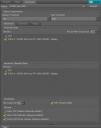
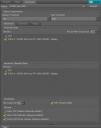
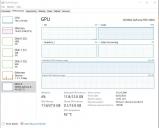
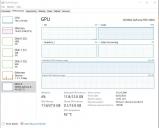


Comments
Some red herrings in here I think! My suspicion is that your scenes are very close to filling the VRAM of your 3060 - bear in mind that not all 12GB will be available for rendering as you don't appear to have have a second card or integrated GPU driving your monitor(s) so some of it, in fact a reasonable chunk of it, will be nobbled by Windows. There is a memory leak somewhere in Studio or Iray (the jury is out) which means that not all of the VRAM on the GPU is released properly when rendering multiple scenes in succession, even if they are just variations of the first one without introducing new props or characters.
If you run out of VRAM with CPU fallback turned off you will get a completely black render within seconds. No ifs, no buts. The checking/unchecking of the GPU fallback is the red herring - it's not what's causing your renders to speed up or slow down. When they were faster, they were using the GPU. When they were slower they were using the CPU due to the memory retention problem and when you unchecked 'Allow CPU fallback' and presumably restarted Studio, you also cleared the VRAM on your 3060.
There's no way out of this unfortunately - you'll have to restart Studio inbetween renders for scenes close to filling up your 3060 to avoid that fallback and the latest render queuing product in the store has a facility to do this automatically - it's that well known of an issue. To test this, turn off CPU fallback and then try to do multiple renders in a row of one of your complex scenes. You'll get a black screen very quickly.
There used to be a script to purge VRAM many moons ago but I can't remember in what version of Studio it stopped working, it was that long ago!
Your PC is well equipped for rendering - you have enough system RAM for the 3060's VRAM and the age of your CPU is mostly irrelevant - it's more than good enough. If you want faster renders, or to be able to put more into a scene without diving into optimisation, the only upgrade worthwhile for you is a better GPU with a corresponding system RAM increase as required. Nothing else about your PC is sub-par.
One last thing - the Windows performance monitor doesn't accurately show the usage of GPUs. GPU-Z ( https://www.techpowerup.com/download/techpowerup-gpu-z/ ) will but the clue is in the temperature of the card in your second screen cap. 62 degrees C is not a normal idle temperature for a 3060 so it's working its little socks off, despite showing only 4% usage.
Yes, that is exactly what happened, during the 2nd attempt of rendering. The popup screen showed it loading the textures and geometry, then it just closed and I got a black render.
And I'm a little unsure what you mean about checking/unchecking the GPU fallback being a red herring. There's definitely a huge difference in render times whether it's checked and unchecked.
And this was for the FIRST render I did when opening up Daz Studio. Having it unchecked it went very fast, and having checked took over two hours.
Is what you are talking about the memory leak issue with the software?
And I do have GPU-Z, which I find very useful, and use it more than the Task Manager.. But I also use Windows Task Manager because it shows CPU usage, while GPU-Z only shows CPU temperature.
Anyway, thanks for all the information and suggestions, I really appreciate it. I think I still think I want to upgrade my PC because there is a bottleneck to the graphics card, which can use PCIe x16 v4.0 bus interface, while my motherboard only has a PCIe x 16 v3.0
If your render is taking hours to complete, with very low GPU useage and 100% CPU usage, your scene excedes the available VRAM on the GPU and it's running entirely on the CPU. The only difference between checking and unchecking CPU fallback is that, checked, the render will procede (albeit very slowly on the CPU) and unchecked you will get an immediate black screen and an end to the render process.
The reason CPU fallback is a red herring is because you will note that you are required to restart Studio when changing its status. A restart clears the VRAM usage by Studio on your GPU so, whether it's checked or not, you're starting with a blank slate. If the scene fits into your VRAM it will render on the GPU, regardless of the state of that checkbox. The restart is what allows the scene to fit into the available memory. If you do not restart and try a subsequent render, the GPU memory will not clear completely and you can find (as you are in this case) that there is insufficient remaining VRAM even if you don't change a single thing about the scene you're trying to render.
Here's a test:
Enable CPU fallback. Render the same scene multiple scenes. The first render will be fast. The second or so will fallback onto the CPU and be slow.
Now disable CPU fallback. Render the same scene multiple times.
The first render will be, you guessed it, fast and on the GPU. The second render will be a black screen.
---
The state of that checkbox is irrelevant. It's the memory leak (i.e. the VRAM isn't completely cleared by Studio when doing a new render) that's causing the change in render times due to the CPU being used instead of the 3060.
You don't have a bottleneck with your PCI lanes either. The difference between PCIe v4 and earlier will be utterly negligible in real world terms. All that determines is the data transfer rate between system RAM and VRAM. A second. At most! Save your money for a faster GPU or one with more VRAM. Your system is fine and doesn't need upgrading unless you feel you need an upgrade for other applications.
Thanks again TimberWolf. I think I now have a handle on what's going on. And while it's a bit of a pain to restart Daz Studio whenever I'm rendering complex scenes, I'd rather do that then wait 2+ hours for a render to finish.
And thanks for saving me a couple of thousand dollars on buying a completely new PC. Although I think the next step up from a RTX 3060 is probably close to $1000.
It does seem to me like you would benefit from running a 24GB card as you're very close to maxxing out a 12GB one. They're not cheap as you point out and you might need a PSU upgrade as well, depending on what you currently have. Thing is, with a 24GB card, that VRAM retention becomes much less of an issue unless, of course, you start building scenes which use 23.8 GB. Which you will!
If you're doing this professionally, invest the money in your GPUs, not in marginal gains with faster PCI lanes or system RAM speed upgrades.
I do have a suggestion for a cheap upgrade which might benefit you: As you have the 3060 as your only GPU, a second really cheap GPU (second hand, AMD, older, whatever you can find as it doesn't really matter) which serves to drive your monitors would free up somewhere in the region of 1 to 1.5 GB on your RTX 3060. It might be enough to make this a non-issue. Essentially, you unhook the 3060 from your monitors (as in physically remove the cables) and use it purely as a compute device whilst the second card drives your screen(s). If you're into gaming or use some Adobe products which don't let you pick which GPU to use (major bugbear with me) then it might not be feasible and I also don't know where in the world you are so pricing may be an issue, but it's an easy way to maximise your investment in the 3060. Something ancient on Ebay or your local buy/sell forums won't have been used as a mining card and will probably last forever or be so cheap as to be almost disposable.
I don't want to teach you to suck eggs either, but maybe have a look at optimising your scenes. Does your middle-distance character really need that 4k bump map?
You don't need a new PC, that's for sure :)
Okay, thanks again! I've been looking at some RTX 3090's with 24GB. On Amazon they're a little under $1400, and even though that might be a bit higher price than other places, with Amazon I can make monthly payments (which Is how I purchased the 3060, and paid it off about 6 months ago).
As for buying a 2nd graphics card, I believe all my slots are filled up. I also use my PC as a DAW (Digital Audio Workstation).
Are those renewed ones? It's a lot to pay for something that's been messed with and only has a 90 day warranty.
If you could stretch to a basic model 4090 new in box it would be about 70% quicker, use about the same power and run cooler and quieter on account of the bigger cooler, smaller process node and only having vram on the front of the board. It would also have at least a two year warranty. Need to make sure you have room for it though.
No it's a brand new card. But I've been looking at the 4090 and it's only a little more expensive than the 3090. And again, I can make installment payments.
Now you say it would run abourt 70% quicker for Daz Studio renders, does that take into account that the card is PCIe 4.0 and my PC only has PCIe 3.0?
But I'd still settle for even 50% faster renders.
As long as it's PCIe 3, the GPU fits your case, you have big enough PSU, three times more RAM than VRAM and you are not running out of disk space (less than 100GB's free on C-drive is 'running out'), you are good.
The net is filled with countless discussions about hardware, but one must realize that most of them are written from the perspective of the gaming community - DS is not a game and what is needed and what is important, differs from what is needed for games.