Zbrush body morph causing teeth to decay
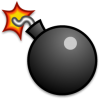 Bomber
Posts: 120
Bomber
Posts: 120
in The Commons
So I bought a custom zbrush body morph from a content creator and there is a strange issue where dialing the morph up causes Genesis 3's teeth to become thinner and thinner. The creator and their customers said they don't have the issue, so it must be on my side.
Any idea what's wrong? Why would a body morph cause the teeth to change shape? I've tried applying it to a fresh G3F and it still gets messed up.


Comments
Likely, you didn't zero out two important morphs on G3. MouthRealismHD and Navel. Turn those off when you export at base resolution.
Also, since even we PAs would forget to turn them off, save a copy of your G3 with those two morphs zeroed and then you just need to export at Base.
I've turned navel and mouth realism HD off but still the issue persists. Here's a (kinda creepy) image of what's going on: http://i.imgur.com/Qqtl6Bl.png
Assuming this morph you bought was legally distributed, the issue is backed into the morph.
I'm borrowing someone else's post to save time.
The person whose post I borrowed, and ended up heavily modifying, is Ki-Jen. credit where due.
REDZ TO THE RESCUE!!! :)
Yup it's legally distributed. My first thought was that it reminded me of anti-piracy stuff you'd find in games where small details get screwed up to punish pirates. However this was bought off of their DeviantArt store via the point system they have there, and I have spoke to the creator personally about the issue and he has my payment on file, so rest assure it defintiely unrelated to anti-piracy stuff.
Anyways those directions REALLY helped! Thanks! It fixed the teeth issue. Although I've noticed that it's not just the teeth. The entire head, eyes, ear size, and everything is subtly morphed anytime I use this custom morph, which is only supposed to modify hand shape. I think I'll leave that all be and just accept that the mouth is fixed for now. So thank you!
I didn't mean piracy. I was thinking if someon sent you an object file to laod as a morph, that would violate the EULA ofthe Daz figure. No sharing the geometry, you know.
You could extend what I suggested to remove the deltas from the head (you have use Face Groups rather than surfaces to select the head, and you would want to add the leye and rEye groups as well) but if it's no big deal, I guess it's no worry.
As a guess, though, if the changes are very small, I'd bet they had Mesh resolution turned on when they made the morph. I made that mistake once. Once.
More likely someone turned on subdivision in their modelling program and back to zero subdivisions, which would mess up lower polygon areas like the teeth and nails.
Any idea why the creator doesn't see these issues but I do? He can't fix it because he sees nothing wrong with the morph on his end.
Possibly, but subD usually adds verts nondestructively. If you can turn it on and off, it won't alter vertex order or anything. So removing subd would leave any unmodified verts right where they started.
And applying subd and then unsubdividing would probably completely change the mesh. Even if it didn't vertex order would be gone, so it wouldn't load correctly at all.
It could happen, but the series of events to allow it to happen is unlikely.
Nope. He/she/it should be seeing the same issues you are. The data are in the morph file, after all. A morph is just a text file that has vertex IDs (which is why vertex order is important) and vectors describing where they move to. There's no magic involved, and it would take magic for file corruption or something to exactly replicate an issue known to be caused by not correctly zeroing the figure base before export.
My guess is they aren't looking, they are lying, or they fixed the issue and UL'd the wrong file.
Ah I bet it's the last one and they uplooded the incorrect file. I guess I'll ask them again about that. I'm sure there's no ill will involved.
Probably not. It is a product for sale, after all. Sometimes, though, people just can't believe they made a mistake.