Dark Shadows Hexagon/Daz Studio
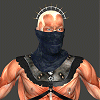 Harbadix
Posts: 126
Harbadix
Posts: 126
From time to time I have this issue when building models in Hexagon and importing them into Daz Studio where by I get dark shadows at corners of models that I have cut into sections (see pic)
The issue is in Hexagon I think as I see the shadows in Hex but it is much more pronounced in Daz Studio when I come to render. If I build an object as a single piece by using subdivision I dont get this problem, it only occures if I cut an object.
Lets take this ring as an example. The original ring was a signle piece and there was no issue with it but I needed to have it sectioned as I need to have sections of the ring as individual pieces. In this example I have used both the punch tool for certain sections and for the regular sections I removed sections from the single model and closed the resulting gaps with the close tool.
Anyone know how to avoid this or how to remove the shadows in Daz Studio renders?
(note: in the past I have gotten round this by importing into Poser, using the material tool and completely deconstucted a model and welded it all back together again, this always removed the shadows but its long and laborious and I dont have Poser installed anymore as I went totally over to Studio but there must be a better way?)


Comments
What does the wireframe look like?
in what regard? Looks fine to me but then I'm not sure what you expect me to see?
That's tricky to read, but it does look a bit odd - at the least there appear to be some polygons with more than four vertices, and there seem to eb some odd edges on some of the junctions. It's also not clear that there's any bevelling, which may be leading to confusion on the smooth shading.
there is beveling in the edges of the sections
here's a shot with the wireframe overlaid on the shaded view
The top and bottom of the I shaped cross pieces look as if they have six vertices. There seem to be some fairly long, thin triangles between the two I shaped sections - those can also cause shading artefacts.
the triangles are on the opposite side the the 'I' shaped surface, its an uneven surface where the stone block has been broken in two. Each of the 'I' shaped sections is the cross section of the each block that makes up the whole circle
Yes, I assumed the I pieces were cross sections - but it looks as if they have six vertices, with four in a line along the bottom edge (and in-line vertices often produce bad results in DS).
ah I see, OK thanks I'll have a look at that!
could you by chance have some normals inverted on a few polygons in there?
there's a 'normal' adjustment tool under the utilities tab that might help identify any rogues...
That's actually kind of a cool effect... heh...
cheers,
--ms
that didnt appear to make any different, but thanks for the suggestion mindsong
too bad it wasn't that simple...
FWIW, if you took a backup/test copy and triangulated the whole thing (to get rid of the possible ngons that Richard mentions), that might lend a clue as to what's going on.
Q: if you have two poly surfaces that exactly share verticies, and they have differing surface groups/materials, which one 'wins' in th render? Could something like that be going on?
Quite a model there, I hope you can get it to work!
--ms
I have tried using the triangulate and the decimate tools and neither have any noticable effect. I have started going over each seperate piece individually and joining dots by hand, its working just taking a lot longer than I had hoped, was hoping there was a magic button hahaha. its OK tho I'm used to doing things the hard way and if it means the model comes out better then I'm OK with that.
Blender has a weld verts by proximity/remove doubles function. Does Hex have something similar?
I dislike Blender wit ha passion BUT I have used it solely for that purpose alone, I was kind of hoping there was a function similar in Hex that everyone knew about and I had just missed hahahhaa
hex has the 'average weld' function that does this, if I understand the question correctly.
Select your item, then enable that tool, and 'shift-lasso' the various close-to-each-other vertecies (I do one pair at a time) and you can see them weld as you go, then be sure and validate to commit and get out of that tool mode. (unshift-d clicks while using this tool will do the current weld, but undo the others in the current session/series if you forget to validate). Validate every-so-often, and re-select the tool/continue - to save your work as you go...
--ms
yeah that didnt do a thing and wouldnt help me really if it did as the whole issue has arisen because I need the pieces seperate, it was a single whole model originally with no issues, its when I have split it into sections that the problem occured
I think the suggestion was to weld only within the individual pieces, not one piece to the next.
OK I guess I'm not understanding the instructruction then, what do I weld, on each indivual piece there is nothing that needs welding, each piece is basically a solid block of vertual stone that fors a large circle so each piece is a whole object in and of itself
What you may be looking at is the smoothing angle that the programs are using for interperating what is and is not a curve that needs smoothing.
In Daz Studio you can set the smotthing angle seperatly for every surface. The default is 89.90, pretty much anything less than a 90* will get smoothed.
Here are a few examples in Daz Studio with a somple primative. Smooth shading with wireframe lines, the only thing that changes is the smoothing angle on the surface.
AND WE HAVE A WINNER!!!
Well done James, yep turning smoothing off in Studio sorted the issue out straight away!! Thanks alot!!!!!
I learned that the hard way long ago when importing .obj files into Studio. For structural things I generaly put the smoothing angle at somewhere between 35 and 40.
yeah thats something I'd just not even considered but makes perfect sense now that I know about it!!
Turning smoothing off didn't fix anything it just allowed your badly made model to not show all its flaws. long with lots of n-gons you probably have a lot internal faces, never have more than two faces attached to an edge.
hey fuck you, its not a badly made model, incorrect technique maybe and yes turning smoothing off did fix the problem
The idea of welding was to elminate any surplus vertices. I can't recall but I think the Select menu in Hexagon does allow you to select by vertex/edge/polygon count, which may help to identify the cause of the smoothing issues (I though smoothing had been mentioned much earlier - the question is why it is happening, and you don't want smoothing entirely off or you will lose the rounding on your arch).
yeah not sure why its doing it. The model was perfectly fine till I slit it into sections, any abnormalities have occured as a result of whatever the program (Hexagon) has done in splitting the model into sections.
Not entirely sure what people are saying about faces and n-gons etc so its a bit hard to work out what Hex has done to my model. If you know of any video tutorial that explains this then I'd like to see it, try to understand the issue
OK here is a close up of one of the standard shaped blocks. first image is in Hex, second is Daz Studio workspace and third is redndered.
looking at the mesh what exaclty am I doning wrong? ( comments like badly made model dont help, explanaitions of what wrong does help )
I'm not sure - do the two sides match? The screenshots don't show the mesh in the angle that's gernating the most pronounced shsding. As was suggested above, I do wonder if there are someinternal faces - for example if there's a continuation of the cross-bars of the "I" shape inside the mesh, which might account for the shading along the edge on the bottom in your screenshot. Would you be willing to upload one of the segments (in OBJ ideally)?