Push modifiers and favorite parameters?
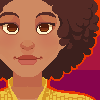 SnowSultan
Posts: 3,773
SnowSultan
Posts: 3,773
Can someone explain what push modifiers are? I kinda wish someone could at least mention what new features are for when they're added. ;)
Also, is there no longer any way to save certain parameters as Favorites? I really used to like having commonly-used dials like Eyes-UpDown and the head bending morphs easy to find (especially with Genesis and its gazillion morphs spread all over creation).
Thanks in advance.
SnowS


Comments
The push modifier moves the mesh in or out a bit, like an overall displacement. If you want to use one of the body hair or second skin overlays, instead of loading a full second copy of the figure you can create a geometry shell, apply a push modifier with a low value, and apply the overlay to that getting the same result with lower overheads. You could also use a push modifier as a poke-through fixer.
Ah, thanks. I thought that sort of adjustment was only for geometry shells.
Do you also happen to know why some Genesis clothing fits fine when it's first applied but when the saved scene is reopened later, it doesn't fit properly? Do we have to apply smoothing modifiers to any clothing that does that?
Thanks again.
> you can create a geometry shell, apply a push modifier with a low value, and apply the overlay to that getting the same result with lower overheads
Please, can you explain the menu's voices to do these passages?
There are probably keyboard shortcuts, but ...
a) Select the figure/prop in scene tab/viewport.
b) Create> New Geometry Shell (should be at, or toward bottom of menu)
c) Accept the default options in the dialog box (Parent to selected item), but consider giving it a useful name
You will now have a shell displaced by 0.1 cm.
In the Posing tab, under Parameters, with the shell selected, you will have a Mesh Offset item, which will adjust the displacement/offset of the shell from the host figure/prop.
You will also have the Shell entry under Parameters, which expands to Visibilty, and then to Surfaces and Face Groups. You can control, with a simple on/off click what parts of the shell are visible, based on either the underlying figures material zones or by names of the bones that make up the figure.
The shell inherits the UV map of the original figure so you can 'paint' the shell with all the usual MAT poses or shaders.
You can apply a Push Modifier to things too. Do this by selecting the item and using the 'conetext menu' (the little box at the top right of the tab, with 4 horizontal lines and a small right-pointing arrow) and selecting Edit> Apply Push Modify.
This will add the 'Mesh Offset' parameter, allowing you to 'push' or displace the given item as desired.
You can undo the effect with Edit> Remove Push Modifier if you so wish.
There are probably keyboard shortcuts, but ...
a) Select the figure/prop in scene tab/viewport.
b) Create> New Geometry Shell (should be at, or toward bottom of menu)
c) Accept the default options in the dialog box (Parent to selected item), but consider giving it a useful name
You will now have a shell displaced by 0.1 cm.
In the Posing tab, under Parameters, with the shell selected, you will have a Mesh Offset item, which will adjust the displacement/offset of the shell from the host figure/prop.
You will also have the Shell entry under Parameters, which expands to Visibilty, and then to Surfaces and Face Groups. You can control, with a simple on/off click what parts of the shell are visible, based on either the underlying figures material zones or by names of the bones that make up the figure.
The shell inherits the UV map of the original figure so you can 'paint' the shell with all the usual MAT poses or shaders.
You can apply a Push Modifier to things too. Do this by selecting the item and using the 'conetext menu' (the little box at the top right of the tab, with 4 horizontal lines and a small right-pointing arrow) and selecting Edit> Apply Push Modify.
This will add the 'Mesh Offset' parameter, allowing you to 'push' or displace the given item as desired.
You can undo the effect with Edit> Remove Push Modifier if you so wish.
Thanks for that, you explained it beautifully!
There are probably keyboard shortcuts, but ...
a) Select the figure/prop in scene tab/viewport.
b) Create> New Geometry Shell (should be at, or toward bottom of menu)
c) Accept the default options in the dialog box (Parent to selected item), but consider giving it a useful name
You will now have a shell displaced by 0.1 cm.
In the Posing tab, under Parameters, with the shell selected, you will have a Mesh Offset item, which will adjust the displacement/offset of the shell from the host figure/prop.
You will also have the Shell entry under Parameters, which expands to Visibilty, and then to Surfaces and Face Groups. You can control, with a simple on/off click what parts of the shell are visible, based on either the underlying figures material zones or by names of the bones that make up the figure.
The shell inherits the UV map of the original figure so you can 'paint' the shell with all the usual MAT poses or shaders.
You can apply a Push Modifier to things too. Do this by selecting the item and using the 'conetext menu' (the little box at the top right of the tab, with 4 horizontal lines and a small right-pointing arrow) and selecting Edit> Apply Push Modify.
This will add the 'Mesh Offset' parameter, allowing you to 'push' or displace the given item as desired.
You can undo the effect with Edit> Remove Push Modifier if you so wish.
This is very helpful, thanks! I had no idea geometry shells existed! Useful for making tight fitting clothing like swimsuits (although you are of course limited in terms of cuts to the existing materials zones, which aren't prefect for a swim suit)
Two questions:
1) given that the geo shell already has an offset control in the parameters tab, what is the purpose of adding a push modifier too? (ie you don't need it to be able to adjust the offset)
2) if my figure has gens, how can I create a geo shell that fits over those too? All I seem to be able to do is generate one for the figure itself, so the gens poke outside the shell.
Geometry Shells don't really need the push mod, since they already have an offset parameter. Under the hood, the shell is probably using the same logic as a push mod, however.
Where I typically use push mods is on clothing that you just can't get pokethrough to go away, even with smoothing & collision enabled. Add a push mod to the clothing and set it to something very small (like .01 to .05) and it usually eliminates the pokethrough without making the clothing look like it is floating away from the figure.
Another use is to help layer clothing. Say you have some pants on a figure and then want to put some straps over the pants, but the straps were modeled tight to the figure. If you just set the straps to collide with the pants, you can get a lot of bad geometry deformations, especially if the straps are modeled fully 3D and the back wall ends up getting pushed through the front wall of the straps. The push mod will let you expand the straps enough so they fit over the pants without the rear coming through the front.
My most common use for the push modifier is for clothing on a figure whose texture has a significant displacement modifier (e.g., Rawart's 'Drakon').
Actually, the shell has a perfectly standard Push Modifier on creation. You can remove it via Edit>Object>Geometry.
...and my question 2?
Which version of DS are you using? In the current one a Geometry Shell certainly includes GeoGrafted items, whether they are added before or after the shell. That does assume that you are using the DAZ GeoGrafted genitals, and that they have grafted properly to the base mesh.
I am using v. 4.6.1.39 Is there a newer version then?
I was using Vicky 6 and the 3feetwolf New Genitalia for Genesis 2
The current version is 4.6.3.52 so you've missed a number of updates.