Free Script: Simple Multi-Pass Render Iray
Basic Info
====================
Name: Simple Multi-Pass Render Iray
Version: 0.2
Descr:
It will render images for each light and env. So you can adjust each light in photoshop without re-rendering.
V0.2 will handle mesh lights as well.
Here is why you need Multi-pass rendering:

How to use
================
* Click, that's all.
* It will use the file name and path from your render setting
Download
================
v0.2
----------
mega:
https://mega.nz/file/wiZiFD7Z#Kw-Ehds07clqRBQFr7ggq5aeTLyPBDcAy1Nq70WhWyM
mediafire:
https://www.mediafire.com/file/4xohviaemw8mot8/SimpleMultiPassRenderIrayV0.2.zip/file
v0.1
--------------
mega:
https://mega.nz/file/s3oQya4A#ILSzyUAA8UqqnLx5aBAbG3BFQt-hN-Jf4dB7fdSJpsU
mediafire:
http://www.mediafire.com/file/y6y2yvdec0d674m/SimpleMultiPassRenderIray.zip/file
Old 3Delight Version
================
https://www.daz3d.com/forums/discussion/38514/multi-pass-rendering-script-freebie-for-daz-studio
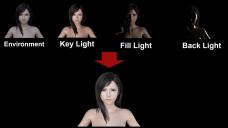
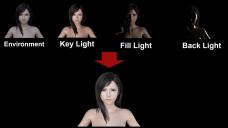


Comments
Thank you!
Very nice, thank you!
thanks a lot!
just a question: i thought it would resolve all my lighting problems - like this recent scene where i had to fumble around a lot with gimp in postwork (render the scene with/wihout lights, adjust layers etc), because the render was a mess of bits with fireflies that couldn't even be smoothed with denoise, and/or bits that were glowing too much etc. actually, a hallway a bit like yours.
so last night i rendered the scene again with the script, and i was so surprised to see only 1 render, called env.
and then... i realized my problematic lights were... MESHES. *facepalm* + *headdesk, repeatedly*
i guess there is no help in that case? meshes will never be considered lights even they're emissive?
Iray Light Manager PRO can handle emissive surfaces from Iray Uber base shader, so a script could handle non-custom emissives in principle. However, it would require mostly new code to do, I think.
omg... Richard... thank you so much for this! you actually just made me attentive to a product i thought i had wishlisted.. AND THAT I'VE BEEN OWNING FOR EXACTLY 1 YEAR (and 1 week)!! i have never, never used it, like, at all... i totally forgot i had bought it... *this is not even facepalm any more, i need a wall, a big hard wall*
now that's a good thing i have it, gonna start testing it. however, just for a heads up, and to ask about this particular topic - besides everything it (ILMP) probably can, is there a feature like here to make multiples renders? because in that particular scene, adjusting the emissives by hand was doable, not many, but then i had to do 3 different adjustments and start 3 different renders by hand... not counting the gimp work bit obvs.
i don't know why those reflections on the ceiling/wall went that wild and caused so many artifacts in my scene, because i used it like out of the box, and the promo renders were fine... EDIT: well, after looking at the product page to get the title/link... actually they were not, they show the same firefly-ish reflections on ceiling/walls...???
Apartment Floor
this was my attempt at "correcting" the fireflies... https://www.deviantart.com/portisheart/art/Okaeri-849663528 (i can't insert the url somehow..)


Have you tried rendering with canvases?
This should work in IRAY when your mesh lights are separate objects.
I attached a small scene containing only primitives. It contains three lights: A red and a blue mesh light and also a white spot.
The setup produces four canvases: One for all lights, and one for each light.
For an introduction to canvases you can watch this video:
thx too@markusmatern, i have never ever used canvases.. i saw the option in the render modi, however.. not knowing what it was good for, instead of finding out i decided to ignore it, lol. guess i should correct that now. so, new plan right now: watching the video and trying to make intelligent assumptions/deductions after it...
@markusmatern this video was fascinating! and thx for the little scene!
now i mixed up things again oppeosedly to what i wrote above - i don't think i ever saw "canvases" anywhere in my UI, probably only in the render pop-up infoming about the render progress.. like "writing canvas" etc. what i saw and thought i ignored was probably scripted and the other render engines. i dunno.
anyways, as you have prepared the scene beautifully to illustrate the point and have activated canvases, i see the new line "canvases" under "environment", and i can pick the spot, or the red/blue lights (*). and i see the difference in the render, awesome!
(*) offtopic: could 2 renders made like this, one blue one red, be used for old school 3d glasses if printed on plastic, or maybe there's even a site online that recreates the 3d illusion?
** i even thought for a while that my UI was missing the tab "canvases" - but while it isn't visible normally, it appeared when i hover over the empty space where it's supposed to be. so, everything's ok, thx manyfold again for making me discover this feature ^^ **!
I updated the script to handle mesh lights. Check the new version.
v0.2
----------
V0.2 will handle mesh lights as well.
mega:
https://mega.nz/file/wiZiFD7Z#Kw-Ehds07clqRBQFr7ggq5aeTLyPBDcAy1Nq70WhWyM
mediafire:
https://www.mediafire.com/file/4xohviaemw8mot8/SimpleMultiPassRenderIrayV0.2.zip/file
Now we're getting somewhere! @butaixianran this should be really useful! Thanks.
wow awesome! works perfectly, thanks a lot ^^
To render a scene for 3D glasses you need something different. Select a camera in the scene and duplicate it. Rename it with a postfix Left and the original one with Right. You should now have two cameras in your scene: CameraLeft and CameraRight, and they should be at the exact same coordinates. Now open the Lens settings in the Parameters pane of your cameras. You should find a property called Lens Stereo Offset (mm). This is the distance between your pupils. If you have a life size scene there you should enter real life values here. I usually use 30 for the left camera and -30 for the right. You can see the effect only on IRAY preview mode when switching between the cameras! Now render both cameras. For my original scene you need more like -0.2 and 0.2 because of the scene size and camera setup.
After your renders are finished you need something like the free tool Stereo Photo Maker to convert the images to many 3D viewing formats, including classic 3D glasses.
Please note however I do not have real experience doing these conversions! Nevertheless I hope these tips help!
Thank you very much for the script! Works well and will be handy in the future!
wow! this is a very precise explanation! thx a lot ^^
ok, my focus is a bit gone thru the wind, so i'll have to follow it step by step to be sure not to mess up, but i think i got the point. just DLed SPM right now too.
by classic 3d glasses you mean the very old red/blue "kiddy" style ones, right? gotta find some somewhere online, i only have 2 pairs of tv 3d glasses.. somewhere in the bottom of a box - if i haven't trashed them, lol.
i reckon i also have an old stereoscopic photo-cam from the last years of the past millenium, with the matching plastic/glass viewer, somewhere in the bottom of another box... but i guess this viewer doesn't apply...
Belated thanks for this script. As a CPU user it helps a lot with a slight speed boost and ability to adjust lighting in post. I did waste render time on surfaces that I didn't realise were emissive but I'll eventually get that Iray Light Manager PRO to prepare the secen before render.
Thank you.
R.
Just a quick question. I must be stupid but all I get are two files with no structure fpr them to fit into and no instructions on where to put the files. Any help woulld be appreciated. Thanks.
If you mean when installing, copy the .dsa and .png into your scripts folder.