Change the default material an item loads
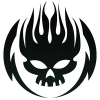 Illidanstorm
Posts: 655
Illidanstorm
Posts: 655
I have a couple of items that I want to load with a diffrent material when I click on it. Like on some OOT clothes, they load with a white material instead of the actual material and I'd like to change that. So if I click on the shirt it loads with a diffrent material than it usually loads. I don't want to save it as a new item, just change the default item and save it as the default. How can I do that? Thanks.
Post edited by Illidanstorm on


Comments
What's wrong with creating a new "item" - a Wearables preset? If you overwrite the exisiting file it will in its turn be overwritten by any updates. You can easily drag-and-drop the new preset into the same category as the vendor files if you access though a CMS view.
Most of my content is from renderosity. I haven't really seen updates for the stuff I regularly use and which is rather old. I'm mostly using the smart content.
I know how to make a new wearable preset, I just want to change the default item.
Then just save a wearables preset over the top of the default one.
When you say that most is older content, how old is it? Are we talking about generation 4 (V4, M4, etc.) or older in Poser format? If so, that clothing probably is loaded from a .cr2 file that will be found under Figures. Sometimes they will load with a default texture, and sometimes, as you say, they will load with a white texture. In the latter case that usually is because the item comes with multiple texture options. Those texture options are normally stored separately in .pz2 files that will be found under Pose.
To change the texture that the .cr2 loads, you will need to load the clothing item using the original .cr2, then pick the texture and load that, with the item selected, from its corresponding .pz2 file. Once that is done you will need to export the item to the same location as the original as a new .cr2. If you want to replace the original with the new one, then giving it the same filename in the same location will do that - but I would advise against this, at least initially. Instead call the new .cr2 something like [filename]new.cr2, where [filename] is the filename of the original .cr2. Once saved, open your new .cr2 to check that it is loading correctly, and, if so, you can then go into the folder containing the original .cr2 and delete it, then edit the name of the new .cr2 to match the old one. This approach ensures that you do not delete the original until you are certain the new one works properly.