Simplified guide to Genesis content creation
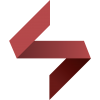 Soto
Posts: 1,438
Soto
Posts: 1,438
I thought about posting a (very) simplified step by step of what I do when creating content, focusing on clothing.
I’m not a vendor, I only do things here and there for personal use. There must be (much) better ways of doing things described here, when that’s the case, please let me know so I can edit this and make it more useful.
I’m including links to the Documentation Center on each topic for the full, long, detailed process.
(A) Modeling and rigging the clothes
http://docs.daz3d.com/doku.php/public/software/dazstudio/4/userguide/creating_content/rigging/tutorials/transfer_utility/start
1- Model the clothes over a Default Genesis dummy.
2- Import the clothing OBJ into DAZ Studio and load Genesis.
3- Open the Transfer Utility and select Genesis as the source and the clothes as the target. There are templates for different kinds of clothings, but personally I don’t use them. Your item is now rigged.
(B) Adjusting Weight Maps
http://www.youtube.com/watch?v=pjgIC2vhRII
http://docs.daz3d.com/doku.php/public/software/dazstudio/4/referenceguide/interface/viewport_tools/weight_map_brush/creation/start
Tool Settings Tab must be open or at hand at all times.
1- Select the bone, and use the X,Y,Z rotations one at a time to check what’s going on which each of them.
2- With the bone selected, open the Weight Map Brush Tool and in the bottom of the Tool Settings you’ll see each rotation next to a dumbell icon. Select the one you are going to work with.
3- Use the Paint Tool to increase the bending zone or intensity by painting red the desired weight, press Alt to erase. The Smooth Brush will smoothen your painting. Red will bend, blue won’t.
(C) Erase a part of a weight map.
The most common way is to just press Alt when using the Paint Brush, but here is the "Fill Selected Faces" method too to erase weight maps from selected polygons.
1- Go to the Polygon Group Editor and select the problematic zone. You might want to right click and change the selection mode, maybe to “lasso” I assume.
2- Go back to Weight Map Brush Tool, right click and select Fill Selected Faces, use a value of 0. This will erase the weight map from the selected polygons. Use the Smooth Brush to finish if needed.
(D) Adding Bones
http://docs.daz3d.com/doku.php/public/software/dazstudio/4/userguide/creating_content/rigging/tutorials/adding_bones_for_rigging/start
I have not checked the documentation, I just do it like this:
Tool Settings Tab must be open or at hand at all times.
1- With Joint Editor, select the bone closer to where you want the ghost bone.
2- Right click: Create child bone. Name it and select the desired rotation order (You can readjust this in the Tool Settings Tab later)
3- Position it to the desired place using the red and green guides or ideally, from the Tool Settings Tab, but never from the Parameters Tab.
4- With the selected bone, Open the Weight Map Brush and in the Tool Settings, go to each rotation and use the Paint Brush to define the bending, Smooth brush to… smooth.
5- Keep checking the rotations in Parameters Tab.
6- You can copy and paste your weight map to the other rotations if needed.
(E) Modify Autogenerated morphs.
http://docs.daz3d.com/doku.php/public/software/dazstudio/4/userguide/creating_content/modeling/tutorials/modifying_morphs/start
All clothing for Genesis will adjust to every shape. You can create a shirt, sell it and it will fit someone else's Anubis even if you never had him. But it’s an automatic fit, so its not perfect. Lets say you created a shirt and wan’t it too look perfect on Mr. Hyde.
1- Load Genesis and apply the Mr. Hyde character. Make sure there is no other morph or scaling involved, some characters use scaling (Mr. Hyde included).
2- This will be your dummy. I save and load a "weld bones" obj of this to use as the guide where I will modify the clothes on.
3- Load and conform your shirt to the figure.
3- Export to a modeling application and adjust the shirt as need over your dummy. The way you work with a dummy and modeling aplication is up to you, the important thing is that once you export the shirt back as morph, you get rid of the dummy and the scale, position and vertices count of the shirt remains the same.
4- With the shirt selected in DAZ Studio, open Morph Loader and name the morph as the internal morph name. To be sure, click the cog icon on the morph, parameters settings and copy/paste the morph name, In our example, it will be FBMMrHyde. (FBM = Full Body Morph)
5- Still in Morph Loader, expand the options and search for “Overwrite Existing” in the bottom. Right click on “Make Unique”, select “Deltas Only” and Accept.
6- You’re done. Now test your new Mr. Hyde fit by changing the value of the Mr. Hyde shape in Genesis, just wiggle the slider a little to activate your new morph. If you did everything right, the shirt will look perfect on Mr. Hyde now.
7- Save the morph.
(F) Tweaking a figure skeleton for a custom shape
http://docs.daz3d.com/doku.php/public/software/dazstudio/4/userguide/creating_content/modeling/tutorials/auto_rig/start
Sometimes, you need rigging to adjust to the new shape.
1- With shape applied, select the item. Edit – Figure – Rigging – Adjust Rigging to Shape.
2- Select the desired bones/options.
3- With bone in the correct place open the Property Editor and select ERC Freeze.
4- Chose the Figure and in properties select the morph.
5- Uncheck “Restore Figure Rigging” and Accept
6- Save the morph in Save as – Support Asset – Morph File.
(G) Setting up surfaces.
http://docs.daz3d.com/doku.php/public/software/dazstudio/4/userguide/creating_content/surfacing/tutorials/create_surface_groups/start
I think its musch easier to have them defined since the mesh creation, but you can define them inside DAZ Studio too.
1- Open the Polygon Group Editor and select the polygons that will make the surface.
2- Right click and select “Create Surface from selected”
3- Name your new surface
(H) Creating a custom morph with D-Formers
1- Create the D-Former.
2- Use the DForm pane and click on Spawn Morph.
3- Save your new morph (as explained in section "I").
http://www.daz3d.com/forums/index.php?&ACT=50&fid=4&aid=62478_hJTVDDcvq3I4y3rJDyUX&thumb=1&board_id=1
(I) Personalizing and saving morphs for future use and distribution.
1- In the Parameter Settings (in the little cog icon on the morph). You can change the name, set where the morph will show up (head section on shaping tab maybe? your own section?) set limits, change the color... (lets set an image after the morph path is created)
2- Edit / Save As / Support Asset / Morph Asset(s). Check the box with the desired morph.
3- In Base Data Folder you specify:
Asset Directory: The runtime path. I use the default “My Library” path.
Vendor Name: Your name. This will create your custom folder were your personal files will be stored.
Product Name: Optional
Info is remembered. You only specify it once.
http://www.daz3d.com/forums/index.php?&ACT=50&fid=4&aid=62582_gPppmuJZ9mPx7ivuImPv&board_id=1
4- It's time to get fancy! Assign it an image or change the colors of the dial in the Parameter Settings (in the little cog icon on the morph). To set a card, create a 147 x 185 PNG image showcasing your morph and store it along with your morph. Default path for a Genesis custom morph is: My Library\data\DAZ 3D\Genesis\Base\Morphs\Vendor Name\Product Name
5- Edit / Save As / Support Asset / Save Modified Assets
(J) Rigidity Maps: Protect parts of the mesh from distorting, like metal pieces.
http://docs.daz3d.com/doku.php/public/software/dazstudio/4/userguide/creating_content/rigging/tutorials/rigidity/start
(I have not done this yet. If you want to contribute with this or something else, be my guest)
Have fun creating your own stuff. :lol:


Comments
very nice of you. I went through most if not all of this stuff when people where sharing it in the "how to make clothes" thread but it's good to have all the links organized in one post. If people follow through these I think they should be able to make clothes in less than a week :) At least I was able too.
Thanks for the links.
Really? How? I'm not seeing anything about how to model clothing, just how adjust it for Genesis once it's done.
Thanks I was looking for a simple process for adding additional bones.
Really? How? I'm not seeing anything about how to model clothing, just how adjust it for Genesis once it's done.
I guess I should have said make clothes for Genesis. I already know how to model, but I wasn't sure what to do to get it on to genesis and such.
You still need to know how to make content first.
Great list...
Well worth the time to go through all those.
I've gone through most of those links at one time or another over the past couple of months...but always after much searching to find the info I was after. Nice to see them all collected in one place, with additional tips thrown in.
Thank you for putting together this list, it's very helpful. (Not only that but will help on my NY Resolution)
Great guide, thanks.
i'm just getting started on clothes but admit i've been avoiding the weight mapping and bones bit.
Thank you! I hope you find it useful.
Sometimes I just need a quick reminder of the steps instead of a whole guide. This asumes you have basic knowledge of course, so its not a modelling tutorial or a substiture of the documentation, just a guide of the steps involved in creating the conforming figure out of your mesh.
Have fun!
Bookmarked!!
Thank you very much. I have been drawn into the "dark side" ;-), and need all the help I can get.
Extremely helpful. I've had a little project in the works for Genesis for a while and this is helping me fill in some of the gaps. I've been following a lot of the clothing threads so it's nice to have it consolidated into one post. It would be awesome if some vendors gave up some of their hints and tips for producing work in a publishable format. One day I'd like to progress beyond doing freebie stuff.
Me too!
Thanks, these are great! However I've already been fairly successful at all of these and more, but I do have one question ....... Once I have my saved Clothing, Morph, etc .... How do I export it for share or sale ? Must I take the tedious time to set up folders ( Mylibraries\data\blabla ) and copy and paste each part, or is there an easier way ???
Thank you very much! :)
Saved everything in case I get courageous one day.
Coolest, maybe i finally start to understand the rig.
Hellboy this is fantastic...thanks for taking the time to collaborate the info here. Its a great starting point, I will bookmark for future reference when I am ready to tackle this type of project :)
This is amazingly helpful. Thank you so much! Bookmarked.
~Bluebird
omg all those aggrivaging little questions finally answered, many blessings love
MW
Thanks for this treasure of knowledge, man! :ahhh:
Updated with:
(H) Creating a custom morph with D-Formers
(I) Personalizing and saving morphs for future use and distribution.
;-)
{hugs} and thank you!
Thank you for this
One question...how do I change my Vender name...I mean, I know how to retype a name, but I don't want to keep doing that
You mean you used a vendor name, DAZ Studio now remembers it as default and you want to change it?
I have no idea unfortunately... Maybe deleting your previous vendor folder? Sorry, I don't know. :down:
I think I know...but I"m not sure how to get to the page
when I 1st installed daz (4.5...haven't used daz in about a year) This page popped up...and it was setting up something. I remember it asked to put in your vendor name
Press F2 on a PC or go Edit > Preferences, in the window that opens you should see an "Edit" button about half way down the right side, that's how you edit your authorship details.
Thanks, that did the trick
Oh, you meant your authorship info... I thought you meant the vendor name when saving a morph or whatever. :P
Hellboy, This is fantastic, and really helpful. One piece I really had trouble determining (and still do somewhat) was teh proper and expected packaging method for freebie content. Now I just zip OBJ props with materials and figures I zip the runtime. Thene there is the issue with custom morphs on third party content and removing geometry... But with DAZ and Poser content methods diverging (runtime vs my library) its really getting complicated. Can we come up with a "standard" for freebie content and packaging method and add that to the how to list here?
Yeah, I think that would be a good idea. I'll get to that as soon as I can. :-)
Thank you so much for posting this guide! :-)
It really is motivating to have a quick guide as a starting point.