How to save modified " UV map" of figure and prop? (solved ^^v)
 kitakoredaz
Posts: 3,526
kitakoredaz
Posts: 3,526
I understand if I hope to modify UV map (UV-before)of OBJ, I can do it by 3d tools (eg hexagon).
export the obj to hexagon, change UV map of each surface group(UV-after),
then import the obj to D|S. I can check that the obj UV map has changed in UV view of DS.
Yes I know,, it is usuall,,,
But if I hope to change UV map of OBJ , How can I do it @@; ?
and about Figure and prop saved as .dsf file,, (duf) , how can I change UV map and save the UV map ?
eg I can change genesis UV map , V4 or M4 or V5,, etc.
so I want to make new UV map I modified for the teddy figure, and change the UV map as I hope.,,
I tried somethings,,
1. I save the teddy as UV assets. name it as defaultUV . I checked it where the file are saved,,,
2 I export teddy as OBJ to hexagon. then change UVmap (just slide or change scaling,,)
then import the teccy as OBJ to ds.
3 I can not save UV asset about OBJ, so I just save it as new prop. Teddyobj
4. I saved the Teddyobj UV assets,,,
5 Can I use these UV assets for the Teddy figure? how I apply UV assets?
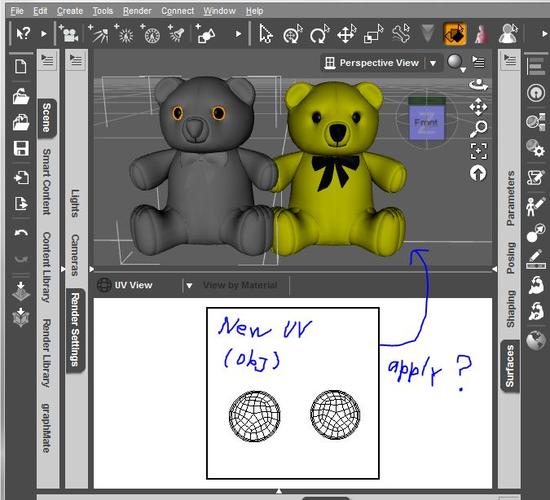
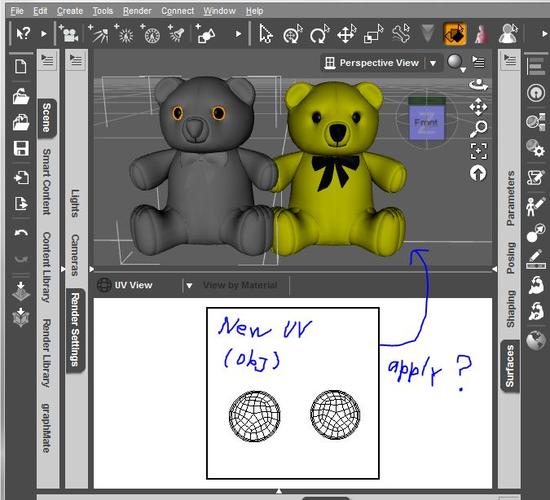
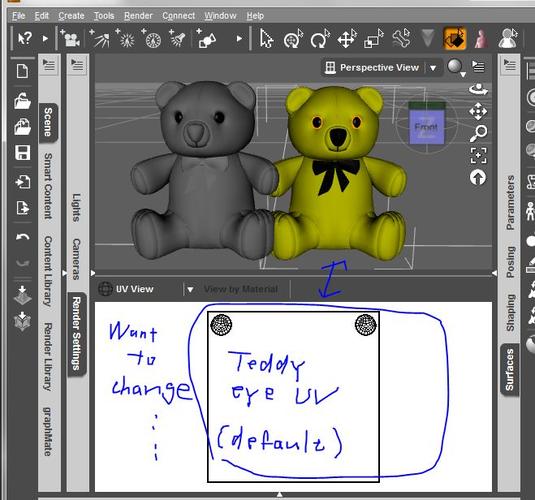
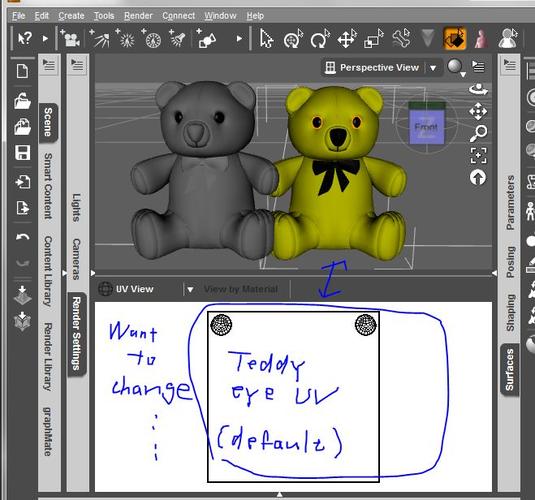


Comments
I've never used Hexagon, so I can't offer advice for changing the UV's in that program. What I can tell you is that Daz Studio doesn't actually alter UV coordinates when creating surfaces, it simply uses the existing seams and UV's provided when importing.
If you want to change the actual UV's you'll have to change them before importing it into Daz Studio. For my part I use 3D Studio Max, but you can use other programs such as Blender or Hexagon to perform that task as well. If you need help UV mapping in those programs, there's a dedicated Hexagon forum you might be able to find help on this site, and Blender tutorials are everywhere. Again though, I can't offer advice personally since I've used neither of them.
That said, if you want to know how to change the actual Surface Groups within Daz Studio, that is very much possible. I could post a step-by-step guide if you need that information. Let me know if it would help.
thank your advice,, but ,,it is not question about how to make UV map, or modify UV map of obj,,^^;
I know how assign surface grouping in poligon group editor in ds or by hexagon shading domain.
or if I want to do,, I can do samethings in Blender,, and know how to make UV map,,,(not good but can do )
I understand,, change UV map and save as new obj. and make new figure , or save as prop in ds.
but about genesis, we can change toggle UV map default V4 to V5, or M4 S5 etc.
and we need not save two genesis figure. just change UV set in data folda I think.
so I want to do sametinghs about the figure or prop wihch I have made and saved .
make two or three different UV map (I can do it by obj)
and save each UV set to use same figure, and toggle them in surface tab like genesis.
if I need to make new figure about each obj with different uv maps?
but I have only one genesis.dsf in data, and I can toggle different UV sets.
or genesis loading different obj from data, and change UV when I toggle UV sets in surface tab?
===================================
OK,,OK,, I find the way ^^; I thought must need to save UV set first,, but it is wrong^^;
I thought if I need to change name of UV set, because there only exist "default" uv set,
though I saved UV of obj with modified UV, as another product name.
and I tried transfer utility ,overwrite obj by new uv, then save as UV sets,,
but it seems not work,,I get only default UV sets in different folda, and I can not toggle it.
but It seems more simple. I just need to "Load UV set,", and it is simply obj file,,,
after that I can toggle bear eye UV ^^;
1. export the figure or prop as obj to 3D tool.
2. modify obj UV map, and save it where you want (as same as making morph target,,) I saved it as "newUVset.obj"
3 select the figure in ds, and go to surface tab option, "load UV set"
4 file exproler open, then simply select the "newUVset.obj" which I saved , click accept. and name it as new UV set.
5 now I can toggle the UV set,, default and TKteddy2 ^^;
I know many user already may have known it,,
or find by themselves but record here,, what I udnerstand ^^
(there is no clear guide about each option still ( T T#)
so, such simple thing is difficult for me. who have only known ds 4 , not poser, or ds 3)
Ahh, good to see you found the answer. That's something which left me puzzled as well, since I'm used to 3D Studio Max's map channels for multiple UVs, which don't copy across when you import it into Daz (it defaults to using Map Channel 1). I shall make good use of this information though. It'll come in handy.
Thank you much ^^
I can find answer because, I read again and again your reply,, and try one more ,,
yes I know,, must need obj ^^; but how apply new uv maped obj with figure,,
then find,,, load UV sets means load obj file,,
I thought if we can not do it in ds 4,,, actually I asked same quetsion some months ago ,, and at that time
I gave up ^^;
(Now I think,, if I change surface group of obj too,,,, maybe it can not work as new uv set,,,,but not try yet,,,)
I have lerned and played daz 4 almost 8 months more,, but there are many many things have not understand clearly ^^;
That is good information to know, thanks for sharing.
Thank you so much for sharing!