Common mistake with HeadShop OneClick
 info_b3470fa520
Posts: 901
info_b3470fa520
Posts: 901
in The Commons
If you ever get an error message such as "Model Not Found" with OneClick, please check where the Studio app's temp file is pointing.
It needs to point to the actual temp file Studio uses (see enclosed picture).
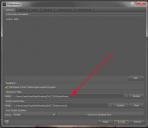
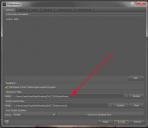
temp19.jpg
720 x 623 - 85K


Comments
The folder the setting points to is the folder Studio is using. HeadShop should be able to get that location with a standard API call (for scripting its getTempPath() in DzApp, I'm not absolutely certain if that carries over to the SDK).
For future searchers/users:
(just poking at this tool, thought these observations might be handy for others)
Mechanically, it seems the HeadShop author has hardwired the DS default temp path into the HeadShop tool. Sloppy, but as indicated above, if you (re)set your DS temp path to the default, it works 'better' (you don't get a 'missing model' message, and you can actually use the plugin...) This only applies to folks that have configured their Preferences=>DS temp path to a new location (e.g. an SSD for performance, etc.). If your temp path is the default, you don't need to worry. If it is not set to the default, you will likely get a 'Model Not Found' sort of error from HeadShop, and it won't do much of anything for you.
HeadShop use to be called FaceShop, so you'll see both 'FaceShop' and 'fs' in path and filename references in your runtimes and morphs... They are the related... More sloppy.
Next, HeadShop also happily drops its newly extracted textures into the first Genesis2/3 content library directory that it finds (in a place something like: 'C:/.../Runtime/FaceShop/...') and hardwires that *full absolute path* (drive/path) into your saved scene files, which may be a bit of a trick to find if you have multiple runtimes enabled, or if you move the new DS scene file between computers/environments. You can manually edit the saved scene files to fix those paths (at least make them 'relative' so you can move your runtimes around without path issues). Again, quite sloppy, but it can be dealt-with. Look at the details of your 'face' diffuse texture in your figure's surfaces tab to 'find' the actual path of the HeadShop texture location.
HeadShop Interface note: after pressing the 'autodots', you must first select/click on a dot and have it change color (e.g. green to red) before then clicking and dragging it. It is two steps, rather than the usual and expected click/drag motion that is more common and natural. Weak interface decision, but it can be made to work.
When I did two HeadShop OneClick loads in a row, the resulting target image extraction in the HeadShop plugin interface was distorted and overlayed very oddly. I'd recommend restarting DS between HeadShop OneClick tool sessions. YMMV.
If you save your new character as a scene or scene subset, the new *scene file* will contain the new morph as data in that file (only). If you want to save the new morph as a 'portable' morph within your general G2/G3 characters, you need to save it as an 'asset' within your Content Library, at which point it will be available to any new G2/G3 character you load. It will also be available to GenX2 for transferring to other figures like Genesis1, etc. The bigger idea for this is like saving any new mesh distortion/morph as a new separate morph, and there are many good tutorials on doing this. Just realize that HeadShop only helps create the desired G2/G3 mesh distortion/morph from your photo, but *you* still need to explicitly extract and save that as a general morph slider for your figure (G2/G3) if you wish to do so. By default, you can save your currrent newly created character as a scene or scene subset, and reload it later, but that morph will not be available to your G2/G3 figures as a distinct new slider unless you do this extraction/save. The slider is called 'fs' by default, and should probably be renamed to your character name when you save it as an asset for later use...
To me, this is yet another case of having a super simple-to-use tool, that requires advanced skills to actually do what a user probably expects. Kind of a bait and switch, where it doesn't exactly lie about its capabilities, but certainly isn't telling the whole story. The other reviews on these forums seem to agree in spirit. Generally, I think this tool has value, but is not very well integrated into the DAZ Studio framework at all. It feels like a neat morphing tool that was hacked onto the DS core as a plugin with little attention to the general DS conventions. To be honest, I'm kind of surprised it passes DAZ Q-A. I can only recommend buying it if it's on deep sale, and if you're willing to either do *only* what it was designed to do in its *default* way, or learn a bit more about DAZ Studio and be willing to hack at it a bit to get what may be some usable, and maybe even decent results.
YMMV,
--ms
eta: eye and jaw fixer tool at sharecg (not an endorsement, just found it):
https://www.sharecg.com/v/88497/browse/10/Software-and-Tools/Eye-Jaw-Morph-Fixer-for-Face-Morphs