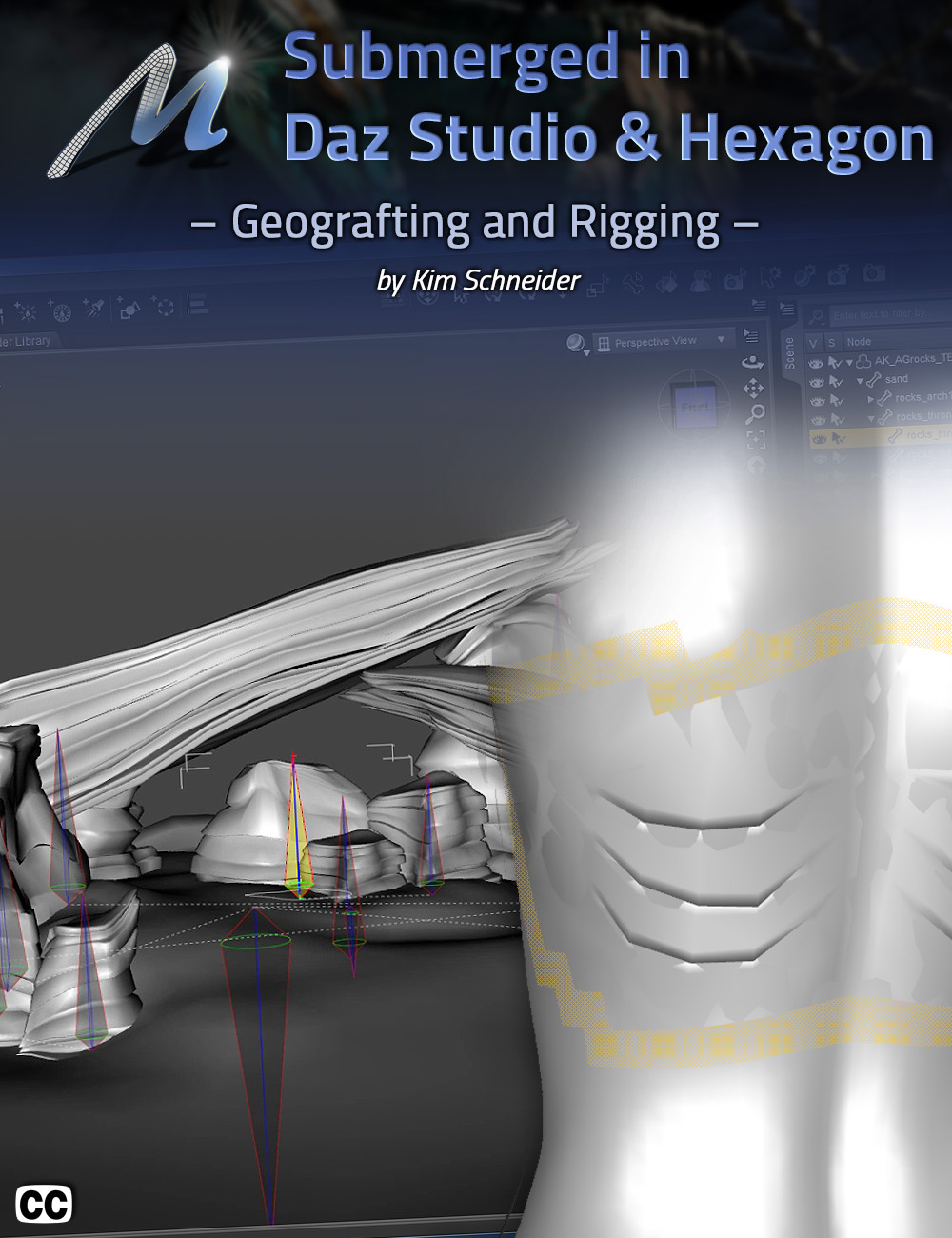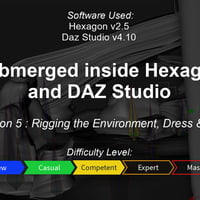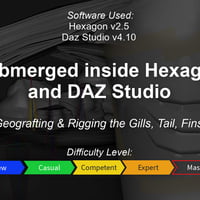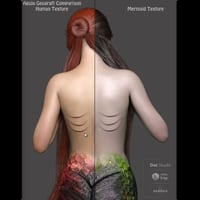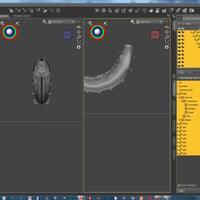-
Submerged inside Hexagon and Daz Studio - Part 5: Geografting and Rigging Aguja
-
-
-
-
$75.95
Optional License Add-Ons:
$1.99*Unless otherwise specified, no discounts or offers will apply to License Add‑Ons.
Optional License Add-Ons:
$1.99*Unless otherwise specified, no discounts or offers will apply to License Add‑Ons.
-
This product is in this bundle
-
Details
In this course, Arki walks you through her process of modeling her Aguja Mermaid and environment.
The series is nine and a half hours of tutorials broken into 7 sessions in 6 parts (part 5 contains two sessions) that covers modeling in Hexagon, Rigging in DAZ Studio and Texturing in Photoshop using the Quixel plugin. She also covers UV mapping in UV Layout and UV Mapper Pro and projection painting in Blacksmith.
This product is available either in individual sessions, or as a bundle.
Part 1 (90 minutes) covers Environment modeling. Sand for the ocean floor, rocks and giant kelp create a fantasy reality under the sea.
Part 2 (74 minutes) we start the Mermaid modeling. Emphasis is on organic creation and geografting considerations (see part 5, session 6 for more on geografts). Arki explains the various tools that she uses in Hexagon, the free modeling software offered through DAZ3D, to create the model for her undersea dweller.
Part 3 (76 minutes) covers making the Dress, but not just for her mermaid. A dress that could be worn on the two legged model as well, perhaps for a day at the beach. She keeps the instruction simple and her methods clean, resulting in an astonishingly complex looking garment that is also dForce compliant.
Part 4 (61 minutes) she demonstrates her unique method of creating Hair. Not just any hair, dForce compliant hair. Long, willowy, ethereal hair that anyone can create, that is just as at home under the sea, as blowing in the wind, ashore.
Part 5 (nearly 3 hours of 111 minutes in session 5 and 57 minutes in session 6) is a "two-parter." In session 5, she demonstrates rigging the environment, dress and hair. Environment? You mean the rocks? Yes, the advantages of rigging the rocks. Going from one element to the next, she builds on the knowledge you've gained from the rigging the previous model, talking about dForce, bone creation, weight map editing, the Transfer Utility and Figure Setup, to name just a few.
Part 5, Session 6 (second tutorial in part 5) she delves into the magic of creating a "geograft." A geograft, if you're unaware, is the ability to replace a part of a mesh with another part… kind of like adding a prosthetic to an actor in the makeup process, but it's so much more. Because the geograft is actually "grafted onto" the base model, any morphs that the base model has, will be automatically projected onto the geograft.
Geografts are a very powerful, modeling method, and if you’re a serious creator, whether for your personal use or for sale, you don't want to miss modeling considerations, rigging and texturing a geograft.
Part 6, Session 7 (100 minutes) Arki covers texturing after a quick demonstration of UV mapping in two packages. She shows how to hand paint the transparency maps for hair; how to create a realistic looking texture for her mermaid; and even covers the issues with creating an absolutely seamless texture between a geograft and the base model.
As you've come to expect from Meshology, All the Tutorials are Closed Captioned in English as well as indexed so that the user can easily jump from topic to topic as they work their way through the processes. The user is also provided with a PDF file with time code for reference and an abbreviated procedural list of what you need to do so you don’t have to keep referencing the video.
For a quick (and we mean really, really, quick overview of this tutorial, have a look at our Product Teaser…
About the Presenter - Arki (Kim Schneider)
Kim attended the University of Applied Sciences in Münster, North Rhine-Westphalia where she received a Bachelor of Arts degree in Media Design and Illustration.
Over the years Kim has done work in the role-playing game industry applying her illustration skills for RPG games such as Engel for Feder & Schwert, Redaktion Phantastik, and the Pegasus Spiele game—Call of Cthulhu.
She’s been creating 3D Digital content since 2000 and sells her assets in a variety of online brokerages. Her unique style is a blend of Science Fiction, Fantasy and Dark Gothic.
She is proficient in Daz Studio, Poser, Photoshop, Quixel, ZBrush, Hexagon, UV Mapper Pro and UV Layout, using them as required in her workflow.
What's Included and Features
- Submerged inside Hexagon and Daz Studio - Part 5: Geografting and Rigging Aguja (.MP4)
- Session 5 Total running time: 111 minutes
- Intro
- Overview of Session 5 and 6
- Overview of the Models
- Rigging the Rocks
- Reference for Scale and the Environment
- Geometry Editor
- Figure Setup
- Brining in the Geometry
- Building the Hierarchy
- Rotation Order
- Changing the Name and the Label
- Eliminating Black Artifacts
- Examining the Bones with the Joint Editor
- Test Moving the Bones
- The Geometry needs to be Weight Mapped
- A Quick Solution to Adding Weight Maps to the Model
- The Scene Doesn't Update in Real Time While Triax Weight Mapped
- Converting Triax to General Weight Maps
- Nodes and Selection Groups
- Fixing Bones and Orientation
- The Final Product
- Reparenting a Bone
- Rigging the Dress
- Using the Transfer Utility
- Which Project Template to Use
- NEVER Delete the Hip and Pelvis Bones
- Persistent Weight Maps
- 'Zombie' Weight Maps
- Joint Correction Morphs (JCM's) and When They're Activated
- Creating Custom Bones for the Loin Cloth
- Attaching Geometry to the Bone
- Using the Gradient Tool
- Using the Smoothing Tool
- Using the Transfer Utility with a Custom Projection Template - Demo
- Rigging for dForce - A Short Overview
- The 'Disappearing' dForce Weight Node
- Rigging the Hair
- Creating the Hair Bone
- When to Use 'Align Node'
- Using the Figure Bones to 'Realign' the Hair Bones
- Session 6 Total Running Time: 57 minutes
- Intro
- Overview of Session 6
- What is Geografting?
- Set Genesis Figure to Base Subdivision
- Running the Geograft through the Transfer Utility
- Defining the Edge of your Geograft
- Selecting the Border on Genesis 8 to Attach the Geograft
- Select all the Underlying Polygons to Hide
- The Border Must be Unbroken Edges
- Setting the Graft Faces for Attachment
- Assigning the Outside Border
- Selecting all the Polygons to Hide
- Set Auto-Hide Faces for Attachment
- Testing that the Geograft Works
- What Happens when you Miss a Polygon to Hide
- Demonstration of Invisible Seam
- Built-In Morph Effect on Geograft - Demo
- Use Extra Care when Texturing
- Rigging the Tail
- Transfer Utility Problems
- Importing the Tail Model Retains Material Groups
- Using the Geometry Editor to Turn the Material Groups into Face Groups
- Using the Transfer Utility
- First, Create a Geograft out of the Tail
- Checking to See If you Have all the Faces selected that Need to Be Hidden
- Converting Material Groups to Face Groups
- Remove any Face Groups that Have No Polygons Associated
- Correcting the Material Zones
- Face Group Boundary Issues
- Weld Identical Vertices - Export Option
- Swapping Surface Maps
- Adding Bones to the Tail
- Weight Mapping
- Trick to Test Movement When No Controls Exist
- Smoothing the Tail Weight Maps
- Rigging the Fins
- This tutorial is professionally edited, indexed for random access and Closed Captioned in English.
- This tutorial includes a PDF index with time code references for the User's own notes.
Notes
- This product includes:
- 1 General Installer
- Additional Products used in Promo Images: