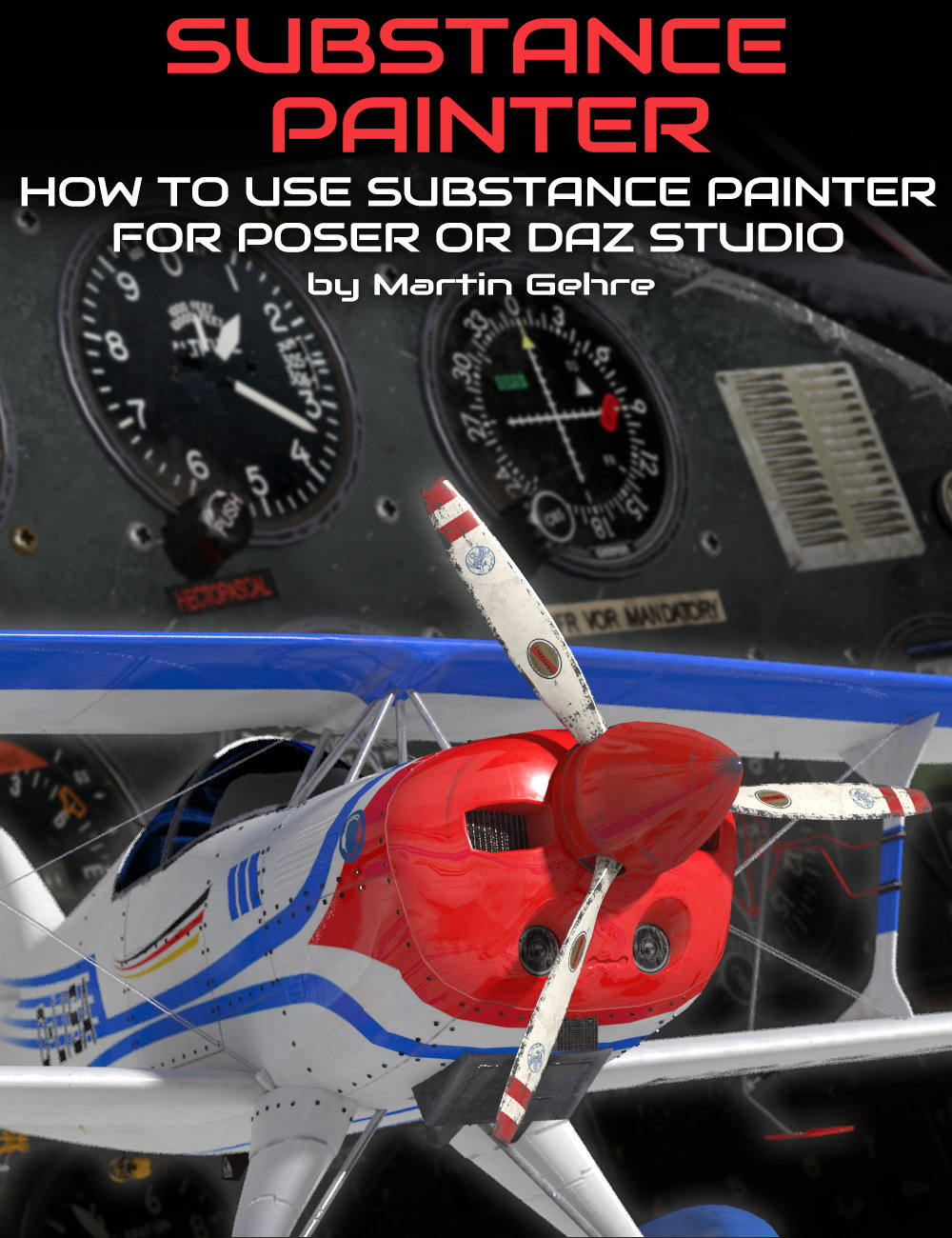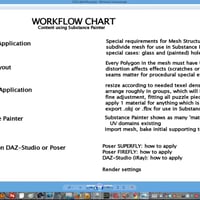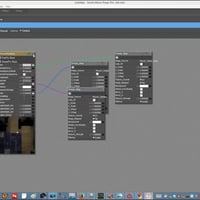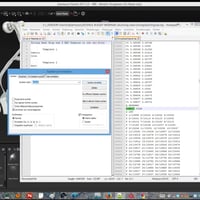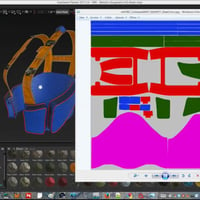-
-
-
-
$49.95
Optional License Add-Ons:
$1.99*Unless otherwise specified, no discounts or offers will apply to License Add‑Ons.
Optional License Add-Ons:
$1.99*Unless otherwise specified, no discounts or offers will apply to License Add‑Ons.
-
Details
Are you a Poser or Daz Studio artist/content creator wanting to use "next generation" textures? It's making use of photo-realistic textures to really have your content stand out using Substance Painter. Consider these advantages....
- Substance Painter allows you to paint not only directly on the model, but painting all the maps at once (a whole material) and in real-time!
- For PBR, this means your "brush" could include height, normal, gloss/rough, metallic, even opacity, all in a single brush stroke.
- It's simple to organize and edit layers/channels
- It could include Diffuse, Gloss, Normal, and possibly Opacity, again, all in one stroke
- You can "rough" up the texture of a model - scratches, flaked paint, blow sand on it, have "aged" looking textures and many more effects.
- In summary it allows you to paint your 3D model faster and easier with more realistic materials.In these tutorials you'll learn how to use Substance Painter in your workflow with either Daz Studio or Poser.
- How to prepare your content
- The best workflow to use in Substance Painter
- Workflow with Poser
- Workflow with Daz Studio
- Top and essential tips and tricks in Substance Painter
- Adjusting appearance of individual materials
To follow along you'll need:
- Substance Painter Trial or Indie
- Photoshop or Gimp
- Poser 9+ OR Daz Studio 4.8+
Tutorial lengths:
- Session 1 : 2 hours and 15 minutes
- Session 2 : 1 hours and 30 minutes
About the Presenter : Martin Gehrke
Martin (also known as Charlie) has a University degree as a psychologist and achieved further university studies in Business Management and Computer Sciences. Since the age of 15 he has been a pilot and later as a flight instructor. After finishing university, he worked as an expert consultant for a series of airline pilots and astronauts and also specialised in aircraft accident investigation.
In 2007 he decided together with his wife to work and live in Africa. In DR Congo, in the middle of the real jungle and in civil war areas, he re-organized a project for the re-integration of former child soldiers, helping more than 2,300 children and teens. Later, in Uganda, Martin worked for two years as a consultant to the head of the national umbrella organisation for all rural co-operatives, implementing systems for project monitoring and evaluation.
Martin has been doing traditional painting and drawing since a young age. In 2002 he discovered, together with his two sons, the magic of Digital Arts and has been using Poser, Bryce, Carrara, Hexagon, Daz Studio, Lightwave, UV-Mapper Pro, UV-Layout and Paintshop. After returning from Africa three years ago, he decided to work as a content creator under the brand 'Bytefactory3D', working with family and friends who are also digital or traditional artists.
For three years now Martin also teaches (part time) 'Digital Arts' at a local school, using Daz-Studio to introduce students to this amazing subject!
What's Included and Features
- Detailed Contents:
- Preparation of the content
- in your Modeling Application
- Polygon structure requirements
- How geometry islands affect working in Substance Painter
- What to consider for planning of texture templates
- Specific requirements for glass parts and holes
- UV Layout
- Specific requirements for your UVs
- What to provide or avoided for proper effects like scratches or placing text
- How UV seams matter in Substance Painter
- How to re-work or collapse material or/and texture zones in existing props
- Using your 3D modeling application
- Using a text editor
- in your Modeling Application
- Workflow in Substance Painter
- How to import geometry and get started
- import
- settings to bake initial supporting textures
- Various methods to mask out material areas
- How to ‘stack’ materials in a texture (and how to avoid ‘pokethrough of height information in a texture layer stack)
- How to use a normal map to create detail even across materials
- How to correct and ‘calibrate’ your Substance Painter materials to make them physically correct and standardized
- Export of the PBR texture set, settings to do
- How to import geometry and get started
- Workflow in Poser
- How to easily use PBR texture sets in FIREFLY with the PBR-Emulator (Poser 9+)
- How to apply PBR textures to a Poser Material Zone in FIREFLY with the PBR-Emulator
- Required settings (gamma correction, filtering, IDL, raytracing, lighting, etc)
- How to easily use PBR texture sets in SUPERFLY (Poser 11+)
- How to appy PBR textures to a Poser Material Zone in SUPERFLY
- Required settings (gamma correction, filtering, lighting, etc)
- Workflow in Daz Studio (Iray)
- How to setup an Iray material for PBR textures (metal/roughness)
- Using the PBR Uber Shader
- To apply which texture maps to which channels
- Lighting
- How to setup an Iray material for PBR textures (metal/roughness)
- How to adjust appearence of individual materials different from traditional methods
- compilation of material zones does not mean we can’t adjust materials individually
- examples: tweak shinyness, add fingerprints or grunge dirt
- compilation of material zones does not mean we can’t adjust materials individually
- General useful ‘tricks’ in Substance Painter
- Import texture resources
- Stamp text on your model with various methods and projection types
- Use tools to add weldings, blinds or screws
- Use alphas only in desired channels
- How to handle ‘glass’ material
- How to handle ‘holes’
Notes
- This product includes:
- 1 General Installer