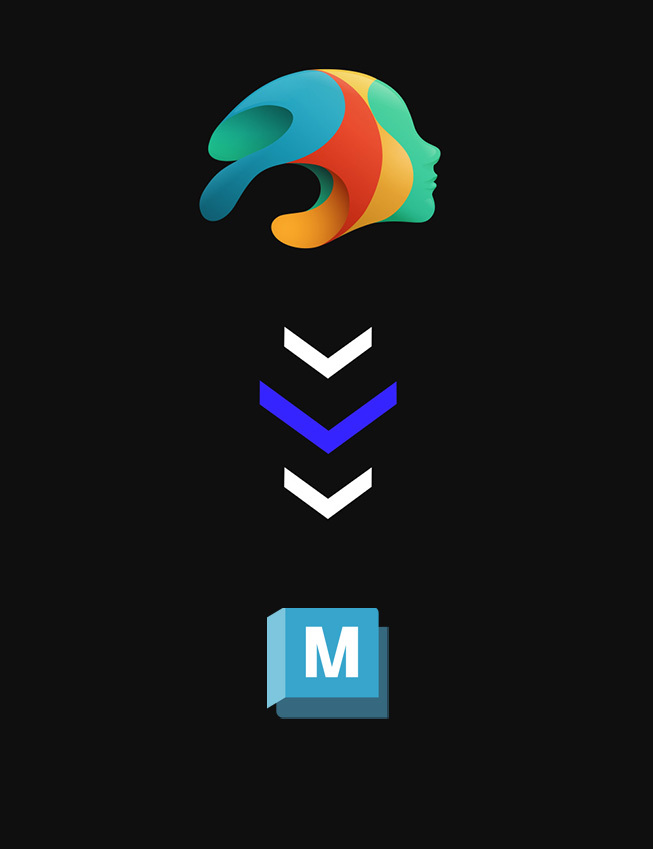-
-
-
-
$0.00
Artist:Compatible Software:Daz Studio 4.24, Daz to Maya BridgeSKU:71381Artist: Daz OriginalsCompatible Software: Daz Studio 4.24, Daz to Maya BridgeInstall Types:DIM
SKU:71381 -
Details
Make your content work for you with the Daz to Maya Bridge. This easy-to-use Bridge transfers your Genesis 8 and 3 content from Daz directly to Maya, and also allows you to rig and animate in Maya and bring your creation back to Studio to keep working.
This plugin from Daz neatly converts the functional rigging, polygons, textures and materials into Maya to help you create with amazing 3D Models from Daz. It’s also the first Bridge that lets you rig and animate custom actions for assets to bring your functional models back into Studio. The Daz to Maya Bridge is here to help work, no matter which software you work in.
Get the Daz to Maya Bridge and start cross-platform creating today!
See how easy the Maya Bridge is to install.
See how to use the bridge from Maya to Studio here:
What can you build with the Maya Bridge?
This project is open source. Learn more.
What's Included and Features
- Specs:
- Supported OS: Windows 7, Windows 10, Mac OS High Sierra
- Supported Daz Studio Versions: Studio 4.10-4.12
- Supported Maya Versions: 2016- 2020
- Supported Maya Render Engines: Arnold & Vray
- Supported Daz Content: Genesis 8 & 3 Content works with the Maya Bridge. Select Genesis 2 and earlier Content may work, but is not guaranteed.
- Features:
- Transfer Figures/Props/Environments
- Transfer your rigged and animated character or asset from Maya to Studio
- Advanced Maps support — Diffuse, Texture, Normal & Bump, and Hair Opacity
- Auto-Human IK. Transfer characters with clothing/hair ready to easily pose or animate with HumanIK
- Skinning/Rig transfer
- Auto-Covert materials to Redshift/Corona/Vray
- Converted Blendshapes (Facial + others)
- Transfer figures with facial Morphs
- Material Adjustment
Notes
Setup Instructions:
-
- Open your character in Daz Studio.
- Locate and open the Daz to Maya Bridge, which can be found at the top of Studio under File > Send To > Daz to Maya.
- Click on ‘Daz to Maya’ in the above path to run the script.
- In Maya, go to ‘Daz 3D’ at the top of Maya; run the script, and choose ‘Auto-Import.’
- That’s it!
Release Notes:
This is a preview release in preparation for further updates in the next few weeks.
- Auto-JCM support, tested with Genesis 8 and 9
- Genesis 9 eye materials fixed
To test Auto-JCM:
- Remember to Install the latest Plugin to Maya.
- In Daz Studio, set up your character and use File->Send To->Daz to Maya.
- Enable the "Export Morphs" checkbox in the Daz Studio Daz to Maya Bridge.
- Then click "Choose Morphs".
- For Genesis 8, click Add JCMs: Arms, Legs, Torso (as desired).
- For Genesis 9, click your character name in the Left Panel, then type "body_cbs" in the search bar above the Middle Panel. Then select desired morphs beginning with "body_cbs".
- Click Add for Export.
- Click Accept for the Select Morphs dialog window.
- Click Accept for the Daz to Maya Bridge window.
- In Maya, import using Daz to Maya Bridge as usual.
- Open Shape Editor and you should see the JCMs blendshapes are locked from user input. Moving the corresponding joints should now affect the JCM strength.
MD5 hash of dzmayabridge.dll.v2022.2.14.38.zip:
e70a0e9447cba146a1a746b3f13cd9c3MD5 hash of libdzmayabridge.dylib.v2022.2.14.38.zip:
030f94201e1b2ee5450034039e903bd4This is a bugfix update in preparation for further updates in the next few weeks.
- Fixes compatibility issues with other Maya plugins which change current working directory (Unreal LiveLink for Maya)
- Fixes crashes when using AutoRig
- Automatically disables HumanIK when running AutoRig
- Improved Mac compatibility for AutoRig
MD5 hash of dzmayabridge.dll.v2022.2.13.37.zip:
9718bb6c17686643052da6138239a8bbMD5 hash of libdzmayabridge.dylib.v2022.2.13.37.zip:
9f5bf57f1d7099f987fdf4ed71a2cd49This update contains the following changes:
- Updated to latest Daz Bridge Library v2.2
- Fixes morph undo bug (distorted faces on export)
- Geograft Material support
- Prelim steps for supporting Geograft morphs (exported blendshapes)
This is a hotfix release to address Geoshell-related crashes.
Manual Installation Instructions:
- Uninstall any previous 2022 version of the DazToMaya Bridge using Daz Central or DIM. If you manually installed a previous 2022 version, be sure to look for the older name,
dzbridge_maya.dllto remove. - Download and unzip the
dzmayabridge.dllfile. - Copy the
dzmayabridge.dllfile into the Daz Studio "plugins" folder, which is located inside the Daz Studio program folder. Ex: C:\DAZ 3D\Applications\64-bit\DAZ 3D\DAZStudio4\plugins - Restart Daz Studio and update the Maya Plugin using the Install Plugin button in the Advanced Settings section of the Bridge.
Please follow the instructions for how to install the Maya plugin and Use the Bridge here:
https://github.com/daz3d/DazToMaya/blob/master/README.md#3-how-do-i-install-the-daz-to-maya-bridgeThis release contains the following changes:
- Merged morph-related bugfixes and UI/UX udpates from Daz Bridge Library
- Bugfixes and improvements for custom Documents folder, with backward compatibility for Maya 2020 and below
- Improved Python plugin version and error feedback
Manual Installation Instructions:
- Uninstall any previous 2022 version of the DazToMaya Bridge using Daz Central or DIM. If you manually installed a previous 2022 version, be sure to look for the older name,
dzbridge_maya.dllto remove. - Download and unzip the
dzmayabridge.dllfile. - Copy the
dzmayabridge.dllfile into the Daz Studio "plugins" folder, which is located inside the Daz Studio program folder. Ex: C:\DAZ 3D\Applications\64-bit\DAZ 3D\DAZStudio4\plugins - Restart Daz Studio and update the Maya Plugin using the Install Plugin button in the Advanced Settings section of the Bridge.
Please follow the instructions for how to install the Maya plugin and Use the Bridge here:
https://github.com/daz3d/DazToMaya/blob/master/README.md#3-how-do-i-install-the-daz-to-maya-bridgeThis is a bugfix release for the following issue:
- "Install Plugins" button does not work with custom Documents path or custom MAYA_APP_DIR settings.
- DLL/DYLIB filename changed to
dzmayabridgeto match naming scheme for other Daz Studio plugins - Updated CMake to create new DLL/DYLIB name
Manual Installation Instructions:
- Uninstall any previous 2022 version of the DazToMaya Bridge using Daz Central or DIM. If you manually installed a previous 2022 version, be sure to look for the older name,
dzbridge_maya.dllto remove. - Download and unzip the
dzmayabridge.dllfile. - Copy the
dzmayabridge.dllfile into the Daz Studio "plugins" folder, which is located inside the Daz Studio program folder. Ex: C:\DAZ 3D\Applications\64-bit\DAZ 3D\DAZStudio4\plugins - Restart Daz Studio and update the Maya Plugin using the Install Plugin button in the Advanced Settings section of the Bridge.
Please follow the instructions for how to install the Maya plugin and Use the Bridge here:
https://github.com/daz3d/DazToMaya/blob/master/README.md#3-how-do-i-install-the-daz-to-maya-bridgeThis is a bugfix release with the following changes:
- Mac support and bugfixes
- Support for custom "Documents" path on Windows
- Updated with latest Daz Bridge Library
- Please refer to main release post for DazToMaya 2022.1 for more information.
Known Issue:
- Mac Maya does not generate combined Morphs object. Individual morphs still available on each shape.
New in this version:
- C++ rewrite of Daz Studio Plugin
- Integration with Daz Bridge Library
- Support for Maya 2023
- Baking Subdivision Levels with corrected Weight maps
- Automated Normal Map Generation
Additional Help:
For information on how to import animations from Maya to Daz Studio, please see the steps here, or reference the following video.
Need more help? Download this pdf.
Still have questions? We’ve got answers.
This product includes:
-
- 1 Manual Installer
- Specs: