Tutorial: How To Place Images In Your Post / Tips
 Novica
Posts: 23,925
Novica
Posts: 23,925
There still seems to be some misconception or confusion regarding the ability to put images in your post. The thread which discusses the new forum has grown rather large, and the "how-to" has been buried, so here's one way to easily showcase your visuals in your post.
1. Click "Attach A File." Choose File will appear, and you browse/select your photo. It will download, and the image will appear below the post area, by the "Choose File" text.
2. Click Post Discussion. Your post and the thumbnail will appear.
3. Click on your thumbnail and when it appears, go up to the URL (www.daz3d.com/uploads/FileUpload/the long number) and highlight it with your mouse. Right click and COPY.
4. Hit your back button to go back to your post. IMPORTANT: PUT YOUR CURSOR WHERE YOU WANT YOUR IMAGE! Above the main textbox (the area where you are posting/reading this) in the icons, you will see a flag, and to the right of it, a square that looks like a postcard which has a sun and mountains. Mouse over it and you'll see it says IMAGE. Click it.
5. Image Properties popup appears. (SEE IMAGE BELOW.) Paste that URL (Right click / Paste) in the Image Info tab (which is there when the popup appears, you don't have to select the tab) where it says URL.
6. We'll go back to that tab, but now open the second tab, LINK, and paste the URL there too. Below the URL it says "Target." If you want the viewer to stay on your thread/post, open the Target submenu and select "New Window" (_blank) That means the viewer will get a full page popup and simply X's out of the image- and is still on your post. Very handy if they want to leave a comment. (EDIT: see first two posts below.)
7. Go back to the first tab, Image Info. Give this some thought for height/width. Although 800 pixels is allowed for width, your viewers may not be able to see the entire height of the image and have to scroll unless you have a horizontal image with limited height. A width of 400-600 works for most images which are more balanced in height/width. (EDIT- As mentioned below, the maximum is 800 pixels.)
8. Please take the time and do a description for Alternative Text- for people with speech enabled devices, who cannot see, it is a thoughtful thing to do. It also helps people who, for various reasons with their browsers, cannot get the image at all or in a timely manner.
TIPS:
If you want two side by side images, each one would have 400 for the width (the height will automatically change to keep the aspect ratio) and where it says Alignment, select Left for one, and Right for the other. (No more than 400 width, as there is an 800 pixel limit for width for inline posts.) Again, be sure you put your cursor where you want your image to start! It's really important on the second one. NOTE: That "This image has been resized to fit the page" will bump the second image down the page a bit.
If you only have one image, you can still use Alignment to put your image either at the left or right.
A consideration: Do you want people to read your post, then see the image at the bottom? Or see the image first? Put your cursor either before your text starts, to insert the image at the beginning of your post (and you decide alignment either left or right using the Image popup we discussed above) or put your cursor after the text.
Other people may have different methods (such as linking to an image from their gallery) and hopefully they'll share other "how to" methods and tips. Hope this helps.
Cathie
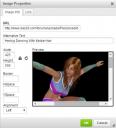
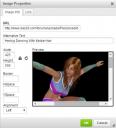



Comments
6. Depending on your browser settings/add-ons, it may open in a new tab instead of a new window.
Also, even when doing the blank target, whenever that "This image has been resized" appears, it seems to disable the window popup. I don't know if that is a bug or or not, so I included that option just in case it gets fixed.
I think I know why it does that...but I need to find an image that is doing that...
But, as to linking images from the gallery or other sites, it's pretty much the same steps from number 4 on, except substituting the URL for the gallery one or the one provided by your image host...
I thought that the forum inserted that text for images that are greater than 800 px wide but otherwise meet all other posting requirements (e.g.: file size), but now I don't think that's the case (at least not for me at the moment). If it's removing the target, you can always try editing the source to put it back in.
What I have found is if you link to an external (outside of DAZ uploaded attachments and DAZ Gallery) image and resize it, you will get the "Image has been resized" text.
Mine are all URLs from the attached images (that show up as thumbnails) and I still get that "image has been resized" blurb. And what's weird, it doesn't show up sometimes when I add the larger image into the main post but when I come back to my thread the blurb is there.
And what's weird, it doesn't show up sometimes when I add the larger image into the main post but when I come back to my thread the blurb is there.
if I click the image, it does not go to a new tab or window (for me it should be tab, that's how my settings are)
but if I click on the text (about the image being reduced), It will open in a new tab
but sometimes like with mjc1016 posted image, if I click it, it goes to new tab
How do you keep the image from distorting? It looks fine when I add it during posting, but after the post is submitted it's all squished.
The best way...keep them 800 or less pixels wide or make sure you set the desired display size as shown above. If the forum software resizes them, it's more likely than not to just squish them.
Also, in the second tab of the image box, "Link"...put the same url in there and select New Window to get it to open a new tab/window....that WILL be full size.
Ok, thanks!
Images will display distorted if they are resized by the forum software without using the resize screen shown in MJC's post. Make sure that the padlock icon is showing and simply put 800 in the width, the image will then resize to the right proportions. It is not neccesary to fill in both width and height, only use the width. This is especially important if the images are designed for wide screens, ie 16x9 format or similar.
Lately I've taken to just posting mine over on my DA gallery and using that link to show it here since my files all tend to be too large in size for these forums as an attachment. I render to png so I don't lose anything.
That's a great idea!
Thanks for this tut Novica. Finally achieved it
You're welcome Jerife! BTW, occasionally (and not very often) it will glitch and an image that you did correctly will not open in a separate window. I've gone back and checked and yes, I did have that selected, but the darned thing never would open a new one. So don't doubt yourself if something rarely happens, isn't you! :)
And I've found that, on top of that, sometimes one that DID open in a new window will stop...but if you leave/log out, close your browser and come back later...it will work.
Novica, thank you for posting this. Very Helpful! In fact everyone's comments reveal a little of the puzzle. So thank you all.
I was thinking about the comments about distortion and I noticed something: Try squashing your browser really narrow (like the size of your mobile phone screen) and see how this forum thread looks. If you see the same as me, you'll see that all inline images in this thread are distorted except the one posted by Saba Taru. Because Saba talks about editing the source (i.e.. the HTML), I'm guessing Saba might also have removed the height attribute from the image tag. In any case, I think removing the height attribute coincides with how the CSS (or styling) of the forum handles different screen sizes. So try this: When you get to the stage that brings up the Image Properties dialog, enter 800 in the width, click on the padlock to unlock the aspect ratio, then make sure the height is left blank. This will remove the height attribute from the html so that the website's styling can handle the proportional scaling properly.
Note that Chohole's suggestion (with the padlock locked) will calculate the correct height for the 800px width, but I think having the height attribute present at all causes the style conflict for smaller screens.
To edit an existing post, you can click the gear in the upper right of your post, select edit, then right click the image in your post and select Image Properties to bring up that same dialog. Once you are finished editing, try squashing your browser really narrow again and see if your image scales down proportionately. Does that work for you?