Blender 2.66 WOW
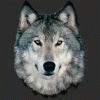 RAMWolff
Posts: 10,146
RAMWolff
Posts: 10,146
Well for all the people out there that freak out about Blender, it's better, much much better and really NOT that difficult to work in. After years of struggling with Hexagon's constant crashes and now Silo practically in the "abandonware" category (but still useful and good) and all the other freebie programs not as robust and the pay for ones, robust, are just way out of my price range I decided it was time to bite the bullet and give Blender another try.
It surprised me the way that ZBrush did. I remember ZBrush in it's infancy. It was just so hard to navigate and find things that I really thought it would be a toy that no one really wanted to play with but over the years as it became a Hollywood studio 3D darling the interface got much improved and easier to use. Blender has been on a similar path since it hit 2.5 years back and now with the 2.66 release it's finally mature enough for even my addled brain to mostly understand.
So for those still shaking in their boots give it another go. If your tired of crashes and wondering why your favorite modeling program doesn't have a tool you need, well Blender has it all, I mean that.
There is a very good tutorial guy out there called BlenderCookie. Nice voice and explains things rather well. Start here and keep going. You will be amazed with all the goodies Blender, FREE for those wondering, has under the hood!
https://www.youtube.com/watch?v=dhJNjCLxmgQ
I just created a feature request. If you want please add a note and support to this to see if DAZ would make a bridge for us between DAZ Studio and Blender
https://bugs.daz3d.com/view.php?id=50243
Adding a quoted bit from Gedd who provided a bunch of nice Blender links:
Gedd said:Ok, so... looking for Blender tutorials, let me see:Blender Guru, probably my favorite
Blendalicious
Blender Arsenal
Blender Diplom
Blender Nerd
Born CG
Bugzilla
David Allen Ward
Free Stuff Lawl
Get Blended
Jason Welsh, also a favorite
Michalis Gkiokas
The Blender Survival Guide
Wirehead KingAnd if none of those tell you what you want, just do a Google/Youtube search on Blender tutorials... it has more free training available then anything else probably other than possibly Gimp.
Thanks!


Comments
I've used Blender for quite some time myself and definitely like it. Blendercookie is indeed a wonderful resource for tutorials on it as is Blenderguru.com as well as a few others. Each new update just keeps adding more and more features that make it very powerful.
Not that I use it, I did try it and found this tutorial - http://blendercourse.com/English/blendercourse-basics-v2 - To be very easy to follow.
Sadly, what stopped me dead in my tracks is the lack of using the mouse for camera control.
Mind you I dont hate the software, its just not for me.
Blender Keyboard shortcuts - http://www.blendernation.com/2013/04/22/blender-2-66a-keyboard-shortcuts/
If anyone wants to play with models made in Blender, I recommend going to http://www.blendswap.com/
I personall ended up with Silo instead.
besides BlenderCookie which is a great resource, there are two courses available for free on iTunes U and, Ira Krackow's you-tube videos, the blender design course at gryllus.net from Neal Hirsig, the blender artists forums, just to name a few.
Thanks for the link to the keyboard shortcuts. And thanks for all the info and other links folks! :-)
It's true that Blender is very stable these days with some minor exceptions: The new OSL feature for Cycles (like Renderman is to 3Delight) tends to crash Blender randomly at the moment (and is a known bug), though there are ways to work around with this bug in the materials preview by not rendering in the active viewport at the same time. I've also found that the GLSL viewport shading system used by the old Blender Internal interface tends to hang the system about as bad as it did back in the 2.5x days. My recent video cards have been ATI, so maybe this is driver related...
Other than that, Blender is pretty solid. Another nice thing I've noticed is memory usage. I really want to use DAZ Studio and 3delight to render some quality high resolution images, but the memory usage seems to increase with image size. Not so with Blender. I can easily do a 4000 x 2000 pixel render and Blender will use no more memory than a 1000 x 500 pixel render. Nevertheless, I'm buying more RAM soon because I know DS and 3delight are capable of quality, and I've certainly invested enough in characters and environments to want to take advantage of the supplied shaders.
I don't know how new it is, but latest Blender version does have allow mouse control to adjust view via the centre mouse button (pressing the wheel)
mmouse ...rotate
shift+mmouse ...pan
ctrl+mmouse ...zoom
Although funnily enough, I recently got Silo as well via my Steam account... Hexagon's fine for sculpting existing meshes (such as characters on Genesis), but I keep getting anomalies in it when I try to build models from scratch.
I keep promising myself I will knuckle down to getting serious with Blender, now it's a matter of finding the time.
I tried the new version of Blender, but I don't like it. I'll stick to Silo. It may be old and unsupported but I like it.
OK.... question. I'm attempting, in Edit mode, to use Symmetry on the part of the SuperSuit to build a proper Circled area in the breast.
EDIT. OK... found where the select faces, points and edges are. I'm sure there is a quick access key shortcut but can't remember how to get to that. SO wish I could make the icons at the bottom row a bit bigger. Couldn't really see them too well to determine what they do. Now I know.
Taking notes! lol
I don't know how new it is, but latest Blender version does have allow mouse control to adjust view via the centre mouse button (pressing the wheel)
mmouse ...rotate
shift+mmouse ...pan
ctrl+mmouse ...zoom.
Or if you enable "Emulate 3 button mouse" in the User preferences under "Input" tab, you can also use the left mouse button with alt, alt+ctrl and alt+shift to do the same. Quite handy if you're using a tablet with no mouse wheel, for instance.
In the 3D view you can also "Lock Camera to View" by enabling the checkbox in the properties panel (shortcut N to show it). That was one of the first things I had to figure out to intuitively (after using DS) to pose a camera for me too.
Yeah Blender went from "speaking robot" with 2.49 to a much, much more approachable UI with 2.5. It's been having consistent improvements to modelling tools, rendering and so forth since. The progress has actually been pretty amazing - to me at least.
The icons next to the Transform orientation dropdown which says "Global". Shortcut is is Ctrl+Tab, which you will be using a lot.
If you're creating a new mesh (i.e. don't need to retain vertex order or something like that), the best way for symmetrical work is deleting one half of it and then applying a mirror modifier to the mesh.
Ctrl + Tab... works great. Thanks.
Now I just need to figure out how to turn on Symmetry. The suit is built. I have most of it hidden to work on just the "Shirt" part but If I show all and want to work in "Mirror" mode I GUESS I can try that but if there is a way for me to work in Symmetry mode to see how that works I'd like to try that to compare what's going to be my preferred work flow.
Thanks!
Blender is set up to be extremely efficient with keyboard/mouse interactions but they are a different way of working then most people are used to in many cases. I suggest people set up exercises that they practice the fundamental functions like one would if learning a foreign language. If when starting out someone takes the time to do that, they will find getting up and running in Blender much easier usually. It really is a more efficient way of working for most people that take the time to get used to it... but it is different.
Take a look at the speed Andrew Price models this kitchen to get an idea of how powerful it can be. As an added bonus, he shows the 'fly through' mode in the beginning of the video.
You CAN turn on symmetrical editing in the toolbox (you know the left hand sidebar thingy) with "X mirror" and "topology mirror" checkboxes (under Mesh options) but they don't work with proportional editing unfortunately.
Sculpt mode on the other hand also has symmetry option and it may well work for you too, depending on what you want to do.
Seeing now that I need to invest more time and actually learn more about creating my own models, this actually makes me want to try my hand with Blender again. Thanks!
I know you weren't speaking specifically about the video post but thought I'd mention.. that's one of the things I really like about Andrew Price's videos, they really energize me about whatever topic he's presenting :)
Hi...
In Edit mode, in the Tool palette on the left side of the viewport, scroll down through the tools to find the X-mirror / topology mirror.... checking them will turn them on... but they only work on topology that is identical on both sides of the X axis, not for creating any new topology... at least not as far as I have seen.... also note that Proportional editing does not work with this....
The other way to create mirrored mesh is to use the Mirror Modifier... This allows you to build and edit mesh on one side of the X axis and the other side is created as virtual mesh until you Apply the modifier to make it real... I wouldn't recommend this though if you are working on an existing mesh that you already built morphs for as this will change the vert order...
To create a circular topology on your mesh you could try using the Loop tools on the Tool palette.... select a group of existing edges that make up the area that you want to make circular... then press the Circle button in the Loop tools... the edges should now form a circle... depending on your current mesh density and topology you can do this for several concentric loops...you can also add additional circular loops by pressing I to inset a new loop and drag the mouse to size it.... further loops can be added between those using the Loop Cut tool....
Down on the bottom Tool shelf you will find the buttons for selecting Vert, Edge, and Face.... along with Proportional Edit and some others...
Here's a link you might find useful -> Blender Keyboard
It's an interactive Keyboard for the current release of Blender showing many of the Hotkeys, it's pretty neat...
nicci... :)
In Edit mode, in the Tool palette on the left side of the viewport, scroll down through the tools to find the X-mirror / topology mirror.... checking them will turn them on... but they only work on topology that is identical on both sides of the X axis, not for creating any new topology... at least not as far as I have seen.... also note that Proportional editing does not work with this....
The other way to create mirrored mesh is to use the Mirror Modifier... This allows you to build and edit mesh on one side of the X axis and the other side is created as virtual mesh until you Apply the modifier to make it real... I wouldn't recommend this though if you are working on an existing mesh that you already built morphs for as this will change the vert order...
Thank you for this information. I haven't attempted morphs yet in Blender and hadn't thought about this. You've saved me some tears ;)
Hi...
When I need to make morphs that are identical on both the left and right side of an existing mesh I use the Shape Keys....
I create a morph on one side.... create a new Shape Key for it... then using the Shape Key options I create a new Mirrored Key of that Shape Key.... then I just dial each individually and export each as on .obj.... very simple...
nicci... :)
Yes, saw those options, tried one and then checked off the other and tried that with the first and well, your right, not what I'm looking for. So if that's all there is for Symmetry I guess my only option is just to unhide the other SuperSuit parts and delete half and turn on the mirror options. I found a tutorial for that but can't remember if I bookmarked it since I was running late for work (which is where I am now typing this out.)
Thanks for the help! :-)
To create a circular topology on your mesh you could try using the Loop tools on the Tool palette.... select a group of existing edges that make up the area that you want to make circular... then press the Circle button in the Loop tools... the edges should now form a circle... depending on your current mesh density and topology you can do this for several concentric loops...you can also add additional circular loops by pressing I to inset a new loop and drag the mouse to size it.... further loops can be added between those using the Loop Cut tool....
Down on the bottom Tool shelf you will find the buttons for selecting Vert, Edge, and Face.... along with Proportional Edit and some others...
Here's a link you might find useful -> Blender Keyboard
It's an interactive Keyboard for the current release of Blender showing many of the Hotkeys, it's pretty neat...
nicci... :)
OMG niccipb, thanks so much. I've still got a copy of the SuperSuit before my messy attempt at C Circles in ZBrush so I'll give that a try when I get home tonight! *happy dance*
:P
For those who would like a Hotkey List, I sometimes find this better than a graphical representation because I can print it out and refer to it while working in Blender --> http://www.blendertips.com/hotkeys.html
It looks as though it hasn't been updated since 2011, so there may be some differences in the newest version, but I haven't upgraded to 2.66a yet, so can't verify that.
Most of the complaints about Blender come from people used to other modeling software. Quite understandable. It does have a very different system. However, I don't have that problem. I'm finding it quite understandable and enjoyable. Not having to unlearn another routine helps. I couldn't wrap my head around other software.
I'd recommend a newcomer to try out the Blender Cookie and Blender Guru tutorials. Blender a full featured, powerful software suite. If you can get a handle on it from the start, the sky's the limit. Look up "Big Buck Bunny" on YouTube or at BlenderNation, to get just a small taste of the possibilities.
Thats pretty cool! Thank you.
And thanks for this one too!... I book-marked them both!
I just created a feature request. If you want please add a note and support to this to see if DAZ would make a bridge for us between DAZ Studio and Blender
https://bugs.daz3d.com/view.php?id=50243
Thanks!
I think my main complaint is the need to use the keyboard to do simple tasks like move around an object. It's a very unintuitive system and Blender could do a lot worse than to give much better mouse support.
Little things like that help speed up my workflow and is the reason why I still use other modeling applications far more than I use Blender.
Try the FBX export.
Ramwolff, if you delete half the mesh and use the mirror modifier it will destroy the vertex order and you will not be able to use it as morph target. Sculpt mode has symmetry but it may be difficult to do a precise morph with it. You could create a cylinder, as a separate object, that pierces the chest. Use Snap, the magnet icon at the bottom, Face and Closet. It works with symmetry, you will likely need to use Smooth Vertex on the surrounding verts a few times.
On a related note, has anyone used projection painting in Blender? I got fed up with all the various limitations of 3D painting in Sculptris and Hexagon, and as I totally hated the realityPaint interface during the trial and cannot afford all the fancier software in the 3DCoat league, I decided to look into what Blender has to offer.
It works really nice with the autogenerated cloud-type textures, but I cannot for the life of me figure out how to use another texture (that I would import) as a texture brush, basis for cloning, whatever. The PDF I have does not make it clear, and video tutorials are out of question, unfortunately, because of connection issues.
Could anyone help me? Please...
I think my main complaint is the need to use the keyboard to do simple tasks like move around an object. It's a very unintuitive system and Blender could do a lot worse than to give much better mouse support.
Little things like that help speed up my workflow and is the reason why I still use other modeling applications far more than I use Blender.
This goes against one of the fundamental precepts of Blender, which is that the mouse is fundamentally an inefficient tool for working compared to the keyboard and mouse combination properly synchronized. In all intense programs like Maya, 3D Max, Photoshop, Hudini... people gravitate more and more to shortcuts over time.
Blender actually is designed to use the mouse, just not in the way people think typically. All of the most used keyboard shortcuts are for the most part focused on the left hand. Why? so one doesn't have to take their right hand off the mouse. They can use said shortcuts to change actions while continuously using the mouse to direct the course of action. No other software package that I know of has this particular design to this extent. So, as I said.. it is designed to work with the mouse extremely efficiently, just not in the way people are used to.