Using V4 Textures on Genesis
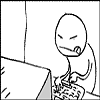 0oseven
Posts: 626
0oseven
Posts: 626
I have the Morgan body and face makeup for V4 which I have been able to apply to Genesis basic female no problem.
Just tried withGenesis 2 and they will not load !
Anyone know if there is a specific reason for this or is it worth a bug report ?
Or am I supposed to buy the new release "Morgan for V4 and Genesis"
Thanks
Post edited by 0oseven on


Comments
To use V4 textures on G2F you need http://www.daz3d.com/people/victoria-4-for-genesis-2-female
and if the material presets are not .duf files you need to load them on V4 (or Genesis 1, if you don't have V4) and resave as .duf
Thank you Mallen Lane for going through the !@#!!! of mapping her to V4 UVs for us! Plus a few more added benefits!
Thankyou FixMy
I'm not up with Genesis and new file formats because so far i've avoided them - Thought I'd wait until it all settled down but seems to be getting more complicated.
I dont have V4 for Genesis and I'm trying to avoid buying anything at the moment (sorry daz) but if I understand correctly I Ioad my "Morgan" textures om V4.2 or Genesis Basic and save as duf. What then - How does that get them onto Gen2f ?
Hopeful but not confident !
There are a couple of tutorials around, here is mine: http://fav.me/d6boqi2
So I assume it does not work with Carrara?
It should, but the price is half again what it was the last time i checked, so I wont be getting it.
But from the look of the textures, if that doesn't change the UVmap of G2F, it wont work.
So I assume it does not work with Carrara?It does with Carrara 8.5 beta
But, like mike says, if you don't have V4 texture sets in DUF, you'd have to build your shader list yourself. But like I've helped other with before, for Genesis, using Indigone's V4 Skin Shader Kit and Lights(free kit) you can easily drag the appropriate shader to the appropriate domain(s) and then put in the textures you wish to use according to that, most excellent tutorial. That kit is a great way to learn how to perfect your character shaders.
I have to say, though. The textures that come with V6 are excellent. In Carrara, you get a very plain-Jane shader setup. Go in and use what you learn from that kit towards using the rest of the maps that come with V6, (spec, bump and normal), and you get a very nice set!
Thanks Simonjm for your tutorial..
I thought it worth reapeating the first part here ( hopefully with your permission) as it clearly states why - what worked with Gen Basic doesn't work with Genesis2.
The full tutorial is here http://fav.me/d6boqi2
As you have to use DAZ Studio ( something i avoid like the plague if possible ) and as the whole process is lengthy and complicated I dont think I'll be using it, therefore one more reason not to use Genesis 2 ,at the moment anyway.That is unless anyone thinks there is an easier way to use our V4 textures . I will have a look at the "Shader Kit" Dartenbeck has suggested :)
***************************************************************************
Charlie/Neve textures on Genesis 2
These skin textures (Charlie & Neve for V4.2) by Callad and Moonbunnie are one of my favourite
textures. Not only are they great for Victoria being rendered within Daz Studio they are also very
good when used in LuxRender, via Reality, thanks to the ACSEL settings supplied by Callad.
They also work a treat on Genesis, but along with every other Generation 4 texture they will not
work 'out of the box' on the new Genesis 2 figure (of which only the female version currently is
available).
The issue is that the Genesis 2 Female (G2F in future) does not come with 'the
understanding' of the UV maps of the Generation 4 figures.
The good news is that there is a product by MallenLane which will permit you to use the textures on
G2F. You will also get a 'Victoria 4 clone' which will permit better auto-fitting.
Sadly the process is not as simple as you might wish, as the application of textures on G2F has to be
done using files in the .duf format. Since most skin textures for the original Genesis do not use that
format (in my experience they use either .ds scripts or .pz2 files) it will come as no surprise that
even with the correct UV maps for G2F we need to jump through another hoop!
The general process is quite simple: load V4. Load texture set. Save as material preset. Load G2F,
change UV map, load material preset.
Of course nothing is that simple, as each make-up, eye, lip MAT file for V4 will need to be done,
making sure only the affected material zones are selected for inclusion in the preset.
You will then run into the 'well, where do I put them and how do I access them?' question. That will
be down to you, and I am only just decding on the approach I will be taking. As the .duf files are
not recognised under Poser content my initial choice of creating a sub-folder under the original
folder (calling that sub-folder G2F) did not pan out. Thus, I think what I will be doing is creating a
folder under the People> Genesis 2 Female> Materials folder for each texture I convert. When you
save the material preset the icon created is based on the current viewport, which may be what you
want, but is very likely not!
Personally, my current plan of, what I am going to do is copy the original .png icons over, delete the
ones Daz Studio creates and rename the old ones I just copied. As Daz Studio names the icons as
SavedFileName.duf.png the originals will not be over-written. It's a little fiddly, but it ends up with
me having the same icons for the textures as I am used to seeing, which helps.
Now it is just a matter of deciding on the process to use to achieve this in the simplest way possible!
To start with, let's make sure we have somewhere to put everything we will be creating.
In the Content Library tab (under My Library> People> Genesis 2 Female:
we will be wanting a new sub-folder so right-click on Materials and select Create a Sub-Folder:
As I am going to be creating .duf files for the Charlie/Neve textures I will call the folder the same as
the original.
At which point things crash to a halt as I stare at the screen and think … “duh, what IS the original
folder called, and where, exactly, is it?” Ok, let's have a little rewind before we continue!
I know the texture application files are under Pose in my Poser library, so let's go look there. Just a
small note here – I have not used the standard, default install locations, so the folder names will
look a little different to yours, but you should be able to follow easily enough.
Everything from /runtime/ onward to the right should be the same, it's the bits to the left which will
differ. What we can also do, which is useful, is to get Daz Studio to open the folder contests in
Explorer:
As you can see we have a couple of types of files, those that INJect/REMove morphs and those that
will actually apply textures, along with .png icon files. Before you say anything, the
“a_full_Donna” files were created by using Decal Master after I applied a tattoo image to the base
CharlieNeve texture so if you have this product and are thinking, “where did they come from, I
don't have them …!”, don't panic!
Ok, now armed with this information (the folder name) we can whizz back to where we were (My
Library> People> Genesis 2 Female> Materials and go through with creating the sub-folder. As
mentioned I plan on calling it the same thing so, when prompted, will enter Charlie_Neve for the
name.
And after clicking OK, we will have or new sub-folder waiting for us:
Before we blast into doing this, let's have a quick re-cap and think about what is about to happen.
We will be loading a Victoria 4 figure. We will be loading onto that figure, one after another a
texture preset, then saving that as a material preset into that new sub-folder we created. Each time
we do so we will be prompted to give the .duf file a name. Daz Studio will then create for us our
.duf file, called whatever_we_called_it.duf as well as a whatever_we_called_it.duf.png for an icon.
The original files are called what_it_is_called.pz2 and what_it_is_called.png.
After we have created the .duf files we can delete all the .png files Daz Studio created for us and the
copy across the original .png files. We will have to rename them, adding .duf before the .png, bit
that is a small price to pay.
One more thing to bear in mind is how to identify which material zones of Victoria have been
affected by the texture application. In over 90% of cases it should be obvious in the the zone(s) in
question will have a diffuse map added. Some textures may not load a map, so we need to be a
little more sneaky!
My intent will be, after loading Victoria, to modify every material zone in the same 'abnormal'
fashion so it will be obvious what has changed. After each such load/material preset save I will use
Daz Studio's Undo function (Ctrl-Z or Edit> Undo) to remove the change and return Victoria back
to the abnormal state to make the next texture application simpler to spot.
So, after loading her, we select her in the Scene tab and wander off to the Surfaces tab to 'work our
mischief' …
Select the whole figure under the Surfaces tab and then apply something strange!
My first attempt at the will be to use the in-built Shader preset for Glass:
Back in the Editor tab we can see that the Shader has changed to Caustic Glass. I have high hopes
that no skin textures will use that, so any material zone that is no longer under that Shader will have
been updated by the texture application and will need to be saves as part of the material preset.
A quick way to check for this would be to click on the top material zone in the list, then use the
down cursor key to select each in turn, keeping an eye on the Shader name.
One more tip before we make a start. When we do our material preset saves we will be prompted
for a location to save them. Daz Studio will remember the location after the first save so we only
really need to do the navigation to our new location once. To make that even simpler, remember
how we used the right-click pop-up menu to get Daz Studio to open up the original folder loaction
for us? Go and do that for the new location:
Not unsurprisingly, the location is empty!:
But that is not what we are after. A handy little trick is if you click the mouse pointer in the address
bar the style of the path details will change to a 'proper' path:
And, if we now, as the text is high-lighted for us, is copy (Ctrl-C) to the clipboard, we can paste that
path into the folder location name when we are prompted for the save, saving us the bother of
manually navigating there.
Right, I think we are now ready to begin. This is just a manual, repetitive slog. Apply the original
texture file. Check affected material zones, save material preset with only those zones selected.
The first texture I applied is the a_FullTexture.pz2:
If you look at the Shader you will see that it says “DAZ Studio Default”, which means that all of the
selected material zones (all of them here) are using the same shader so all the surfaces have been
affected so we need to save them all as part of the material preset.
To do the save we need the File> Save As...> Material(s) Preset menu:
Once we make this menu choice we will get prompted for what to save, and where. Once we have
done that we will get asked what we want to save (as in what material zones):
Assuming you have not put anything else into the clipboard we can now click in the address bar and
paste in our new location and press Enter (to get Explorer to update!):
then in the File name entry type in the name of the .duf file we want (in this instance it will be
a_FullTexture):
and click Save, and we will then get show a list of material zones to save. By default all are
selected, which in this case is what we want:
Just click Accept and we can go and do another one which does not affect all the material zones.
Don't forget to do an Undo (Ctrl-Z) at this stage to back out the change made by the application of
that texture file – and we should see our Victoria go back to being 'made of glass'.
This next texture we do will the MUblue_Dark.pz2.
Apply the new texture, and then off to the Surfaces tab to see what has happened:
In the viewport we can see that only parts of the figure have been affected, which is confitmed by
looking at the Shader which now says: “”. Now we need to see which material zones
were affected. As mentioned before, click on the top zone name and keep a track of the all the
zones which are NOT Caustic Glass:
Tapping the down cursor key should move you down to the next material zone:
And down arrow again (or mouse-click on the next material zone name in the list):
We have our first winner! Make a note of the 1_Lip material zone and continue down the rest of the
zones …
With this texture application we will find just the 1_Lip and 1_SkinFace material zones were
affected.
Now, lets us do the material preset saving (File> Save As …> Material(s) Preset) where you should
see that Daz Studio has remembered the path of where we saved the previous preset so we do not
need to change that, all we need to do here is type in the name (which was MublueDark). When we
get given the list (with all zones selected) we have two choices of how to proceed. We can either
click on the check box to deselect all the zones we don't want which in this case is all bar two of
them. We really don't want to do that, do we? If it was the inverse (i.e., we wanted every zone
except 2, we'd be happy to just deselect the two we didn't want).
Luckily Daz Studio offers some help here. Click on the little context-sensitive menu button (top
right corner of the dialog box) and we will see:
If we select the Uncheck menu option here we we will see a couple more options, of which we want
the Uncheck All:
I'd like to be able to say that under the other option of Check> Check Modified or Check Only>
Check All Modified Only we could do this even easier, but they do not seem to do what I'd expect
or want. Therefore we do it manually. As we have to select under half of the items we uncheck
them all then recheck the ones we want (in this case just the two material zones we noted above):
Yes, that 1_SkinFace IS checked, honest – if you click away from that check box it will show up the
same as 1_Lip:
Click on Accept and this one is done, time to move on to the next … Not forgetting to Undo to get
back to our base, bizarre Victoria!
But, has it all worked? Only one way to find out, and we shall do that now before we go off and
mess around with the icons.
We can either get rid of Victoria, or keep her if we have more to do), and load up a Genesis 2
Female figure. To make things clearer I will remove Victoria.
Now, I shall do things in reverse order to make things a little more obvious. First I shall load the
make up material preset, then the full tetxure, and finally the make up again. This will, hopefully,
show that only those material zones we selected will be affected – we should NOT see any bit of
Genesis 2 Female turning to Caustic Glass!
What we will also see, doing it this was is see how the UV maps do not, to begin with, work. We
will correct that in two ways.
Going to our new sub-folder we see the two textures we created, along with the icons created by
Daz Studio at the time, from what was visible in the viewport:
Applying the make up texture we end up with:
And, immediately, we can see the classic signs of UV map mismatch – grey lines on seams (vertical
from ears – the seam between the 1_SkinFace and 2_SkinHead zones)) and textures not aligning
with where they should be (lips and eye shadow). The rest of the figure is unchanged, which is both
what we wanted and expected.
After applying the FullTexture material preset we will see more grey lines at seams, plus we will
see the make up change back to the default, showing that it has been over-written since the texture
set applied had all the zones selected.
If you check under the Surfaces tab you will see that the UV map is 'Base Female' and that the
figure has DAZ Standard Shader on all material zones now (it was being either DAZ
Standard Shader or omUberSurface when Genesis 2 Female was first loaded).
The first way to get things to look correct is to change the UV map here to “Victoria 4”. The other
way is to use the script that comes with the Victoria 4 for Genesis 2 Female product which will do it
for you on any selected Genesis 2 Female figure (obviating any mistake in not having all the
surfaces selected). However using the script will also revert all textures back to a state of being a
base grey, untextured, so use that method before applying any custom textures!
All that is left now is to delete the DAZ Studio created .png files in the new folder, copy across the
original ones and rename them.
That can be done in various ways, and I leave that to you to use whatever method you feel most
comfortable with! Have fun, and enjoy!
First part, that was pretty much all, less the screen caps, LOL! And no, I have no objections ;)
I'm not absolutely certain, but I believe that having that V4 clone in your library also might give V4 as a model from which to chose in the auto-fit dialog - but I don't have the product, so I'm not sure.
The peachy keen thing about the kit I've been describing since the release of Genesis and Carrara 8.5 beta, is that there is nothing like that to go through. It's as simple as this:
Load Genesis or Genesis 2 Female with V4 UVs (Basic Female - or the V4 character for G2F)
Scroll to the place where you've added the V4 Shader Kit Shaders to your browser.
Drag the appropriate shaders to the appropriate material zones within the shader room.
================================================================================================
At that point you will have a shaded figure but the shaders are all procedural.
Indigone gives excellent instructions on setting up your own textures - so I recommend highly that yuou read what she has to say about shader settings and lights. It's a great read! But in short, you simply:
Open the Basic Torso shader (you will later repeat this procedure for Face and Limbs - possibly Nails - if you make those separate)
Change the color channel to Texture Map and load in the V4 map of your choice.
The Texture room editor will now remember that location, making the rest of the process quite quick and simple.
Change the highlight channel to Texture Map and load in the Specular Map for that character.
Select the Highlight Channel and change the brightness of the spec map to somewhere around 6 or 7. You may later change this number to taste - higher numbers will look more sweaty - lower more dry.
Change the bump channel to Texture Map and load in the map for that character.
You may change Subsurface Scattering to "None" if you don't want sss.
You now have a great representation of the character you're trying to make that will give very high quality renders. Go ahead and make these same changes to the Face shader(s) and the Limbs. You may have a different shader for "Lips" if you use Makeup options. Depending on how your character is set up - you may even need to have further different zone shaders. Simply use the maps that go with that body part following the above example - and tweak to taste - but Indigone has given great starting points.
Through this whole thing I have not mentioned Eyes. I'm glad to say that Genesis 2 has mesh surrounding the eyes that we can use for clear finish and reflections and such. Many other types of software need to rely on alpha masked glowing shaders to create realistic shines on the eyes. This method is also very effective in Carrara. But we can also forgo that method for using glass shaders or even specific designs meant just for eye surfaces.
As I explain in the "Working with Content" area of my Information Manual thread, Indigone has another kit designed specifically for V4's eyes: Endless Eye Kit for V4, which also uses procedural shaders - but she might have a few maps in there as well - can't remember off hand. Another great kit to have and read.
By tweaking the shaders that control the eye surface mesh compared to the shaders controlling the stuff that lies beneath, like iris, sclera and pupil, along with how you light your scenes and, more specifically, how you highlight your character, you can achieve those renders that people use to say that their software is better than yours. Reflectivity on the iris can make for incredible realism effects in situations where you're doing a super close-up and there's a bright light shining hard on one side of the face.
I make a light rig of soft highlights that accompanies each of my main characters. Rosie is special. So she even gets an "Eyes Highlight" light that is about two or three feet from her face and off to one side. It's distance falloff is such that it becomes relatively unnoticeable as far as illumination, and it only lights up the base figure - not hair or clothing or anything else in the scene - and it casts no shadows. But it has the effect of giving any light in the scene an extra boost toward her eyes which causes a shine.
I began incorporating these light rigs, which are then parented to the figure's hip - just so that they always follow the character around. (I'll often un-parent them during an animation, and animate the rig separately to get the needed result) after reading about how much work Indigone put into the lighting kit that comes in her V4 Skin Shader Kit and Lights that I've mentioned in the earlier post.
Just some food for thought to help you get your characters looking the way you want them to.
If you have any specific questions regarding any of this just ask - perhaps you don't like my techniques and would rather discard them - that's fine too :)
I do use much different settings than what many of you are accustomed to, I'm sure, simply because I need my scene to render as quickly as I can get them to go for animation purposes. So my stuff likely has a bit of a low-res look to it. Heck, I even reduce the texture maps from their four thousand, something, to two thousand square. Sometimes smaller. This one is V6 using her stock textures but I've gone through the process of adding spec, bump and normal maps. I played a bit with the eyes - but I'm still not done - so the surface and the tear still have the basic clear glass shader that comes in Carrara's browser.
Here is why V4 skin wont work on G2 with out reuvmapping G2.
The red mesh is V4's UVmap, the gray is the G2 skin; well a gray scale G2 skin. The UV don't match, and why?
Considering G2 could just as easily have been UVmapped to use V4 skins? Because you already have the V4 skin and DAZ wants to sell you all new hirez skins for G2. I'm of the opinion some one pointed out that having G1 able to use V4 skins meant loosing sales of the hirez G1 skins.
Just one more reason for me not to invest in G2.
For those of you just tuning in, I'd like to put forward my view that opposes the above conspiracy theory.
Yes, DAZ 3D is truly in the business to be profitable - and no revenue means no profit. But I've seen the results of Mallen's work before - so have many of us, since he's one who used to work at DAZ making some of the best figures we've come to know and use.
If I wanted to use my V4 material with Genesis 2 Female, His V4 for G2F product is exactly where I would start. I can assure you that nobody purposely made the UV mapping different simply to make it different and incompatible. So when comparing the red grid with the underlying image, besides noticing how closely that they almost match up, take note of how evenly spaced the edges are on the grid. They are very similar because they same people who unwrapped V4 are likely the same people who unwrapped G2F.
They optimize the mesh when creating the UV mapping on the figure - and DAZ takes your ability to do so very seriously. Just look at all of the education they offer on the subject here (still a WIP) to help you get your models looking perfectly prior to submitting them to DAZ.
The fact is, We Want More. And We Want Better. Which works well for those who enjoy making a living creating kick ankle new products for us to load, manipulate and render. Buying new figures is exciting.
But that's not what I came here to say.
I actually cam to talk about how much I still enjoy using V4 in Carrara due to the fact that, while working with Genesis and Genesis 2 is fun and auto-fitting, it's topology protection seems to limit my ability to change it and anything that I fit to it. V4, on the other end of the spectrum, is almost entirely unprotected - which I truly enjoy when working with a figure that is to be my main character. It's so easy to simply double click my way into making new morphs to enhance my animation needs. And beyond those abilities, she is still one of the finest 3d figures on the planet!
The guy who makes reality paint is working on a uv texture transfer thing, he hasn't decided what figures to do yet, or whether it will be stand alone or part of his reality paint program. He is still taking votes at another forum to decide what to workon. The most votes seem to be v4 textures to genesis.
"His V4 for G2F product is exactly where I would start. I can assure you that nobody purposely made the UV mapping different simply to make it different and incompatible." Dartanbeck
Yes, and no one made an effort to uvmap G2 to use V4 skins. Which could just as easily have been done. Look at G1, it was done for it. G1 has a V4 and an M4 uvmap option. I doubt seriously you will see this in G2 because of the lost revenue in G1 skins. DAZ can't sell you G2F skins if you can use V4 skins. Sorry, but I am not going out and buying $100 worth of Hirez skins every time DAZ spits out a new figure.
And yes, purposeful obsolescence does promote sales. Look at all your house hold items that used to last for 10 years that now ware out after 2. Can't sell you new if old still works.
"Buying new figures is exciting." Dartanbeck
No, buying new figures is costly. last year it was $100+ for G1, this year we get to do it all over again for G2F. Bet we see a G3 in 6 months?
And I don't mean G2M. I mean a new figure requiring new morphs, new characters, new clothes, new skins, just to repeat it again in 12 months or less. This looks to be the new DAZ train and I can not afford the ride.
I really like Richard H's reply to "Having to buy", which is that you don't.
I've seen talk at other places that people are tired of V4 and want something fresh. So there is a demand to be answered. Some folks want flowing water sims. But billions more people want more figure options. The folks who really want those ultra high-res renders showing off how well their lights sets can bring out the pores of the skin, etc., need that UV optimized to the mesh - not to the maps of the previous generation figures. It's easy enough for an experienced UV Map expert to refit the mapping. 3DS with some of the better UV Map plugins is amazingly cool on how easy that can be. Carrara is a bit more finicky - but so was Max without the plugin. Maybe we could get someone to make a UV Mapping plugin that gives us more real estate to work in with more than one grid for easier aligning and so on. I'm not new to modeling and mapping, by any stretch. But I am at doing so in Carrara. Given some time and it won't be feeling so finicky to me anymore because I'll have my methods down - sort of like riding bike with no hands. Takes a bit of time to gain the proper coordination.
The DAZ train is to continue with excellence in producing top-notch 3d figures and providing support to those who make top-notch products which support their top-notch figures. Millennium 1 figures were so good that, according to the philosophy that you seem to be trying to advertise, DAZ should have stopped there so that nobody ever has to deal with compatibility. Get to Millennium 4 figures and there's a night and day difference on how much better they look and how much easier and efficient they are to work with. Genesis was such an innovation that the whole 3d world took notice. Yet people find flaws. Genesis 2 is answering those people. Much improvement has been made. But nobody has to hop on board even though a lot of us will. I wasn't planning to - until I tried it.
Anyways...
Why do I even try? Sorry about the added rant of what you already know! lol
Billions? And you expect me to take you seriously? ;)
My point has always been this is an investment. Being able to move content like Hirez skins and cloths easily up to the next generation of figures means I am not loosing an investment moving forward. Being able to continue to use items I have spent a fair chunk of change on, on the next gen figure encourages me to invest in the next gen figure. Genesis was a boon for this. Autofit; as bad as it can be, was an excellent step in that direction, so what happened with G2?
G1 came with a lot of shaping morphs, great, I love it, G2 doesn't, they cost extra. So in my opinion even though G2 is an advance in the mechanics of the figure, it was a big step back in value; as in I have to buy morphs for it that came with G1. So G2 costs more the G1 right out of the box.
And I want to move forward with better figures, I just don't want to keep rebuying the same things over and over for each new figure. That is why I have spent so much on Xdresser, so I could move clothes forward to V4.
Could be worse. There are people on the LOTRO forum whom seem to think they speak for everyone that plays and their opinions ARE the facts.
I know my opinion; conspiracy theory as it may be, is just my opinion. It comes from being a big dumb naive trusting kid. Which makes for a very suspicious adult, and a cantankerous old man ;)