Victoria Model Product Compatibility
After working with the Genesis models, I found that I wanted the more versatile Victoria models, so I upgraded to the Victoria 5 Pro Bundle which is truly an awesome package!
For clothing and accessories, I've acquired and experimented with some of the products in the shop and found that some don't seem compatible with V5 Super Model as they either don't show up in the DAZ 3D Studio 4.5 Smart Content tab, or they don't render in the correct location relative to the model.
I'd like to find out how better to choose the correct products which will be compatible with the model I am using. As there already is version information on many of the products, how well will products listed as compatible with Genesis work with V5 Super Model if at all and how well will products listed as compatible with V1, V2, V3 and V4 work with V5?
I'd also like to thank all who have contributed to such an excellent collection of clothing, accessories, animations, poses, environments, props and everything else available, which is simply amazing! Truly the work of very talented, dedicated and professional artists.
I also had in mind a particular costume which is not available, so if some artists are interested in a small commission, please let me know and I would be happy to oblige.
Thanks for any information you can provide.


Comments
Items listed as compatible with Genesis should work just fine as V5 is a genesis Shape. You might need to use Collision settings on the Super Model morph or a Push modifier as that shape is a bit extreme. And DS4.5 will AutoFit some V4 clothing to Genesis just fine and other items not so well it depends on the item. Shoes are a BIG problem with autofit. If you buy and Install the V3 shape for Genesis you will also be able to Autofit V3 items to Genesis, a template comes with the Morph set for Autofit.
Autofit is a hit and miss thing but other products can help. As far as I know only those three are supported in DS4.5 if you add the V3 set. If not only Genesis and V4 clothing and textures work in DS4.5 right out of the box.
I hope this helps.
Jaderail,
Thanks very much for the response which is helpful. I found Autofit to work where I needed, but in one case fitting Wildcat Hair to the Victoria 5 Super Model looks like it auto-converted the model to Genesis.
I haven't found the Collision or Push modifiers you mentioned, but I'll look around for them and try them out.
Jaderail,
I see what you mean about footwear being problematic.
I've consistently seen issues where some sandal type shoes render toes when they shouldn't (Autofit doesn't seem to resolve this) and if they have high heels, whether they are positioned correctly or not seems to depend entirely on the model's pose.
If the pose has the model on tip-toes, the high heels are positioned correctly, otherwise if the pose has the model standing flat on their feet, then the high heels render at an incorrect angle and protrude through the 0-y plane, i.e. through the floor.
Any tips on solving these would be greatly appreciated.
Thanks for any information you can provide.
Well high Heels will need the Tip Toe thing. Most should come with a Foot pose you apply after you do the other body pose. Then you just move the figure up in your Viewport to get the feet (shoes and all) back on the ground.
It looks like one particular product doesn't seem compatible with Victoria 5 / Genesis:
Victoria 3.0 Fantasy Sci-Fi Uniform (V2 Version Upgrade) [Sku 1198]
I've tried to use these from the Content Library and it is not possible to fit them to the model.
Using the "Fit to" option, after selecting the uniform item requires choosing Victoria 4 from the drop down menu and doesn't fit properly, missing the correct y-plane value. Maybe I'm not using it right.
My understanding is that the "Fit to" option is the DAZ Studio 4 Auto-Fit Tool / plug-in that comes activated with DAZ Studio 4.5 Pro and/or Victoria 5 Pro Bundle, but if this is not correct, please let me know what I'm missing.
Any tips would be greatly appreciated. Thanks for any information you can provide.
In order to autofit from Gen 3 figures you need the Iconic Shape for that figure. Only the Gen 4 figures are supported out-of-the-box.
fixmypcmike,
Thanks very much for the tip, that awesomely did the trick!
There are a couple of adjustments needed after posing though, for example skin showing through the shirt at the top of the arm by the shoulder or toes showing through a shoe bottom. How can I make that adjustment?
I haven't found a way to make the adjustments needed to wardrobe items after Auto-fit, but the problem can be somewhat mitigated by adding the wardrobe items _after_ posing the model, although this doesn't always work.
If there were a way to adjust the wardrobe item mesh without effecting the model, that would do the trick, but it seems that after Auto-fit, wardrobe items become part of the model so they would need to be separated first before making the mesh adjustment.
I'm also wondering if using Collision settings or Push modifiers which Jaderail had suggested previously would be useful here.
If there is a way to do this (I understand if it may not be possible due to model and Auto-fit complexities), any tips would be greatly appreciated.
Thanks for any information you can provide.
Collision and push modifiers are the easiest way to eliminate pokethrough. The clothing item does not become part of the figure after autofit.
What's very strange is, V4 clothes fits better on basic female then V4, regardless how much I morph basic female body, clothes adjust automatically to fit, doesn't work the same for V4.
That's the beauty of Genesis, you don't have to have all the morphs built into the clothes.
I completely agree, v4 is awesome, but time consuming, Genesis is very user friendly :-)
That's the beauty of Genesis, you don't have to have all the morphs built into the clothes.
Applying the Push modifier helps but has the effect of inflating the entire wardrobe item:
1. Select the wardrobe item in the scene (a number of ways to do this)
2. From the top menus choose: Edit | Object | Geometry | Apply Push Modifier
If there is a way to adjust the Push Modifier in DAZ Studio 4.5 Pro so that it is less than the default (e.g. 0.1 vs 1.0), please let me know.
I also couldn't find the Collision settings so any tips on that would be appreciated.
Thanks for any information you can provide.
I found the following video which demonstrates a better way to solve poke-through problems with both Genesis and V4 models:
Smoothing and Collision Detection for Clothing
Note that there are consistent problems viewing the instructional videos because buffering performance is too slow, which causes playback to frequently hang for long periods of time.
It would be great if these videos were available for download instead. If there's a link for that, please let me know. Thanks.
you can adjust the push modifier down. I ususally set it to 0.1 from the default 1.0 and go up from there as necessary. You'll find the slider in the parameters.
Re: Push modifier setting
I don't see this in Parameters or Tool Settings tabs and cannot find it anywhere else. Maybe the location has changed for DAS Studio 4.5?
Edit menu > Object > geometry and there you are.
The only Push modifier options I see for Edit | Object | Geometry are:
Apply Push Modifier
Remove Push Modifier
There is no "Set Push Modifier" option and I can find no related slider in the Parameters tab.
Maybe it shows up in a different scene context? I'm looking for this with only the wardrobe item selected in the scene.
The wardrobe item is originally designed for V3 and auto-fit to Genesis, but I don't think that should matter.
...still looking...
You Must Apply one before the setting can be adjusted.
After it is Applied the slider is in Parameters for the item.
Jaderail:
You are correct! Thanks again for the follow-up.
After selecting Edit | Object | Geometry | Apply Push Modifier, in the Parameters tab the related Push modifier slider shows as:
Offset Distance (cm)
With a default setting of 1.00. Adjusting this setting changes the Push modifier as expected.
Note that the Offset Distance (cm) slider will appear as the last parameter in the list, so to find it you have to scroll all the way to the bottom.
In this case acquiring the setting is not so intuitive, especially since the parameter is named differently from the modifier, but maybe only because I'm relatively new at this.
Sorry to go back-and-forth on this. When I can't find a solution to something I keep at it until I do, so thanks for your patience and your help!
Think nothing of it, If things are not clear and you want them to be crystal clear you just keep on asking questions.
I agree, the name change caught me the first time I used it as well.
I've found that when adding a smoothing modifier that it pays to play with the settings.
Pretty much the first thing I do with most items is to change the smoothing type to generic as it seems to create less mesh distortions.
The second thing I do is change the weight setting to something a bit higher especially with shoes. Normally I don't go past .75
Then I play with the smoothing and collision settings until I find what works best.
If I can't easily get a good result through doing the above I will often create a fix morph in hexagon generally speaking you can generally get a reasonable result fairly quickly there are some items that don't transfer well though.
With shoes gen3 transfer better than gen4 due to foot position.
With long dresses I tend to use a fix morph as I find it gives better results.
Being a newbie I believe a bit of background is needed.
I just purchased a whole slew of V4/A4/S4/G4/M4 as well as V5/A5/S5/M5 products and installed some to test them out.
I've installed V5/A5 (plus defaults with DSpro) and V4 base but I can't find V4 figure as either an actor or character. I have the following tools installed as well - V4 And M4 Shapes For Genesis, Genesis Evolution Morphs, Genesis Starter Essentials plus some others.
I have already modified the V5 supermodel to my liking (larger heavy breasts but well within human proportions) and done a few renders.
I can't seem to get Gen4 clothing/hair to work with Genesis (some have entries under V4 clothing but all have entries in Poser Format folders (clothing is under figures and one is under materials and the other has shoes under props). It would certainly stink if I ended up wasting hundreds of dollars. Bought the clothing because nothing like it existed for Genesis. It wouldn't be so bad as I'm sure I could generate a V4 figure that is almost identical, but I can't find it to load. I purchased every morph pkg I could for V4 (elite body shapes, 4.2 morphs++, a few others) but haven't installed them yet.
I've had no issues with Gen 5 clothing fitting properly to my modified figure except in extreme poses where there is a collision.
So now onto my 3 newbie questions.
Question 1 - How do you resolve a body part or clothing collision? In a tight sitting pose (stockings (sheer greatness pantyhose/sheerly great textures) seem to separate from the legs and the breasts and arms seem to go right through the legs at key spots where both would deform in humans)
Question 2 - How does one alter the skin tone of a figure? I have been able to apply Mortella (V4 character/texture) skin to my figure, but I am too ignorant to find where I can do this modification on my own. (Daz's docs suck btw)
Question 3 - How can I get Gen4 clothing/hair to work with Genesis figures?
Any help/ideas/thoughts would be most helpful. Thanks in advance.
I can try to answer these a bit at a time. DAZ Studio works with two different library formats, DAZ format libraries and Poser format libraries. Much of the content for the Gen4 figures is in the Poser format libraries. To find V4.2 go to Content library tab (not smart content), select Poser Formats. Go to either My Library or My DAZ Library depending on which library you installed V4. The DIM would have installed to My DAZ Library. The old installers usually install to My Library. In that Poser library select Figures then DAZ People. You should find icons to load V4.2 figure. V4.2 will load with a default skin that has purple underwear built into the skin.
The V4/M4 etc shapes for Genesis are basically to augment Generation X, designed to convert Gen 4 characters to Genesis.
Hi Tman300,
There is a lot to cover in your post, and you'll probably get several of us replying to bits and pieces of it. :) I have a tutorial on using V4 hair (or other non-Genesis hair) on Genesis, as well as other hair-related issues. You can find the link in my signature.
V4 clothing can AutoFit to Genesis. With Genesis selected, double-click to load the clothing icon. Make sure you're clicking on the icon for the actual clothing item (it will likely be in Poser Formats within the Content Library) NOT the icon for the texture or materials (which you might find in either Poser Formats or DAZ Studio Formats). A window will pop up, asking for the type of article of clothing (usually it's obvious, but if in doubt try Bodysuit) and the figure for which the clothing was made (Victoria 4). This usually works well, but not necessarily perfectly. Shoes and long dresses, etc. may not work very well. There are things you can do to try to improve on this, often requiring more advanced skills and/or additional purchases (I've gotten good results from the Sickle Rigging and Morphing System, which is available in the store here).
In Question #2, it wasn't clear to me exactly what you are trying to accomplish. You can make a lot of adjustments to skin textures on the Surfaces pane. Can you be more specific as to what you wish to do?
The skin appearance is controlled in the surface tab. This is a complicated area. The basic appearance of the skin comes from texture maps in the diffusion channel. These are color images of the skin surface. Depending on the skin there may also specular maps that specify area the reflect specular light, bump maps that specify small height variations in the skin.
If you just want to change the skin color this usually comes mostly or partly from the diffusion texture, but you can inject added color into it by setting the color next to where the diffusion texture is set. Usually this color is while (255, 255, 255) by you can add a little blue or red to the skin and change the tone.
There are separate surfaces settings for many section of the skin and different skins may use different shaders, which will make the surface entries look different. The DAZ default shader will have the diffusion entry first. The HSS or EHSS shader (called omHumanSurface at the top of surface pane) will have the diffusion entry father down (and have a whole lot more entries).
Learning how to adjust all the settings on the surface panel or even what they all do, will take some time.
First let me say thanks to all for the info so far and pose one more question and then onto details.
What are the V5 Bree bump (close-up and distance) surface presets supposed to do? I notice no difference when I apply them to a figure and was led to deduce from what I have read that they were supposed to make the skin more realistic. I choose genesis then dbl click on them. Am I doing it incorrectly (could be another newbie error)? Not sure if I should post this under a diff topic so please forgive me.
Just a general thought to start. I just wish Daz had better docs/info or even tutorials on the more complex aspects of the software. It would help folks get up to speed. I for one really like easily accessible in depth reference material (an engineering background), making it easy for one to drill down to the details of a feature/function as needed. Daz even put up a pretty useless video about rendering when I complained that the page for render help was missing (infamous 404) and I was looking for a definitive discussion on the various advanced render params. They really need to devote some time to their web pages and wikis as I've found numerous links to missing pages that purport to offer info. Definitely slipshod work.
Thanks mark128. I found the V4.2 base model as stated. I'll have to look into the skin surface settings and learn what they do. I have already installed the elite human surface shader (omnifreak?) but not sure if it works with Gen5.
Thanks wancow. I guess picking up the Generation X software in the future would be a good idea. Probably way over my head at this juncture though.
Thanks Scott-Livingston.
Clothing - I have been able to get most Gen4 items to work through trial and error. I installed the clothing cleavage modifier tool before starting any work and may have unknowingly used it. Gen4 shoes are an issue but one can translate/rotate them into position. Gen4 earrings are especially tricky, have yet to find a way to position them so they look alright. Dresses/tops are an issue sometimes, especially if the figure has large (not ridiculous) breasts (that old poke through). Easy to fix on some items but not that very flexible mini dress (unimesh version). Lingerie also has issues. But since no 2D render can be rotated, occasional deficiencies can be hidden. I still have the sickle rigging and morphing pkg to install, but I believe its functionality is probably too advanced for me to fully grasp right now. I'll check for a tutorial on it though as I would really like to use that mini dress. I also have numerous additional "unimesh clothing items (use with V4/A4/S4/Girl) to try out.
Skin Tone - I want to alter the skin making it more ethnic in nature - paler/lighter (asian/oriental/northern european) or darker/tanned (latin/light skinned african) as needed. I purchased about 35 female and 5 male character textures (gen 4 & gen 5 varying ethnicities) which I plan to use as starting points/reference to create needed characters for my project. Facial and body mods are not an issue just skin tone.
Again , thanks for any help.
The so called Elite HumanSurface" shader is not really Elite any more. A number of V4/M4/S4 bundles still come with an installer for it, but it also now comes free with the recent version of DAZ Studio.
The HumanSurface shader will work fine on any generation figure. Lots of Genesis character skins use the HumanSurface shader.
There is a newer improved version of the HumanSurface shader (HSS) called UberSurface that also comes free with DAZ Studio. Some characters use UberSurface, but they may still refer to it as HSS.
There is also a UberSurface2 shader, that is an improved version of UberSurface, but it is not free. Because it is not free, I've never seen a characters that comes with skin materials that use UberSurface2.
Leaning how to adjust skin properties is complicated. I would recommend learning other aspects of DAZ, like lighting, before you start trying figure out skin properties. How a skin looks is a function of both lighting and the skin material setup. You can purchase lots of skins that come already setup. You can purchase canned lighting sets too, but you will quickly discover you need to figure out how to change them for every scene.
The basic appearance of the skin is built into the so called diffusion texture. This is a 2D image of the flattened out skin that is wrapped around the 3D model during rendering. These are usually jpeg files or some other graphics format. For example the V5 default face texture is in My Library or My Daz Library in the Runtime folder, under Runtime\Textures\DAZ\Characters\MilWom\V5\V5BreeHeadM.jpg.
V5 Bree uses the UberSurface shader, which is a updated HumanSurface shader and may still be called HSS in the description. There are a lot of other textures for the head too. There is a V5BreeHeadB.jpg which is the bump map. This is black and white image where the black/white/gray values represent small variations in skin height. For a skin to look good up close, the bump map needs be designed to fit with the skin diffusion texture. There is a specular map V5BreeHeadS.jpg that is another black and white image that controls where the skin reflects specular light strongly.. There is a V5BreeHeadSS.jpg which is a subsurface color map. This controls how subsurface scattering changes the color of the skin. There is a V5BreeHeadTL.jpg which is a black and white subsurface scattering strength map.
Each different section of the body will have a similar set of texture masks. For the face there probably are separate set of masks for each makeup option.
You can try to edit these jpg in a program like photoshop to change the appearance of the skin, but this is really hard to make look good. You have to make sure that the skin on either side of the seams where the different textures are wrapped around the body look the same so the seams don't show in your renders. You can experiment with changing the diffusion colors. Most skins use white as the color next to the drop down of the diffusion texture, although some skins use a little bit of color here to change the tone. Small amounts of pinks, oranges, yellows placed in all the skin diffusion colors can change the skin tone. If you are using one of the HSS shaders, you can inject some color through subsurface scattering too, but in skins like the V5 Bree skin where they have a control map on the subsurface scattering, it will only apply to some areas of the skin. You would have to removed the control texture to change the appearance of the whole skin through subsurface scattering.
By the way, http://www.rendercandy.com/ has some free black skins available along with V4/M4 morphs. The skins should be usable on either V4/M4 or on Genesis.