Can we fix this too? Saving custom colored parameter dials as default
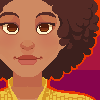 SnowSultan
Posts: 3,507
SnowSultan
Posts: 3,507
There is something else that I've inquired about in the past, although it wasn't as important as fixing Powerpose. Many Genesis users will see that some of the morph parameters are colored, such as ones for Hitomi, morph sets by Xena and Rawn, and others. These colors can be set by clicking on the little gear on the right side of each parameter, choosing "Parameter Settings..." and then setting the Color A and Color B to create a gradient.
However, if a user sets their own colors, they are only saved with that particular Genesis scene. If you load a new Genesis, it will load with all of the default colors. I do know it's possible to set all of the colors, then save that Genesis scene and load it whenever you need Genesis, but I believe that if you update Genesis with new morphs, you'll either not have them in the saved scene or it will reset the colors anyway. I'd like to know if there's a way to set the colors within Studio and then save it so that every new Genesis loads with those custom colored parameters. I was told that it couldn't be done, but...well frankly, I don't believe it. ;)
Adzan and Blackfeather did a really good job of fixing Powerpose, so maybe we can have some luck with this too. :) Thanks for taking a look.
SnowS


Comments
The only way I know of to permanently make the changes once and for all is to edit the dsf morph file directly and make the changes. I was doing that to add icons to the parameter/shaping tabs; a very tedious process. Cheapo me waited until the PA sale and picked up Dimension3D's DSF Toolbox. Load a morph dsf file and lookie what you can easily and permanently change!!!
re: Coloring the parameter dials, there are two buttons to bring up a standard windows color picker screen to set each of the two colors for the gradient. I did a test and changed Jasmin's bar from green to red and when I brought up an previously saved Genesis figure, it was now red too!
It does other stuff too, but the dsf Channel editor is the only tool I've used so far.
Edit: The modified morph dsf did show the changes on a previously saved genesis in .duf format. The older genesis figures saved in .daz format had to have their morphs refreshed.
In DS4.5 you can save these settings permanently, goto File / Save As / Support Asset / Save Modified Assets...
Make sure you have just the base genesis figure loaded, as this command will also convert any older dsf's to the new file format.
Lindsey, pretty neat tool you got there. What version of DS are you running ? I wonder if it supports 4.5 as well, since the file formats have changed. In 4.0 you could manually change the files with a plain text editor, that's no longer the case in 4.5
Hum.. I wasn't aware we would update asset figures like that. Thanks, I'll have to try that method out.
As far as the DSF Toolbox, it loads an uncompressed .dsf file. I mainly acquired it to tweak Genesis .dsf morph files. It appears morphs are still being distributed in .dsf format for DS4.5? I re-installed both the V5 and M5 Pro bundles and I didn't find any Genesis morph dsf files with an 2012 date other than a few Michael 5 files dated 4/19/2012.
Edited: That method of updating Genesis with the parameter dial changes worked like a charm. The update even told me what file was being changed! I didn't realize one can move the morphs around to different groups via the Parameter Settings dialog box too. Thanks again for chiming in!
DS4.5 morph files are still dsf files, but the new ones are no longer uncompressed (don't know if that is the right word, but anyways). The base morphs that come with GenesisStarterEssentials_1.6 can no longer be manually edited in a text editor. Too bad, cause i really like to fiddle with stuff like that. :lol:
Just uncompress them, there's a batch uncompress built into DS, or use whatever you normally use to uncompress zip files.
Thank you very much, i had no idea they were literally compressed files.
It's funny, because it took me a while to realize they were compressed. Kwrite (native KDE/Linux text editor) can edit compressed files on the fly, so I was going along working with them for a while before I found out they were compressed.
Just be careful when using "Save modified asset", if you have one or more of the morphs dialed that your trying to modify then that setting will be written into the DSF file, meaning Genesis will load in morphed.
You can also batch change a large number of dials with the Property Editor.
Thanks Blackfeather (again), saving the asset worked fine. Now my Eyes Side-Side and Eyes Up-Down dials are finally colored so I can find them among the hundreds of other expression parameters. :) Probably going to color more too, at least the Creature Creator ones and maybe the muscle morphs as well.
Thanks to everyone else for the helpful tips too!